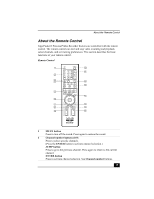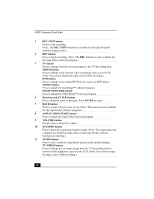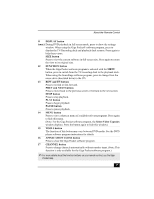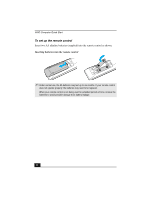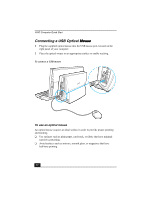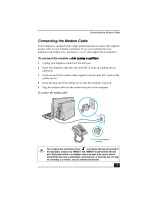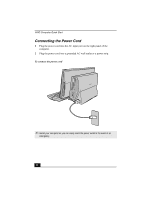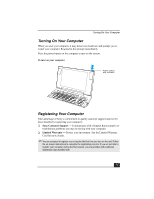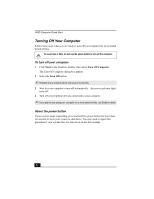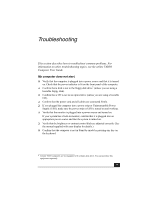Sony PCV-W600G Quick Start Guide - Page 30
Connecting a USB Optical Mouse, Mouse
 |
View all Sony PCV-W600G manuals
Add to My Manuals
Save this manual to your list of manuals |
Page 30 highlights
VAIO Computer Quick Start Connecting a USB Optical Mouse 1 Plug the supplied optical mouse into the USB mouse port, located on the right panel of your computer. 2 Place the optical mouse on an appropriate surface to enable tracking. To connect a USB mouse To use an optical mouse An optical mouse requires an ideal surface in order to provide proper pointing and tracking. ❑ Use surfaces such as plain paper, card stock, or fabric that have minimal repetitive patterning. ❑ Avoid surfaces such as mirrors, smooth glass, or magazines that have half-tone printing. 30
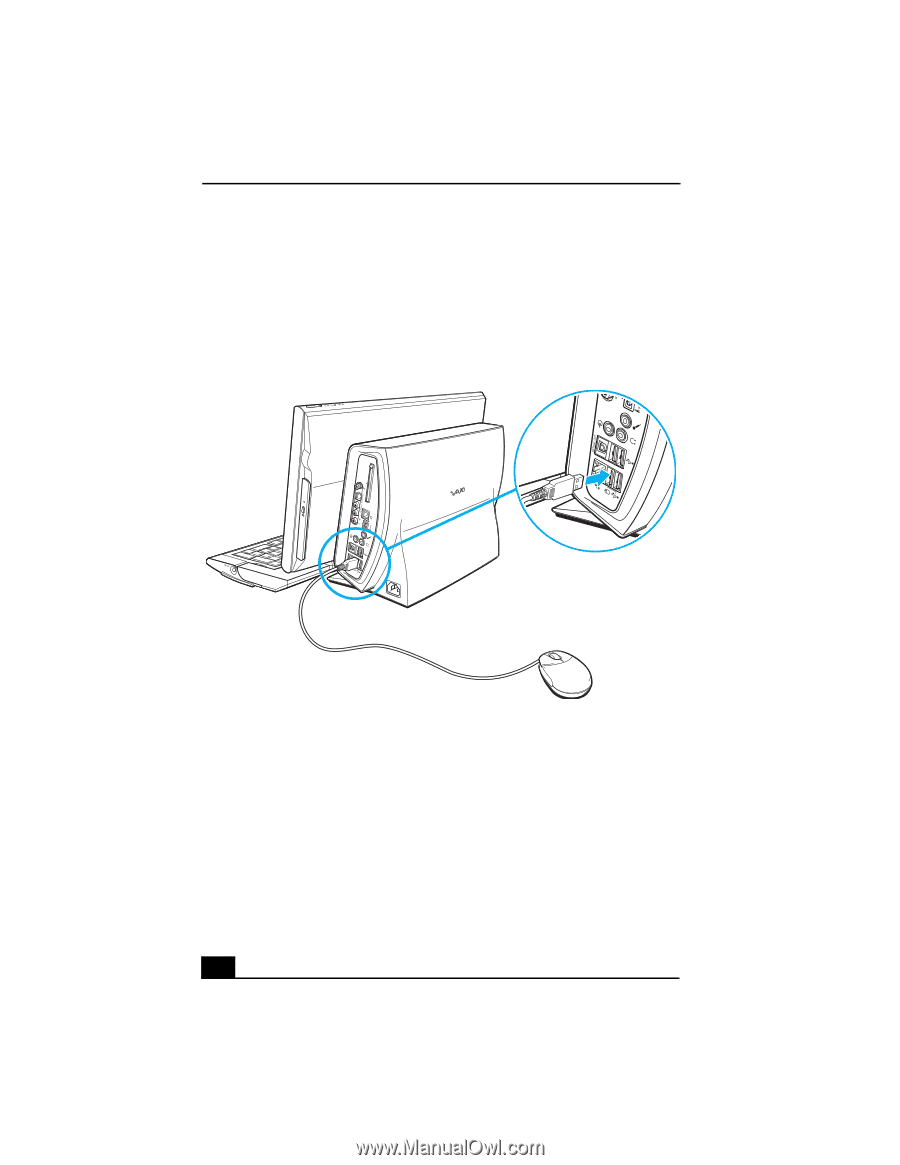
VAIO Computer Quick Start
30
Connecting a USB Optical Mouse
Mouse
1
Plug the supplied optical mouse into the USB mouse port, located on the
right panel of your computer.
2
Place the optical mouse on an appropriate surface to enable tracking.
To use an optical mouse
An optical mouse requires an ideal surface in order to provide proper pointing
and tracking.
❑
Use surfaces such as plain paper, card stock, or fabric that have minimal
repetitive patterning.
❑
Avoid surfaces such as mirrors, smooth glass, or magazines that have
half-tone printing.
To connect a USB mouse