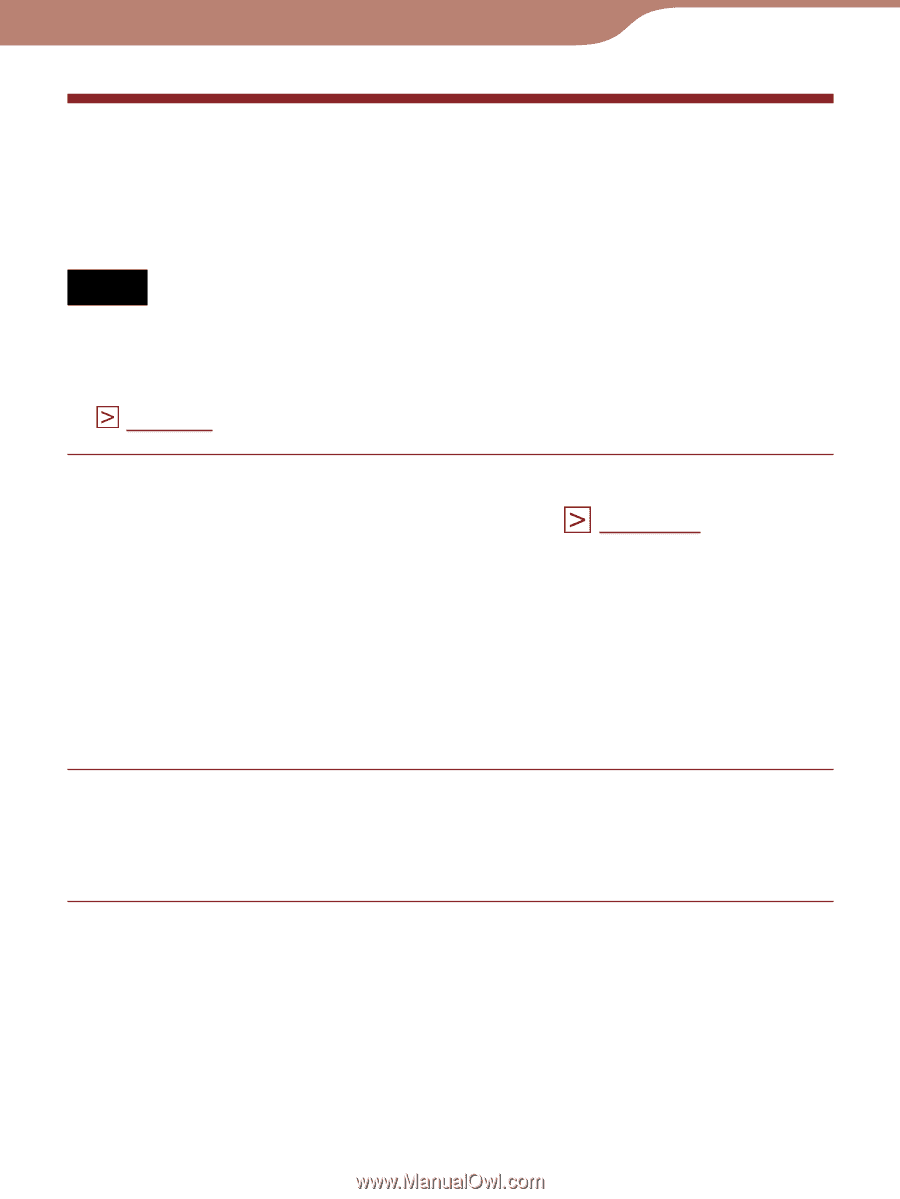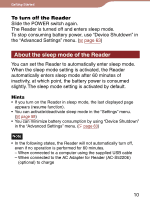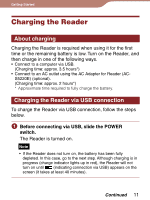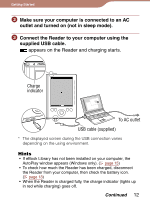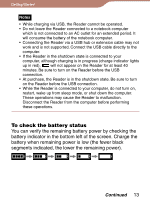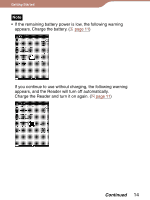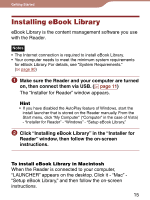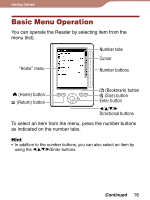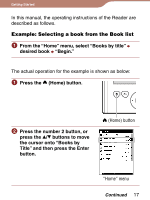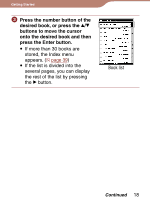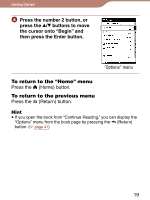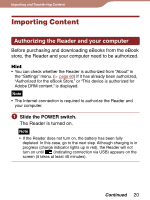Sony PRS 300SC User's Guide - Page 15
Installing eBook Library - manual
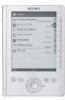 |
UPC - 027242773882
View all Sony PRS 300SC manuals
Add to My Manuals
Save this manual to your list of manuals |
Page 15 highlights
Getting Started Installing eBook Library eBook Library is the content management software you use with the Reader. Notes • The Internet connection is required to install eBook Library. • Your computer needs to meet the minimum system requirements for eBook Library. For details, see "System Requirements." ( page 90) Make sure the Reader and your computer are turned on, then connect them via USB. ( page 11) The "Installer for Reader" window appears. Hint • If you have disabled the AutoPlay feature of Windows, start the install launcher that is stored on the Reader manually. From the Start menu, click "My Computer" ("Computer" in the case of Vista) - "Installer for Reader" - "Windows" - "Setup eBook Library." Click "Installing eBook Library" in the "Installer for Reader" window, then follow the on-screen instructions. To install eBook Library in Macintosh When the Reader is connected to your computer, "LAUNCHER" appears on the desktop. Click it - "Mac" "Setup eBook Library," and then follow the on-screen instructions. 15