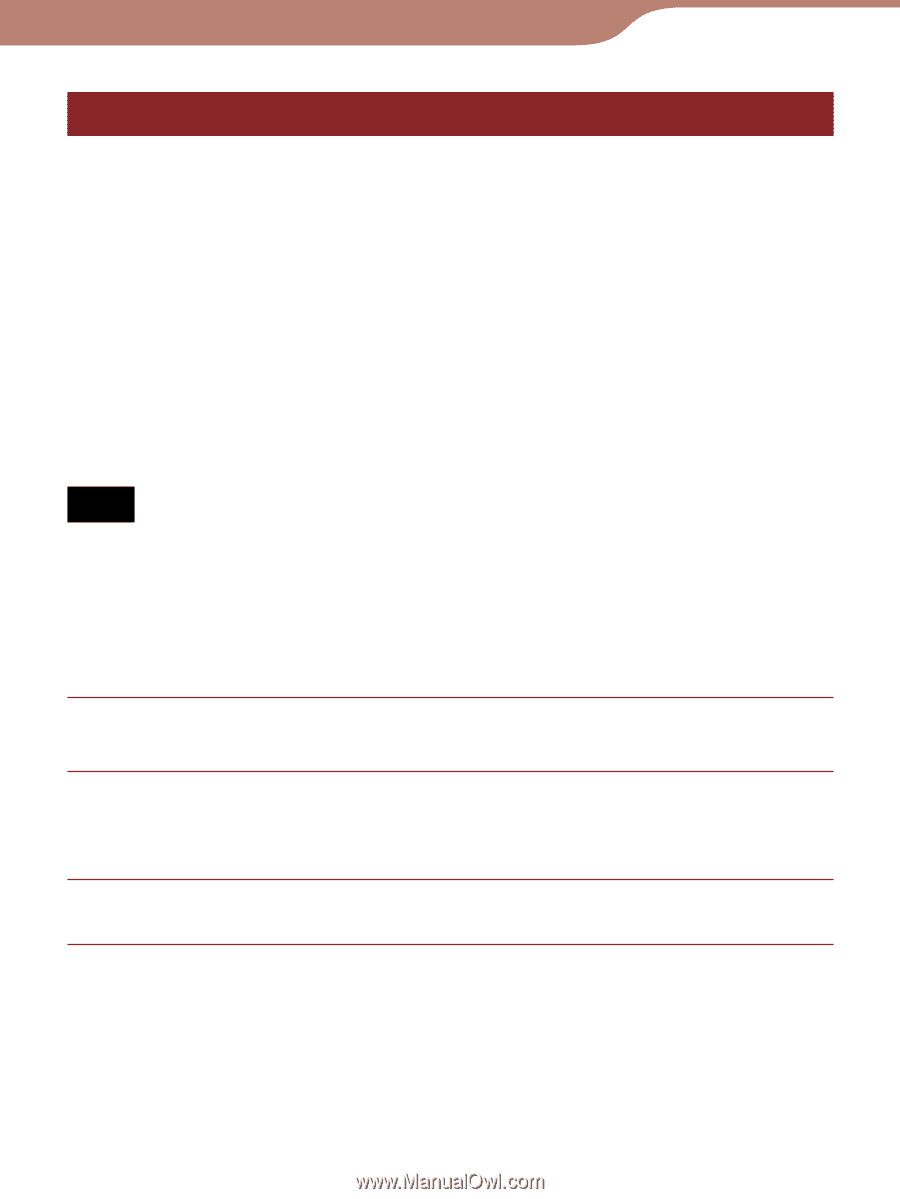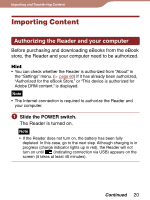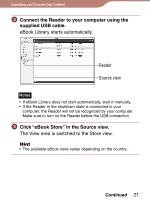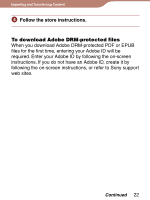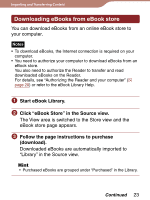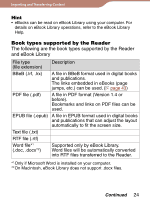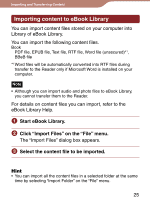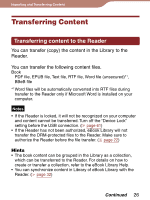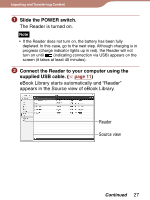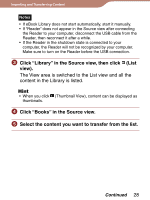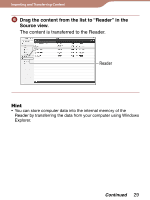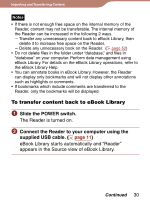Sony PRS 300SC User's Guide - Page 25
Importing content to eBook Library, Start eBook Library., Click Import Files on the File menu. - epub
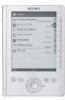 |
UPC - 027242773882
View all Sony PRS 300SC manuals
Add to My Manuals
Save this manual to your list of manuals |
Page 25 highlights
Importing and Transferring Content Importing content to eBook Library You can import content files stored on your computer into Library of eBook Library. You can import the following content files. Book PDF file, EPUB file, Text file, RTF file, Word file (unsecured)*1, BBeB file *1Word files will be automatically converted into RTF files during transfer to the Reader only if Microsoft Word is installed on your computer. Note • Although you can import audio and photo files to eBook Library, you cannot transfer them to the Reader. For details on content files you can import, refer to the eBook Library Help. Start eBook Library. Click "Import Files" on the "File" menu. The "Import Files" dialog box appears. Select the content file to be imported. Hint • You can import all the content files in a selected folder at the same time by selecting "Import Folder" on the "File" menu. 25