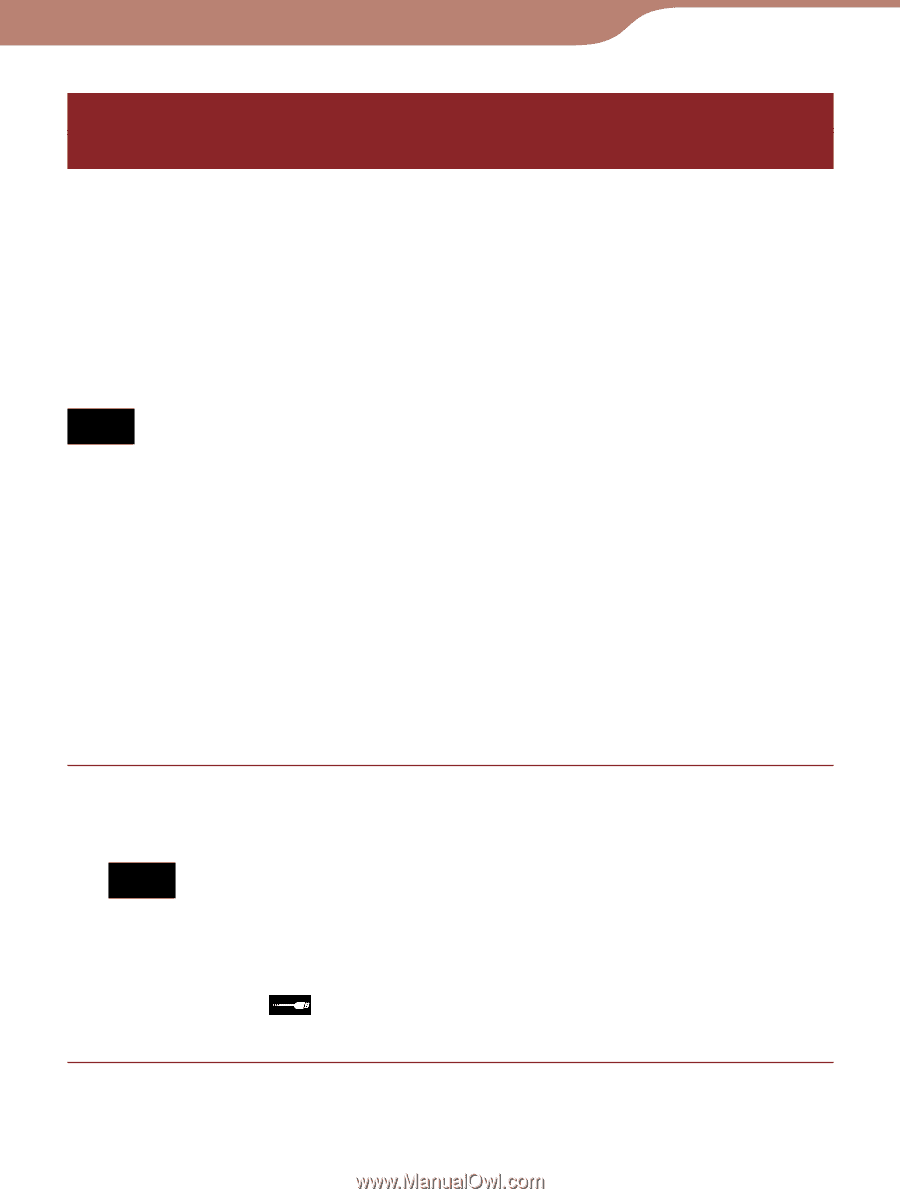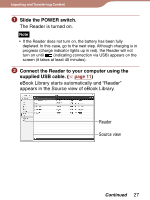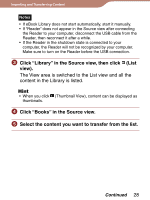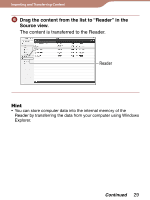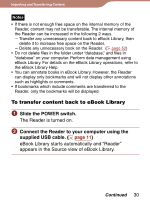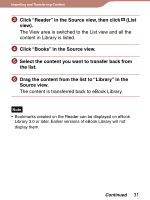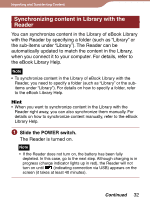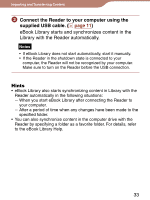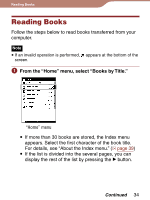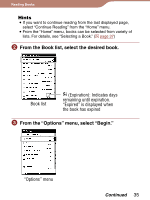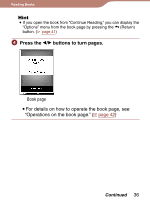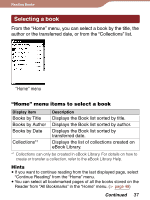Sony PRS 300SC User's Guide - Page 32
Synchronizing content in Library with theReader, Slide the POWER switch.
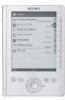 |
UPC - 027242773882
View all Sony PRS 300SC manuals
Add to My Manuals
Save this manual to your list of manuals |
Page 32 highlights
Importing and Transferring Content Synchronizing content in Library with the Reader You can synchronize content in the Library of eBook Library with the Reader by specifying a folder (such as "Library" or the sub-items under "Library"). The Reader can be automatically updated to match the content in the Library, when you connect it to your computer. For details, refer to the eBook Library Help. Note • To synchronize content in the Library of eBook Library with the Reader, you need to specify a folder (such as "Library" or the subitems under "Library"). For details on how to specify a folder, refer to the eBook Library Help. Hint • When you want to synchronize content in the Library with the Reader right away, you can also synchronize them manually. For details on how to synchronize content manually, refer to the eBook Library Help. Slide the POWER switch. The Reader is turned on. Note • If the Reader does not turn on, the battery has been fully depleted. In this case, go to the next step. Although charging is in progress (charge indicator lights up in red), the Reader will not turn on until (indicating connection via USB) appears on the screen (it takes at least 40 minutes). Continued 32