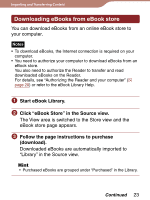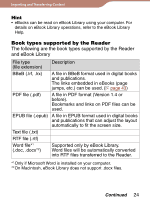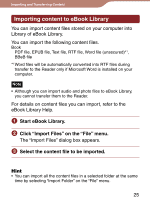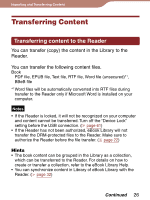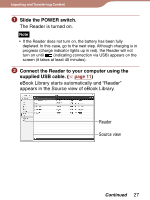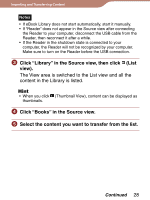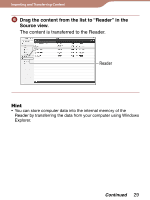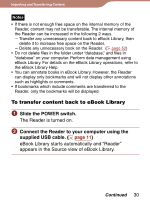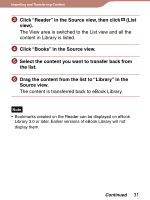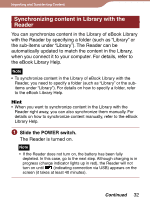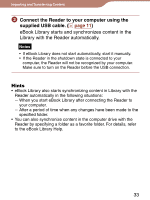Sony PRS 300SC User's Guide - Page 28
Click Library in the Source view, then click, view.
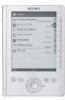 |
UPC - 027242773882
View all Sony PRS 300SC manuals
Add to My Manuals
Save this manual to your list of manuals |
Page 28 highlights
Importing and Transferring Content Notes • If eBook Library does not start automatically, start it manually. • If "Reader" does not appear in the Source view after connecting the Reader to your computer, disconnect the USB cable from the Reader, then reconnect it after a while. • If the Reader in the shutdown state is connected to your computer, the Reader will not be recognized by your computer. Make sure to turn on the Reader before the USB connection. Click "Library" in the Source view, then click (List view). The View area is switched to the List view and all the content in the Library is listed. Hint • When you click (Thumbnail View), content can be displayed as thumbnails. Click "Books" in the Source view. Select the content you want to transfer from the list. Continued 28