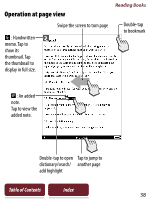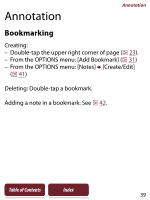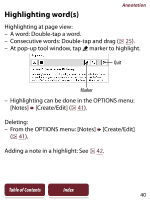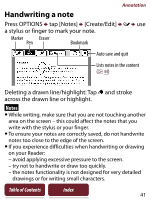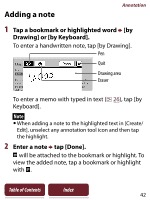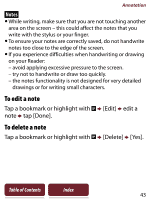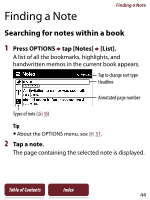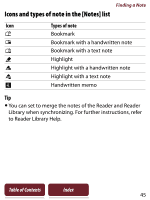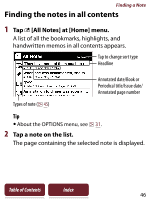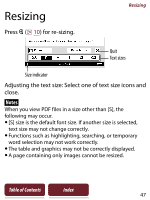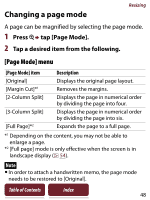Sony PRS-350 User Guide - Page 43
To edit a note, Tap a bookmark or highlight with, Edit], edit a, tap [Done]., Delete], Yes].
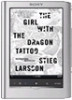 |
UPC - 027242805132
View all Sony PRS-350 manuals
Add to My Manuals
Save this manual to your list of manuals |
Page 43 highlights
Annotation Notes While writing, make sure that you are not touching another area on the screen - this could affect the notes that you write with the stylus or your finger. To ensure your notes are correctly saved, do not handwrite notes too close to the edge of the screen. If you experience difficulties when handwriting or drawing on your Reader: - avoid applying excessive pressure to the screen. - try not to handwrite or draw too quickly. - the notes functionality is not designed for very detailed drawings or for writing small characters. To edit a note Tap a bookmark or highlight with [Edit] edit a note tap [Done]. To delete a note Tap a bookmark or highlight with [Delete] [Yes]. Table of Contents Index 43
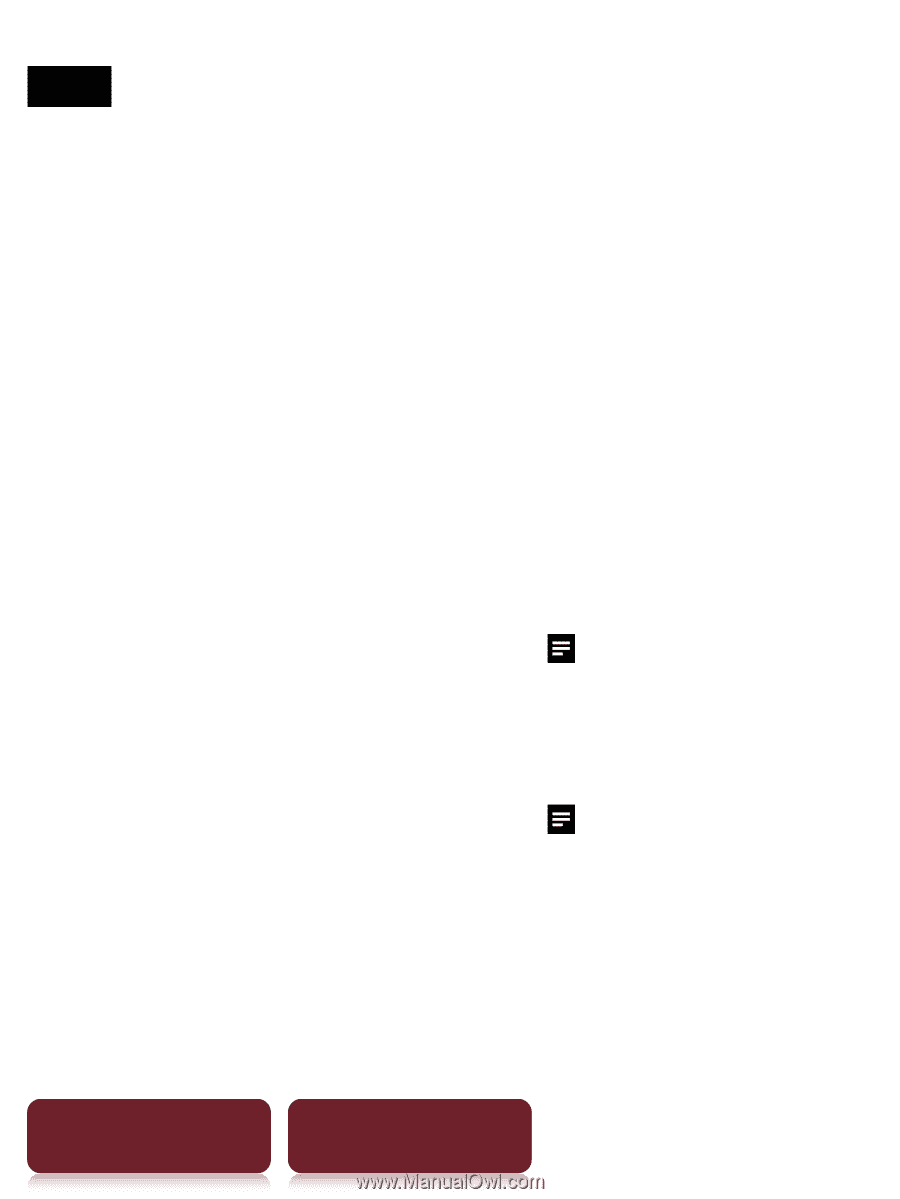
Annotation
43
Table of Contents
Index
Notes
While writing, make sure that you are not touching another
area on the screen – this could affect the notes that you
write with the stylus or your finger.
To ensure your notes are correctly saved, do not handwrite
notes too close to the edge of the screen.
If you experience difficulties when handwriting or drawing
on your Reader:
– avoid applying excessive pressure to the screen.
– try not to handwrite or draw too quickly.
– the notes functionality is not designed for very detailed
drawings or for writing small characters.
To edit a note
Tap a bookmark or highlight with
[Edit]
edit a
note
tap [Done].
To delete a note
Tap a bookmark or highlight with
[Delete]
[Yes].