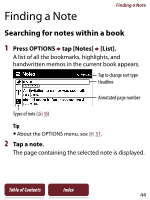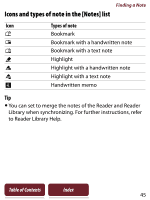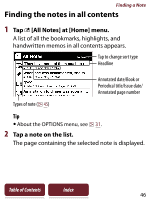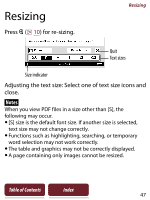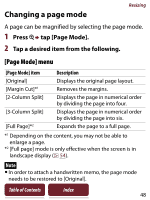Sony PRS-350 User Guide - Page 49
Zooming in, Press, Zoom In]., Drag the zoom slider, or tap + or - of the zoom
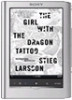 |
UPC - 027242805132
View all Sony PRS-350 manuals
Add to My Manuals
Save this manual to your list of manuals |
Page 49 highlights
Zooming in Resizing The current page in view can be magnified. Also, the magnification can be locked so that the desired setting can be maintained. This feature is useful when reading a book containing scanned images. 1 Press tap [ Zoom In]. Tip Pressing and > simultaneously at the page view screen instantly magnifies the page by 10%. 2 Drag the zoom slider, or tap + or - of the zoom bar repeatedly until the page is zoomed to the desired scale. Zoom in Zoom slider Zoom out to the original size Table of Contents Index 49

Resizing
49
Table of Contents
Index
Zooming in
The current page in view can be magnified. Also, the
magnification can be locked so that the desired setting
can be maintained. This feature is useful when reading
a book containing scanned images.
1
Press
tap [
Zoom In].
Tip
Pressing
and > simultaneously at the page view
screen instantly magnifies the page by 10%.
2
Drag the zoom slider, or tap + or – of the zoom
bar repeatedly until the page is zoomed to the
desired scale.
Zoom in
Zoom slider
Zoom out to the original size