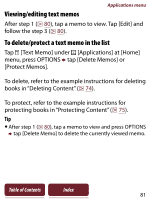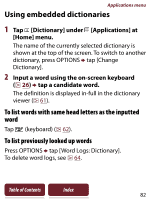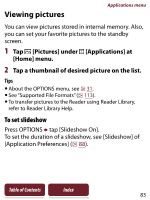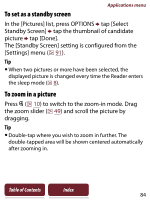Sony PRS-350 User Guide - Page 79
Viewing/editing created drawings, To delete/protect a drawings, Applications] at [Home]
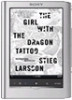 |
UPC - 027242805132
View all Sony PRS-350 manuals
Add to My Manuals
Save this manual to your list of manuals |
Page 79 highlights
Applications menu Viewing/editing created drawings After step 1 ( 77), tap a drawing thumbnail to view. Tap [Edit] and follow step 3 above. To delete/protect a drawing(s) Tap [Handwriting] under [Applications] at [Home] menu, press OPTIONS tap [Delete Drawings] or [Protect Drawings]. To delete, refer to the example instructions for deleting books in "Deleting Content" ( 74). To protect, refer to the example instructions for protecting books in "Protecting Content" ( 75). Tip After step 1 ( 77), tap a drawing thumbnail to view and press OPTIONS tap [Delete Drawing] to delete the currently viewed drawing. Table of Contents Index 79
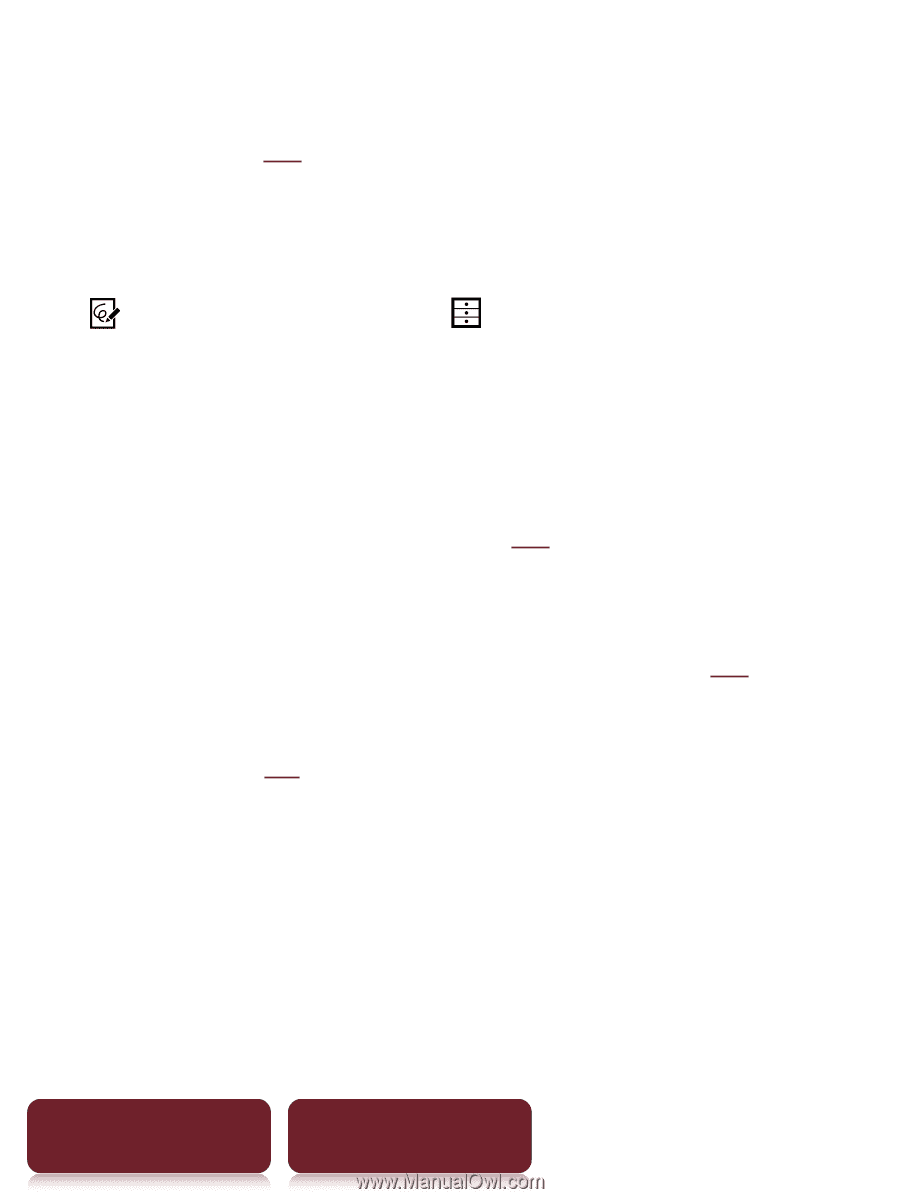
Applications menu
79
Table of Contents
Index
Viewing/editing created drawings
After step 1 (
77
), tap a drawing thumbnail to view.
Tap [Edit] and follow step ± above.
To delete/protect a drawing(s)
Tap
[Handwriting] under
[Applications] at [Home]
menu, press OPTIONS
tap [Delete Drawings] or
[Protect Drawings].
To delete, refer to the example instructions for deleting
books in “Deleting Content” (
74
).
To protect, refer to the example instructions for
protecting books in “Protecting Content” (
75
).
Tip
After step 1 (
77
), tap a drawing thumbnail to view and
press OPTIONS
tap [Delete Drawing] to delete the
currently viewed drawing.