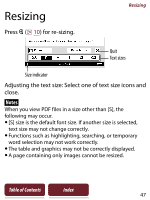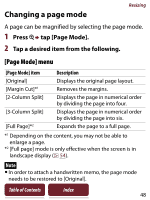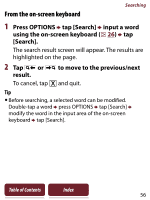Sony PRS-350 User Guide - Page 52
Adjusting Content View
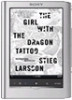 |
UPC - 027242805132
View all Sony PRS-350 manuals
Add to My Manuals
Save this manual to your list of manuals |
Page 52 highlights
Adjusting Content View Adjusting Content View A page that is hard to read, such as a scanned or color converted document, can be made more readable by adjusting the brightness and contrast. 1 Press OPTIONS tap [Adjust View]. 2 Tap the desired item from the following. Item [Original] [Saturated] [Details] [Brighter] [Darker] [Custom] Description Displays the page in the original quality. Improves readability by emphasizing contrast. Backlight compensation; brings up details in a dark area. Increases the brightness. Decreases the brightness. Custom setting mode ( 53). 3 Tap to apply the setting and exit. The change will only be stored in the content being adjusted. Select [Original] when it is necessary to restore the default setting. Table of Contents Index 52