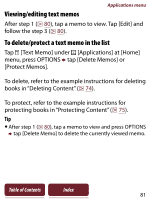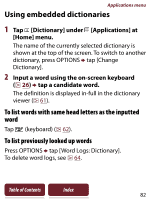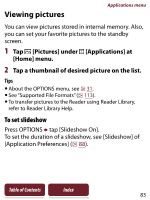Sony PRS-350 User Guide - Page 78
Draw in the drawing area with the supplied, stylus or your finger, tap [Done]., Notes
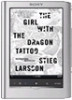 |
UPC - 027242805132
View all Sony PRS-350 manuals
Add to My Manuals
Save this manual to your list of manuals |
Page 78 highlights
Applications menu 3 Draw in the drawing area with the supplied stylus or your finger tap [Done]. To erase a line, tap tap or stroke a part of the line. Pen Eraser Quit Drawing area Tip If you tap [New], the current drawing is saved, and a new drawing editor opens. Notes While writing, make sure that you are not touching another area on the screen - this could affect the notes that you write with the stylus or your finger. To ensure your notes are correctly saved, do not handwrite notes too close to the edge of the screen. If you experience difficulties when handwriting or drawing on your Reader: - avoid applying excessive pressure to the screen. - try not to handwrite or draw too quickly. - the notes functionality is not designed for very detailed drawings or for writing small characters. Table of Contents Index 78