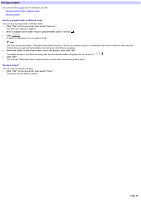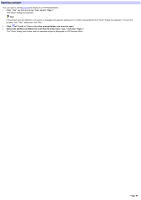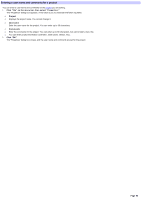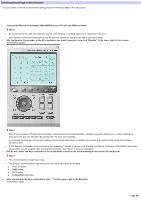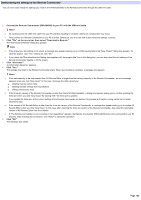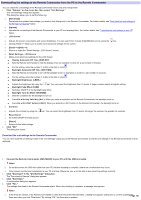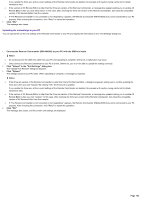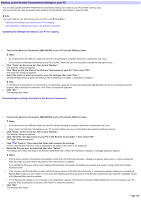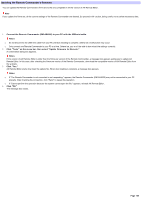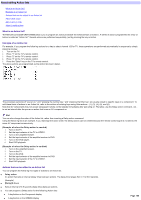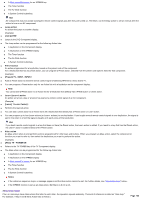Downloading the settings of the Remote Commander from the PC to the Remote Commander
You can check the unit settings of the Remote Commander (main unit) and change them.
1.
Click "Options" on the menu bar, then select "Unit Settings."
The "Unit Settings" dialog box appears.
This dialog box allow s you to set the follow ing:
o
[Download]
Dow nloads the updated unit settings (you made in this dialog box) to the Remote Commander. For further details, see "
Dow nload the unit settings to
the Remote Commander
" below .
o
[Upload]
o
Uploads the unit settings of the Remote Commander to your PC and displays them. For further details, see "
Uploading the unit settings to your PC
"
below .
o
LCD Screen
o
Adjusts the pow er consumption and screen brightness. You can select from 3 levels (High/Middle/Low ) by using the
bar.
o
Clicking "Detail >>" allow s you to make more advanced settings for the screen.
o
[Detail >>]/[Hide <<]
o
Show s or hides the "Detail Settings - LCD Screen" screen.
o
Detail Settings - LCD Screen
o
Makes more advanced settings for the LCD Screen.
Display Automatic-Off Time (DISP-OFF)
Sets the Remote Commander to hide the display w hen no operation is done for a set number of minutes.
For the setting, enter the number (1 to 30) in the field or click
.
Backlight Automatic-Off Time (OFF-TIME)
Sets the Remote Commander to turn off the backlight w hen no operation is done for a set number of seconds.
For the setting, enter the number (1 to 60) in the field or click
.
Backlight Brightness (LEVEL)
Adjusts the brightness by using the
bar. You can select the brightness from 15 levels. A larger number means a brighter setting.
Backlight Fade Effect (FADE)
Sw itches ON/OFF of the backlight fade effect.
Backlight Turn-On Mode (ON MODE)
Sets the conditions for the backlight to turn on.
Turn-On w ith Any Valid Key (ALL):
When you press a key/button on the Remote Commander, the backlight turns on.
Turn-On w ith LIGHT button (LIGHT):
When you press the LIGHT button on the Remote Commander, the backlight turns on.
o
Contrast
o
Adjusts the contrast by using the
bar. You can select the brightness from 15 levels, the larger the number, the greater the contrast.
o
Beep Sound
o
Sw itches ON/OFF the beep sound.
o
[Reset]
o
Returns to the initial settings.
2.
Click "OK."
The dialog box closes.
Download the unit settings to the Remote Commander
You can dow nload the unit settings made in the "Unit Settings" dialog box to the Remote Commander so that the unit settings in the Remote Commander w ill be
replaced.
1.
Connect the Remote Commander (RM-AX4000) to your PC with the USB mini cable.
Notes
o
Do not disconnect the USB mini cable from your PC until dow nloading is complete, otherw ise a malfunction may occur.
o
Only connect one Remote Commander to your PC at a time. Otherw ise, you w on't be able to dow nload the settings correctly.
2.
Click "Dow nload" in the "Unit Settings" dialog box.
The "Dow nload to Remote" dialog box appears.
3.
Click "Dow nload."
A confirmation dialog box appears.
4.
Click "Yes."
The settings dow nload to the Remote Commander starts. When dow nloading is complete, a message box appears.
Notes
o
If the firmw are version of the Remote Commander is older than that of AX Remote Editor, a dialog box appears asking you to confirm updating the
firmw are w hen you click "Dow nload." By clicking "OK," the firmw are is updated.
Page 101