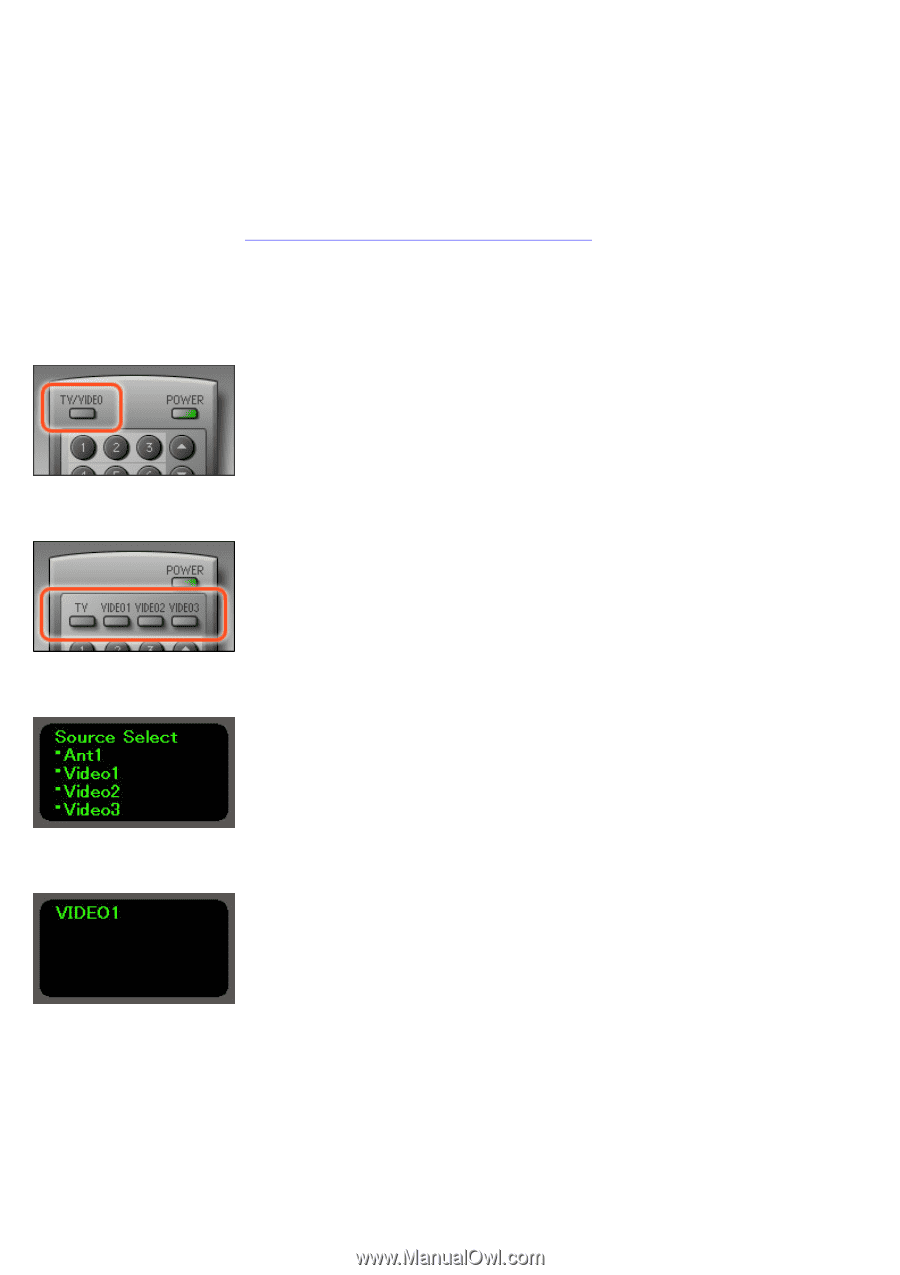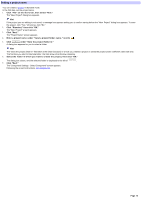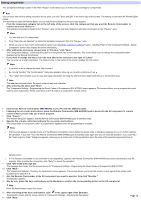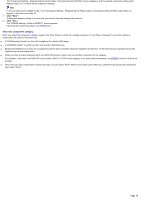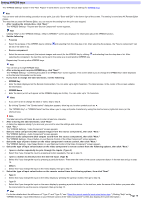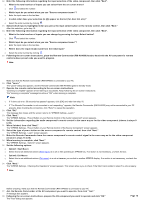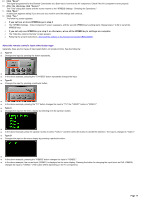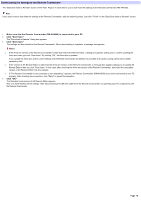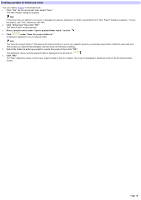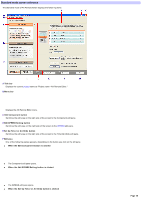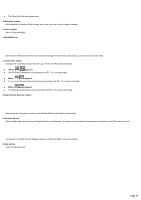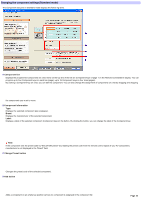Sony RM-AX4000 AX Remote Editor Ver.1.0 Help - Page 17
About the remote control's input select button type, Click Yes.
 |
UPC - 027242677036
View all Sony RM-AX4000 manuals
Add to My Manuals
Save this manual to your list of manuals |
Page 17 highlights
29. Click "Se nd." The signal programmed for the Remote Commander as a Start macro is sent to the AV component. Check if the AV component w orks properly. 30. After the checking, click "Cance l." The "Test" dialog box closes and the screen returns to the "XPRESS Settings - Checking the Operations." 31. Click "Ne xt." A dialog box appears asking if you are sure you w ant to save the settings and continue. 32. Click "Ye s ." The follow ing screen appears: o If you set tw o or m ore XPRESS keys in step 2 o The "XPRESS Settings - Video Component" screen reappears, and the second XPRESS key's setting starts. Repeat steps 7 to 32 to set all the XPRESS keys. o If you se t only one XPRESS k e y in s te p 2, or otherw ise , w hen all the XPRESS k e y's se ttings are com plete o The "Data Dow nload to Remote" screen appears. o Follow ing the w izard instructions, dow nload the settings to the Remote Commander (RM-AX4000). About the remote control's input select button type Generally, there are four types of input select button on remote controls. See the follow ing: Type A Changes the input by pressing the button repeatedly. In the above example, pressing the "TV/VIDEO" button repeatedly changes the input. Type B Changes the input by pressing a particular button. In the above example, pressing the "TV" button changes the input to "TV;" the "VIDEO1" button is "VIDEO1." Type C Changes the input on the menu display by selecting w ith the up/dow n button. In the above example, press the up/dow n button to select "Video1," and then select the button to decide the selection. The input is changed to "Video1." Type D Changes the input on the menu display by pressing a particular button. In the above example, pressing the "VIDEO2" button changes the input to "VIDEO2." In the above example, the current input (VIDEO1) is displayed on the menu display. Pressing the button for changing the input (such as Ch2, VIDEO2) changes the input to "VIDEO2." (The button differs depending on the AV component.) Page 17