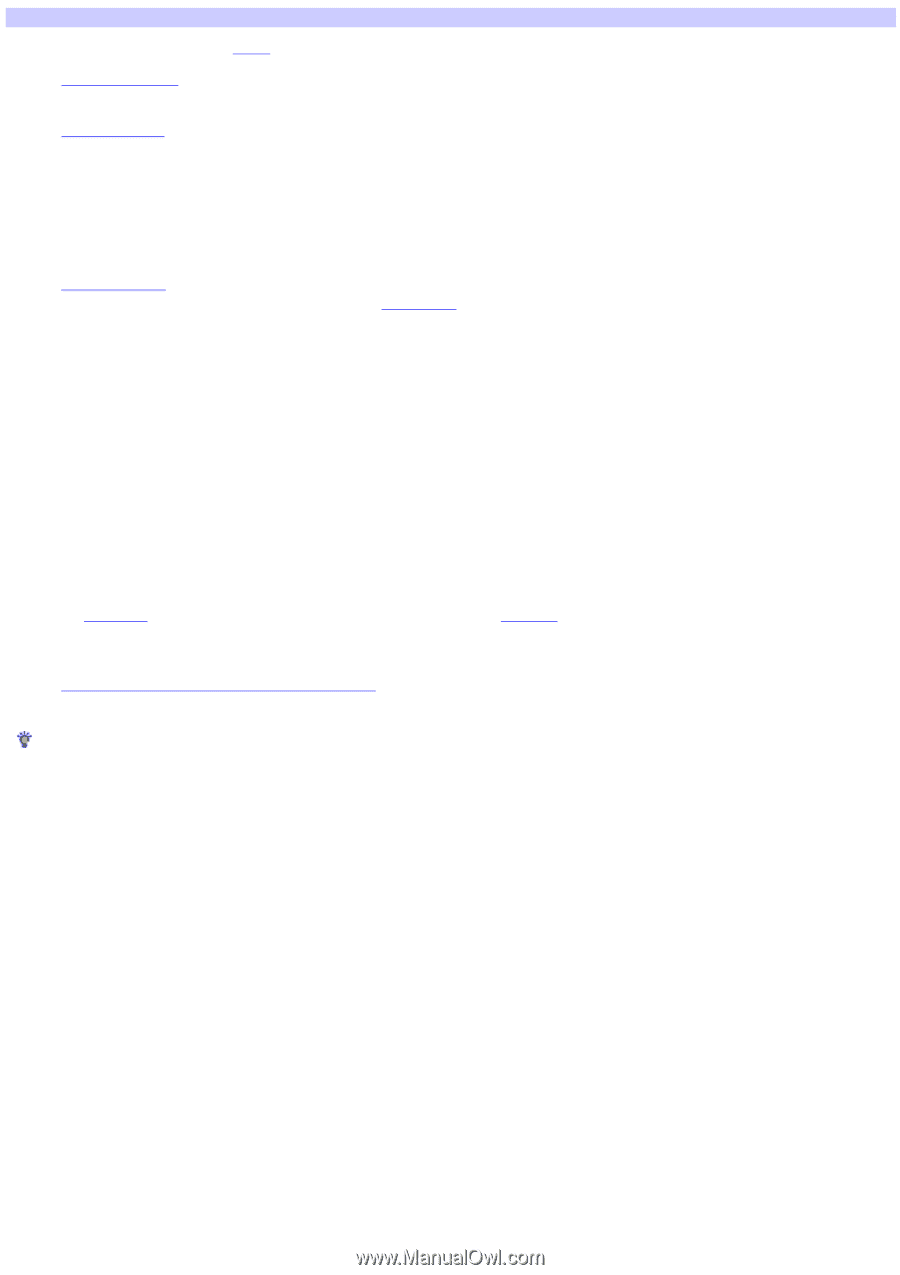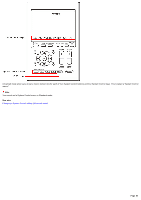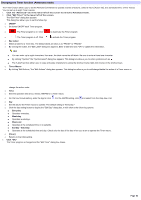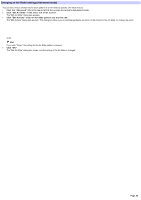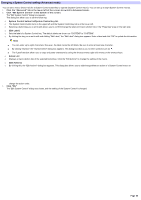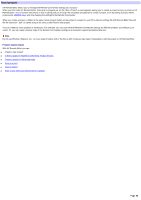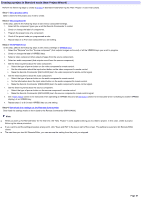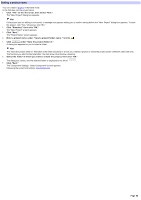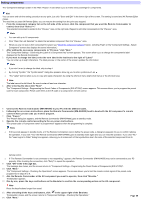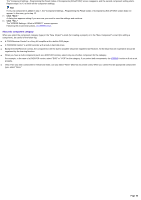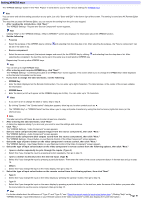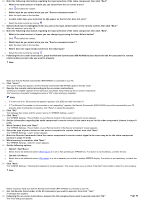Sony RM-AX4000 AX Remote Editor Ver.1.0 Help - Page 87
Creating a project, Creating a project in Standard mode (New Project Wizard), Set a project name
 |
UPC - 027242677036
View all Sony RM-AX4000 manuals
Add to My Manuals
Save this manual to your list of manuals |
Page 87 highlights
Creating a project in Standard mode (New Project Wizard) Perform the follow ing steps to create a project in Standard mode follow ing the "New Project" w izard instructions. Ste p 1: Se t a project nam e Enter a name for the project you w ant to create. Ste p 2: Se t com pone nts In this step, perform the follow ing steps to set various component settings. 1. Select all the component types you w ant the Remote Commander to control. 2. Check or change the label of components. 3. Program the preset code of a component. 4. Check if the preset code you programmed w orks. 5. Repeat steps 3 to 4 for each component you are editing. Ste p 3: Se t XPRESS k e ys In this step, perform the follow ing steps to set various settings of XPRESS keys. 1. Select the "Purpose" and the "Source component" (that outputs images and sound) of all the XPRESS keys you w ant to program. 2. Check or change the label of XPRESS keys. 3. Select a video component (that outputs images from the source component). 4. Select an audio component (that outputs sound from the source component). 5. Set the follow ing items about the video component. o Select the type of pow er button on the video component's remote control. o Set the information about the input select button on the video component's remote control. o Make the Remote Commander (RM-AX4000) learn the video component's remote control signal. 6. Set the follow ing items about the audio component. o Select the type of pow er button on the audio component's remote control. o Se the information about the input select button on the audio component's remote control. o Make the Remote Commander (RM-AX4000) learn the audio component's remote control signal. 7. Set the follow ing items about the source component. o Select the type of pow er button on the source component's remote control. o Make the Remote Commander (RM-AX4000) learn the source component's remote control signal. 8. Set a Start macro (action to be executed w hen operating an XPRESS key) and an Exit macro (action to be executed w hen sw itching to another XPRESS display) of an XPRESS key. 9. Repeat steps 3 to 8 for each XPRESS key you are setting. Ste p 4: Dow nload the s e ttings to the Re m ote Com m ande r Dow nload the settings made on the w izard to the Remote Commander (RM-AX4000). Hints When you start up AX Remote Editor for the first time, the "New Project" w izard appears asking you to create a project. In this case, create a project follow ing the above procedure. If you w ant to exit the setting procedure at any point, click "Save and Exit" in the low er right of the screen. The setting is saved and AX Remote Editor closes. The next time you start AX Remote Editor, you can resume the setting from the point you stopped. Page 87