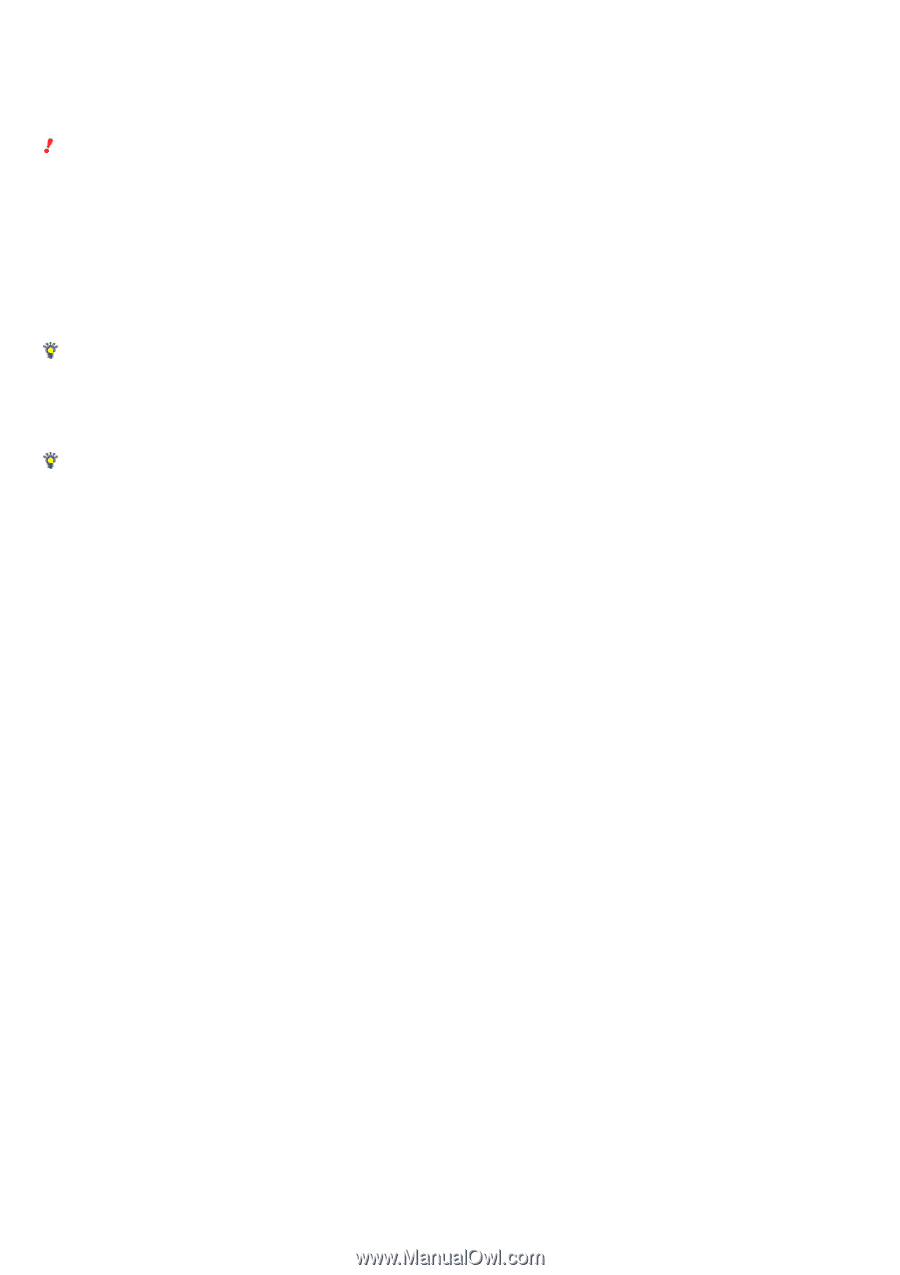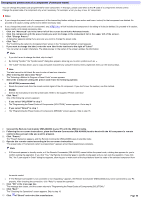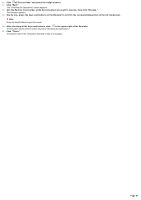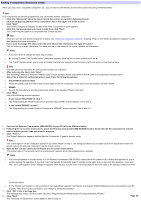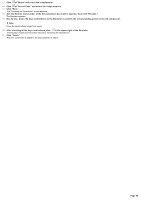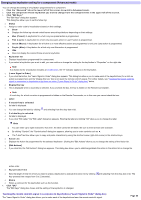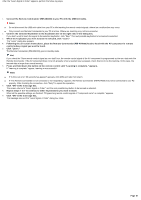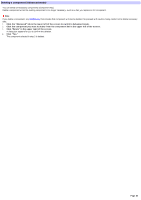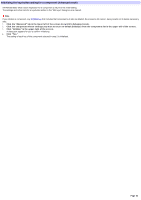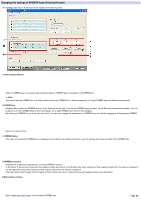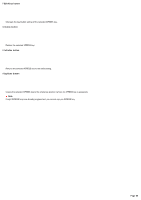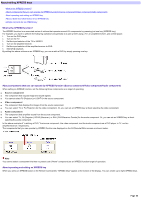Sony RM-AX4000 AX Remote Editor Ver.1.0 Help - Page 61
Click Learn., When the key/button you w ant to teach is selected
 |
UPC - 027242677036
View all Sony RM-AX4000 manuals
Add to My Manuals
Save this manual to your list of manuals |
Page 61 highlights
After the "Learn Signal in Order" appears, perform the follow ing steps. 1. Conne ct the Re m ote Com m ande r (RM -AX4000) to your PC w ith the USB m ini cable . Note s Do not disconnect the USB mini cable from your PC w hile teaching the remote control signals, otherw ise a malfunction may occur. Only connect one Remote Commander to your PC at a time. Otherw ise, teaching may not be successful. 2. Confirm the selected key/button in the key/button list on the right side of the dialog box. If you don't w ant to teach the signal to the selected key/button, click "Skip." The next possible key/button to be learned is selected. 3. When the key/button you w ant to teach is selected, click "Learn." The "Learn" dialog box appears. 4. Follow ing the on-s cre e n ins tructions, place the Re m ote Com m ande r (RM -AX4000) he ad to head w ith the AV com pone nt's re m ote control w hose signal you w ant to teach. 5. Click "Learn." The Remote Commander (RM-NX4000) goes to standby mode. Hint If you check the "Save remote control signal as raw data" box, the remote control signal of the AV component is programmed as the raw -data onto the Remote Commander. If the AV component does not w ork properly w hen a learned key is pressed, check this box to try the learning. In this case, the learned data is larger than normal learning. 6. Press and hold dow n the button on the rem ote control until "Learning is com plete." appears. If "Learning is complete." appear, learning w as successful. Hints If "A time out error: 60 seconds has passed" appears, click [OK] and redo from step 5. If "The Remote Commander is not connected or not responding." appears, the Remote Commander (RM-AX4000) may not be connected to your PC properly. After checking the connection, click "Retry" to repeat the operation. 7. Click "OK" in the m essage box. The screen returns to "Learn Signal in Order," and the next possible key/button to be learned is selected. 8. Re pe at s te ps 1 to 7 to continue to othe r k e ys /buttons you w ant to te ach. When all the possible settings are finished, "Programming remote control signals of "component name" is complete." appears. 9. Click "OK" in the m essage box. The message box and the "Learn Signal in Order" dialog box close. Page 61