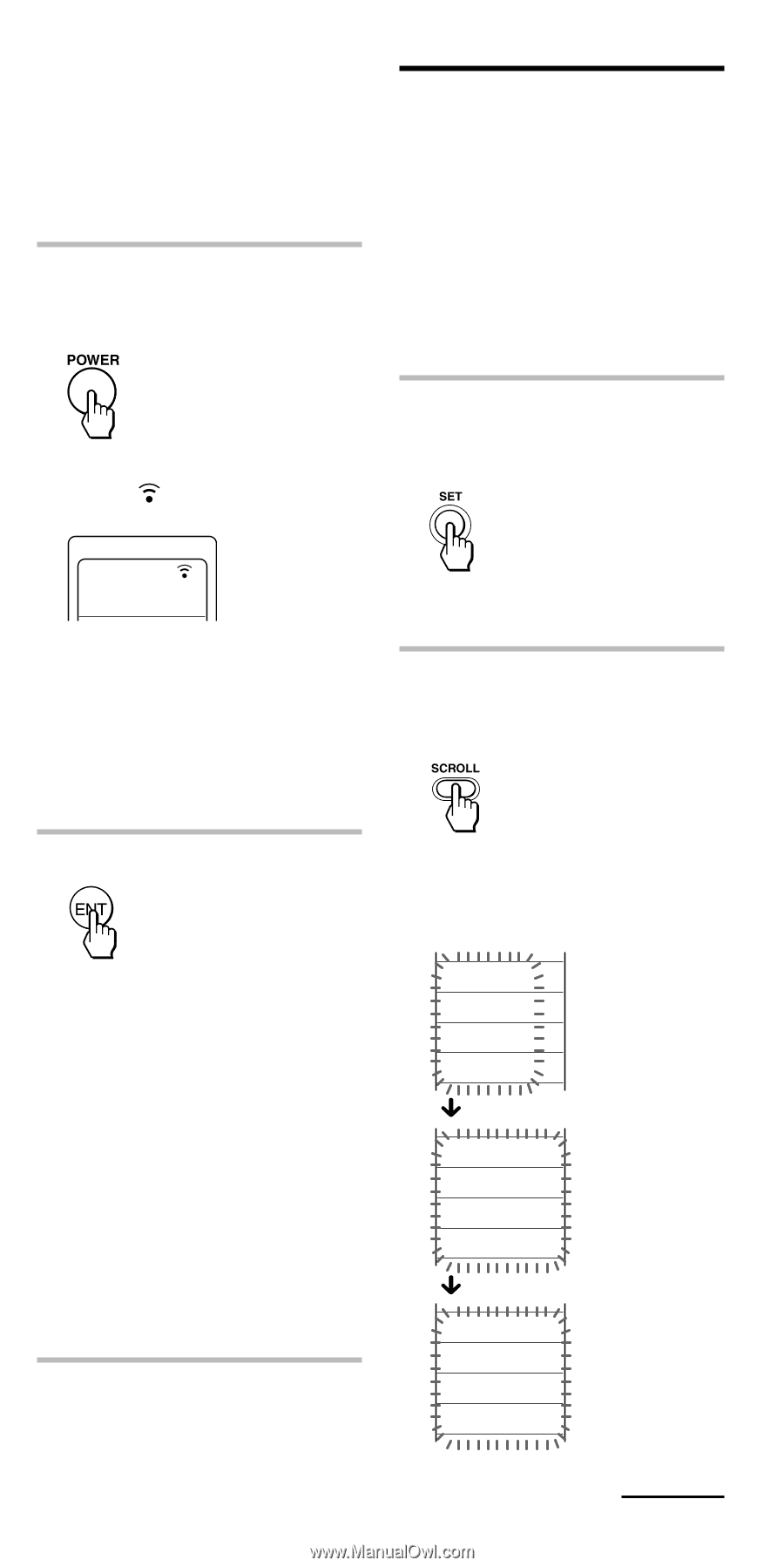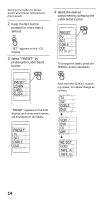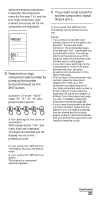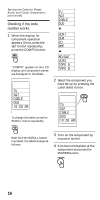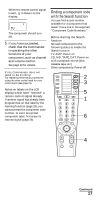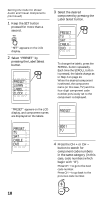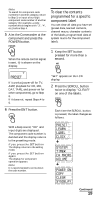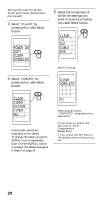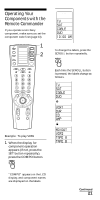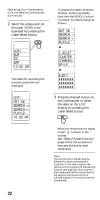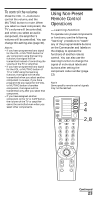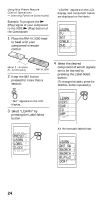Sony RM-VL1000 Operating Instructions - Page 19
To clear the contents programmed for a specific component label, PRESET, LEARN, LABEL, CLOCK, SYSTEM - remote
 |
View all Sony RM-VL1000 manuals
Add to My Manuals
Save this manual to your list of manuals |
Page 19 highlights
Note To search for component code numbers in another category, return to Step 3, or input a four-digit component code number of another category (for example, a code number which begins with "3", "4", etc.) before Step 4. 5 Aim the Commander at the component and press the POWER button. To clear the contents programmed for a specific component label You can clear all data you have set (preset data, learned contents, channel macro, character contents of the labels, programmed data of system macro for the component label). When the remote control signal is sent, is shown on the display. 1 Keep the SET button pressed for more than a second. COMPO SET PRESET If it works (power-off for TV, AMP, playback for CD, MD, DAT, TAPE, and power-on for other components), go to Step 6. If it does not, repeat Steps 4 to 5. 6 Press the ENT button. "SET" appears on the LCD display. 2 Press the SCROLL button twice to display "CLEAR" on one of the labels. Each time the SCROLL button is pressed, the label changes as follows. With a beep sound, "OK" and input digits are displayed. The component code number is decided and the display returns to the presetting mode. If you press the SET button The display returns to the setting mode. If you press the SET button again The display for component operation appears. Note It is recommended to write down the code number. PRESET LEARN LABEL CLOCK SYSTEM TIMER CH MACRO VOLUME POWER ON COPY CLEAR SYSDELAY Continued 19