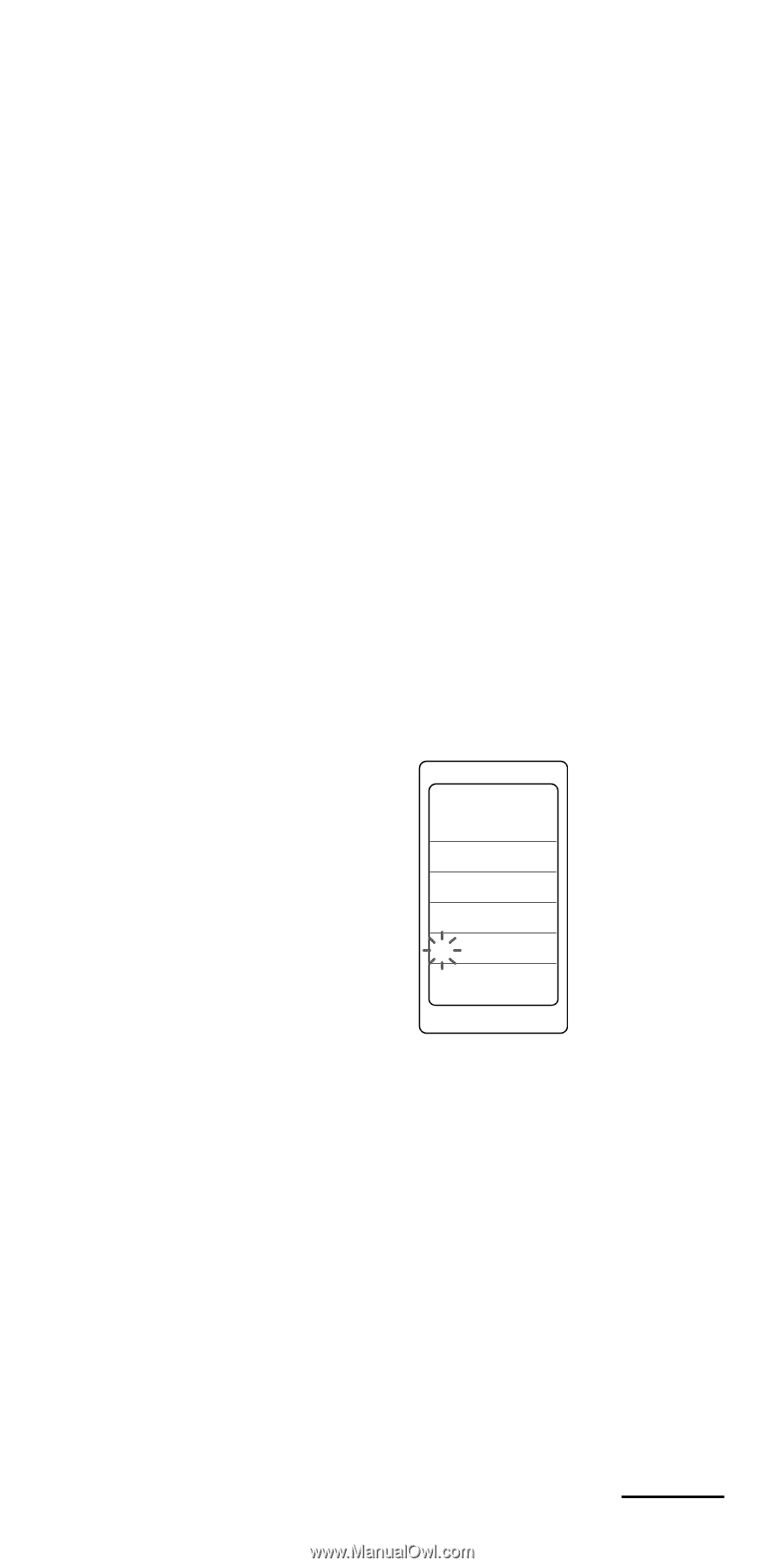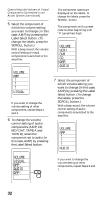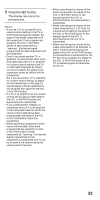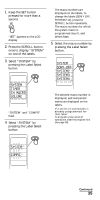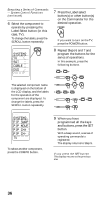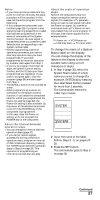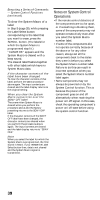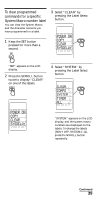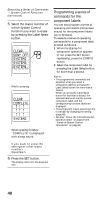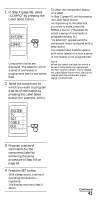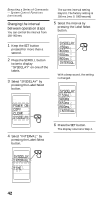Sony RM-VL1000 Operating Instructions - Page 37
SYSTEM, To change the name of a System, Macro label on the display - remote control codes
 |
View all Sony RM-VL1000 manuals
Add to My Manuals
Save this manual to your list of manuals |
Page 37 highlights
Notes • If you interrupt the procedure at any point for over two minutes, the setup procedure will be canceled. In this case, set the entire program from the beginning. • If you change the component code number (page 13) or program a new signal by learning (page 23) on a label that has been programmed in the series of commands of the System Control function, the new signal is transmitted when you press the Label Select button corresponding to the system number label. • While programming a series of operating commands, you cannot clear any operation step you have programmed. If you have programmed an incorrect operation by mistake, start again from Step 1. • If you try to program more than 32 steps, the System Control setting finishes, and the 32 steps you have programmed are registered. If you want to program again, clear the program (page 39) and start again from Step 1. • The SCROLL button is not counted as a step. • When programming a power-on command for the System Control function, if you select the component label for which you programmed the Power-On setting (page 44), the Power-On setting is also available. So, the power of the selected component turns off if the POWER key of the component is programmed. In this case, clear the Power-on setting, or do not program the POWER key of the component. About the interval between operation steps • You can change the interval between operation steps (page 42). • If you cannot receive signals successfully during consecutive operation steps, program an interval of 250 ms between steps by pressing the TIMER button between operation steps in Step 8 on page 36. This operation of programming an interval is counted also as a step. About the order of operation steps Some of the components may not accept consecutive remote control signals. For example, a TV generally does not react to next signal right after the Power-on signal. So, a series of commands such as TV Power-on and input select may not work properly. In this case, insert other signals like the example below; TV Power-on t VCR Power-on t VCR play back t TV input select To change the name of a System Macro label on the display You can change the display of the labels on the display to the most suitable name using up to 8 characters or digits. 1 In Step 5 (page 35), select the System Macro label of which name you want to change (for example, SYSTEM4) by keeping the Label Select button pressed for more than 2 seconds. The Commander enters the Label Input mode. SYSTEM SET SYSTEM SYSTEM4 2 Input the name of the label. Follow Steps 3 - 5, on pages 2728. 3 Press the SET button. The commander goes to Step 6 on page 36. Continued 37