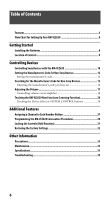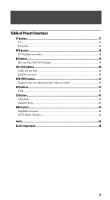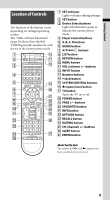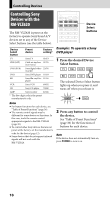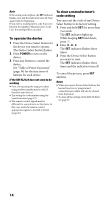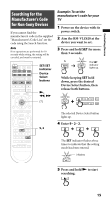Sony RM-VLZ620 Operating Instructions - Page 11
Press and hold, for more, than 3 seconds., While keeping, down, press, then release, both buttons.
 |
UPC - 027242780095
View all Sony RM-VLZ620 manuals
Add to My Manuals
Save this manual to your list of manuals |
Page 11 highlights
Controlling Devices To clear automatic power-on control for a Sony device SET/SET indicator Device Select buttons 1 Press and hold SET for more than 3 seconds. While keeping SET held down, press , then release both buttons. The SET indicator lights up. 2 Enter 9 - 7 - 7. The SET indicator flashes three times to indicate that the setting mode has been entered. 3 flashes 9, 7 3 Press the Device Select button you want to change. The Device Select buttons are preset to automatically turn on the selected device when pressed. To clear auto power-on control, perform the procedure below. The SET indicator flashes three times, and the indicators turn off. 3 flashes To cancel the process Press SET anytime. 11

11
Controlling Devices
To clear automatic power-on
control for a Sony device
SET/SET
indicator
´, ³
Device
Select
buttons
The Device Select buttons are preset
to automatically turn on the selected
device when pressed. To clear auto
power-on control, perform the
procedure below.
1
Press and hold
SET
for more
than 3 seconds.
While keeping
SET
held
down, press
, then release
both buttons.
The
SET
indicator
lights up.
2
Enter
´ - ³ - ³
.
The
SET
indicator flashes three
times to indicate that the setting
mode has been entered.
3 flashes
3
Press the Device Select
button you want to change.
The
SET
indicator flashes three
times, and the indicators turn off.
3 flashes
To cancel the process
Press
SET
anytime.