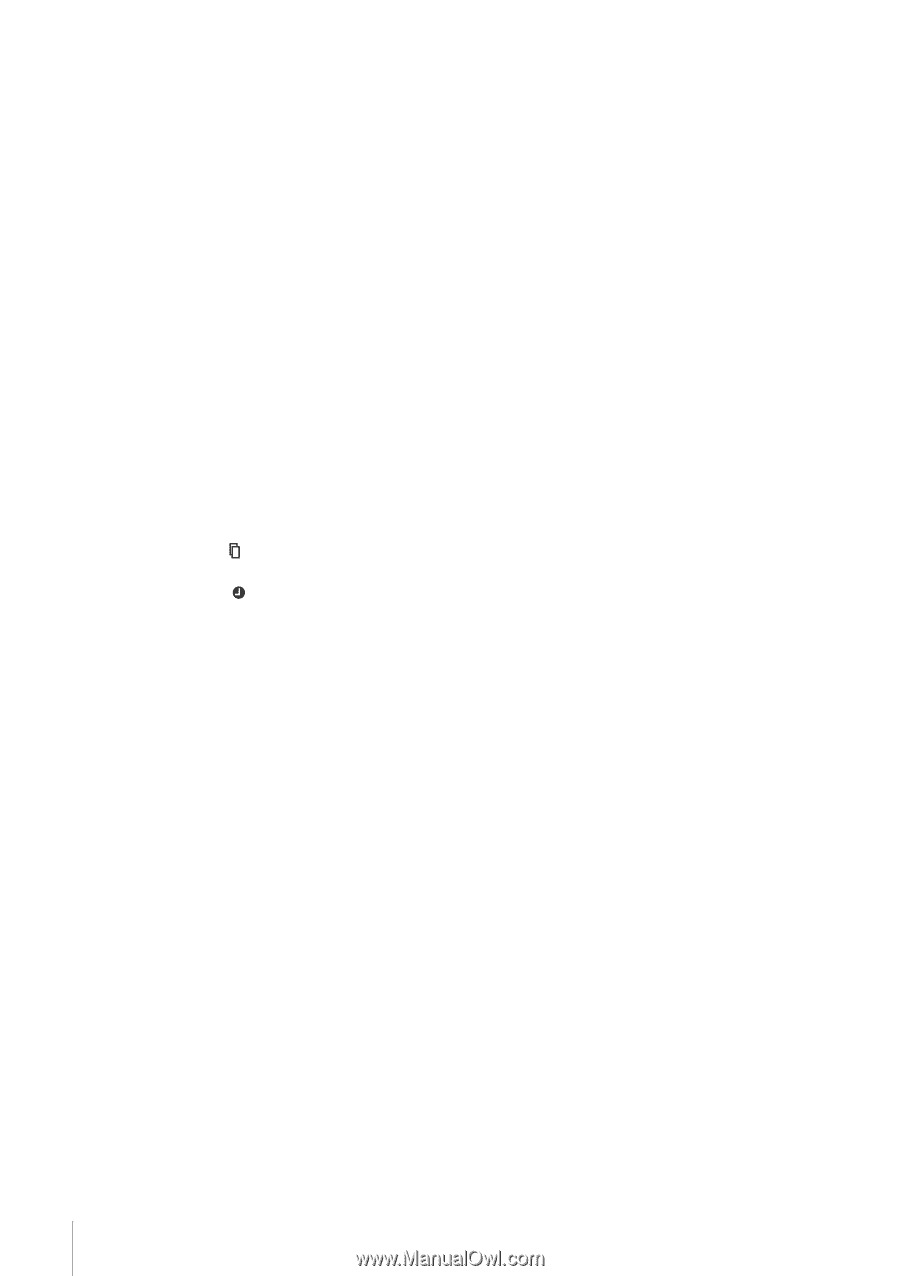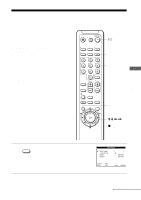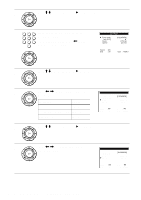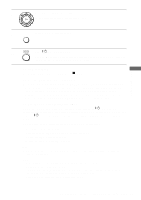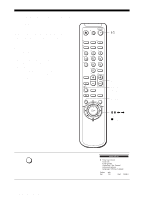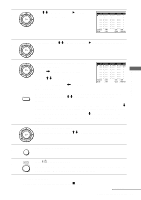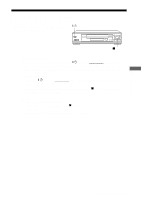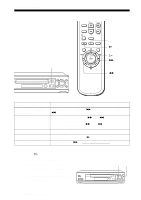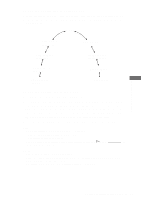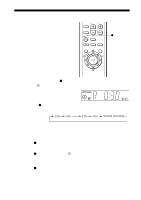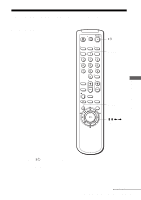Sony SLV-N900 Operating Instructions - Page 58
Daily/weekly recording, To use the VCR after setting the timer
 |
View all Sony SLV-N900 manuals
Add to My Manuals
Save this manual to your list of manuals |
Page 58 highlights
Daily/weekly recording In step 4 above, press m to select the recording pattern. Each time you press m, the indication changes as shown below. Press M to change the indication in reverse order. MO~FR t SUN'S t MON'S t ..... t SAT'S t 1 month later t (dates count down) t the current date To use the VCR after setting the timer To use the VCR before a timer recording begins, just press ?/1. The TIMER indicator disappears from the display window and the VCR switches on. Remember to press ?/1 to reset the VCR to the timer recording standby mode after using the VCR. You can also do the following tasks while the VCR is recording: • Reset the counter (page 44). • Display tape information on the TV screen (page 46). • Check the timer settings (page 63). • Watch another TV program (page 47). Tips • To set the channel, you can also use the number buttons. • If the indicator appears, the timer settings overlap. To check, change or cancel the program setting, see "Checking/changing/canceling timer settings" on page 63. • If the indicator appears, this means that the VCR is currently recording this program. • When you are recording a program in the SP mode and the remaining tape becomes shorter than the recording time, the tape speed is automatically changed to the EP mode. Note that some noise will appear on the picture when the tape speed is changed. If you want to keep the tape speed, set "Tape select" to SP in the ADVANCED OPTIONS menu (page 69). 58 Setting the timer manually