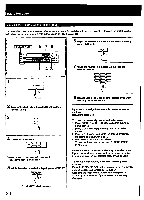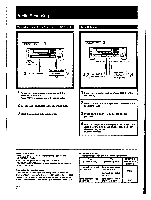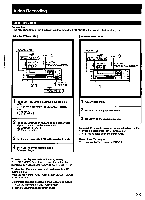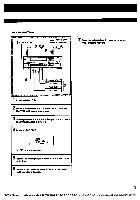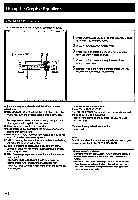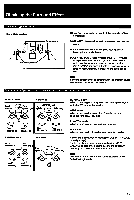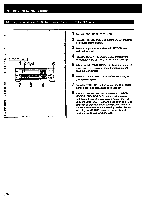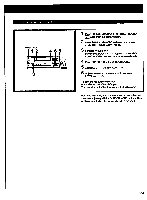Sony STR-AV920 Operating Instructions - Page 24
Sony STR-AV920 Manual
 |
View all Sony STR-AV920 manuals
Add to My Manuals
Save this manual to your list of manuals |
Page 24 highlights
Video Recording Adding New Sound on a Video Tape during Video Editing During video tape editing, you can add the desired sound on the recording-side video tape from various audio program sources. With the STR-AV1020 5. POWER ON .... Video signals c • Audio signals . VCR 2 2,3,6 6 VCR 1 to VIDEO 2 5 11 to VIDEO 1 VIDEO OUT/ VIDEO IN/ AUDIO OUT I 4T i 1= Q _ _ o i i I ar), 6 Release the pause mode of the playback-side VCR and set VCR 1 to the recording mode. 7 Start the selected audio program source. Audio dubbing will start. 1111 VCR 3 I1 2,3,6 Turntable systemI Pi 1 '..........1 CD player Tape deck DAT deck I Press EDIT VIDEO to select the playback side VCR. 2 I> 1 or 3 l> 1 will appear in the VIDEO EDIT display area. 2 I> 1: for VCR 2 3 I> 1: for VCR 3 2 Insert a recorded video tape into the playbackside VCR and set the VCR to the playback mode. 3 At the point where audio dubbing is to start, press the PAUSE button on the playback-side VCR. 4 Press EDIT AUDIO. EDIT VIDEO 2, i AuDIO_Li- i AUDIO indicator appears. 5 Select the audio program source with FUNCTION selectors. 24