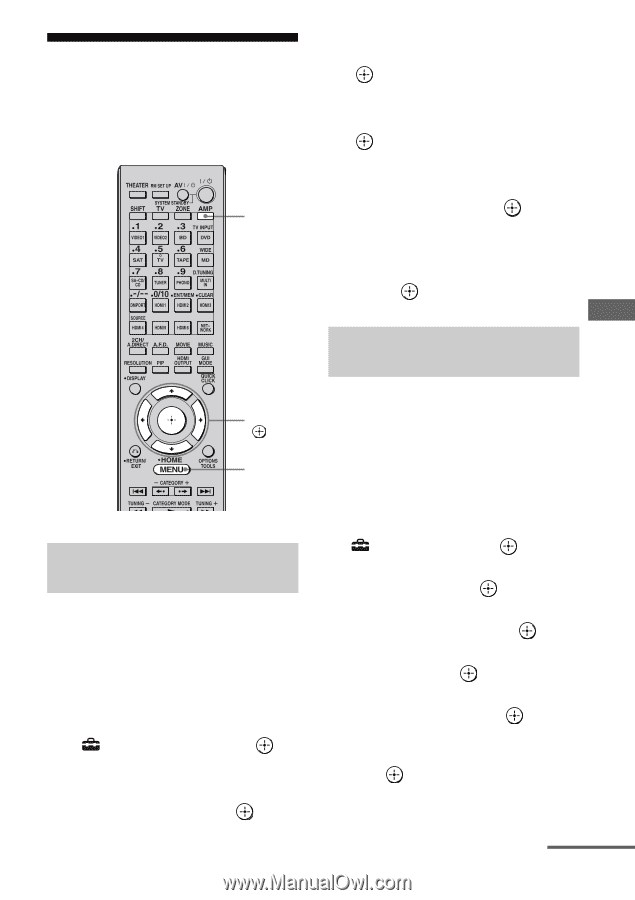Sony STR-DA6400ES Using Network Features - Page 27
Changing the network settings, To set the IP address manually
 |
UPC - 027242732100
View all Sony STR-DA6400ES manuals
Add to My Manuals
Save this manual to your list of manuals |
Page 27 highlights
Changing the network settings You can change the network settings of the receiver using the Network settings menu. AMP 5 Press V/v repeatedly to select "Network Setup," then press . 6 Press V/v repeatedly to select "Internet Setup," then press . 7 Press V/v repeatedly to select "Connect Automatically (DHCP)," then press . "Success! Your device is now connected to your network." appears on the TV screen. 8 Press to select "Finish." Using Other Functions V/v/b, MENU Configuring network settings automatically 1 Press AMP. The receiver can be operated using the remote. 2 Press MENU. The menu is displayed on the TV screen. 3 Press V/v repeatedly to select " Settings," then press or b. 4 Press V/v repeatedly to select "Network," then press or b. Configuring network settings manually To set the IP address manually 1 Press AMP. The receiver can be operated using the remote. 2 Press MENU. The menu is displayed on the TV screen. 3 Press V/v repeatedly to select " Settings," then press or b. 4 Press V/v repeatedly to select "Network," then press or b. 5 Press V/v repeatedly to select "Network Setup," then press . 6 Press V/v repeatedly to select "Internet Setup," then press . 7 Press V/v repeatedly to select "Manual Configuration," then press . The setting screen for the IP address appears on the TV screen. 8 Press to select the IP address. The soft keyboard appears on the TV screen. continued 27GB