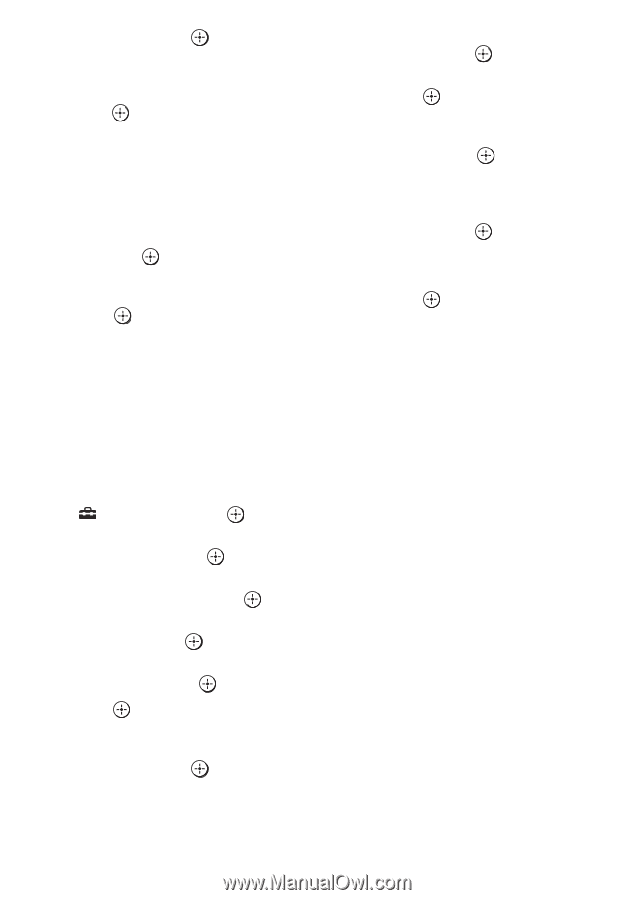Sony STR-DA6400ES Using Network Features - Page 28
To set the Proxy server, manually, Gateway address, Primary DNS - test
 |
UPC - 027242732100
View all Sony STR-DA6400ES manuals
Add to My Manuals
Save this manual to your list of manuals |
Page 28 highlights
9 Press V/v/B/b and to select a character one by one to enter the IP address. 10Press V/v/B/b to select "Finish," then press . 11Press b to display the next screen. 12Repeat the process in steps 8 to 11 again to enter the Subnet mask, Gateway address, Primary DNS address, and Secondary DNS address. 13Press V/v to select "Test Connection," then press . "Success! Your drive is now connected to your network." appears on the TV screen. 14Press to select "Finish." 10Press V/v/B/b repeatedly to select "Finish," then press . 11Press b to select the port number box, then press . The soft keyboard appears on the TV screen. 12 Press V/v/B/b and to select a character one by one to enter the port number. 13Press V/v/B/b repeatedly to select "Finish," then press . 14Press b. 15Press V/v repeatedly to select "Finish," then press . To set the Proxy server manually 1 Press AMP. The receiver can be operated using the remote. 2 Press MENU. The menu is displayed on the TV screen. 3 Press V/v repeatedly to select " Settings," then press or b. 4 Press V/v repeatedly to select "Network," then press or b. 5 Press V/v repeatedly to select "Network Setup" then press . 6 Press V/v repeatedly to select "Proxy setup," then press . 7 Press V/v repeatedly to select "Enable," then press . 8 Press . The soft keyboard appears on the TV screen. 9 Press V/v/B/b and to select a character one by one to enter the proxy server address. 28GB