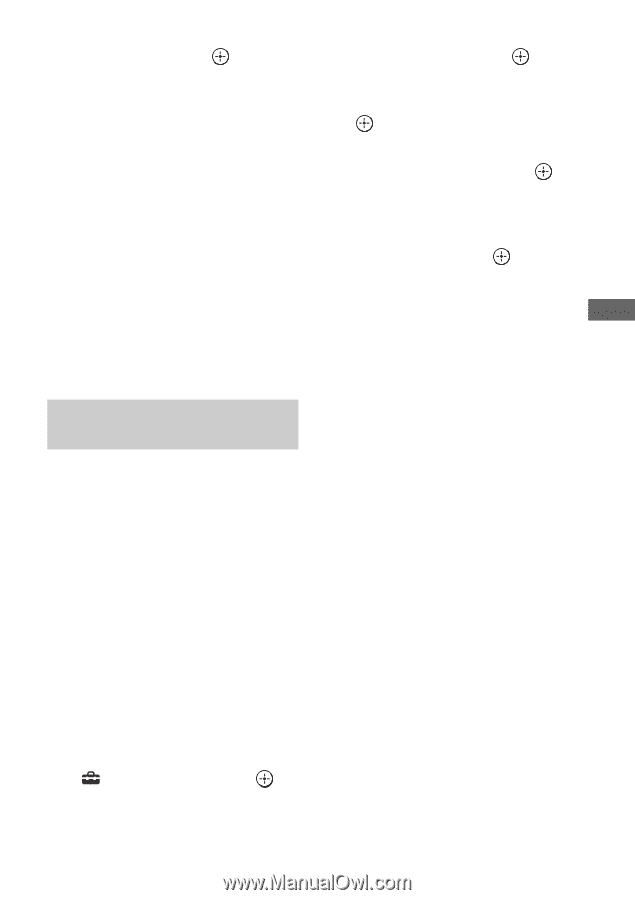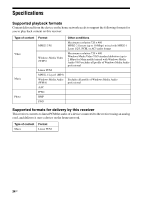Sony STR-DA6400ES Using Network Features - Page 31
Click System in the ES Utility, Updating the receiver firmware, using the ES Utility - firmware version
 |
UPC - 027242732100
View all Sony STR-DA6400ES manuals
Add to My Manuals
Save this manual to your list of manuals |
Page 31 highlights
Using Other Functions 8 Press V/v repeatedly to select "Start," then press . Receiver updating starts. The MULTI CHANNEL DECODING lamp on the front panel flashes while updating. When the updating complete, the receiver will restart automatically. Notes • In the following cases, a message appears on the TV screen and the update of the receiver is not performed. - when all versions are the latest one. - when the receiver cannot retrieve the data, such as when the network has not been set up, or when the server is down, etc. • Do not turn the receiver off or disconnect the network cable during firmware updating. It may cause a malfunction. • It may take 30 minutes for the firmware updating to complete. Updating the receiver firmware using the ES Utility You can update the receiver firmware using the ES Utility application software provided on the CD-ROM supplied with the receiver. Refer to the HELP of the ES Utility for details on operations of the ES Utility. 1 Download the update program from the support website on the computer to which you installed the ES Utility. 2 Press AMP. The receiver can be operated using the remote. 3 Press MENU. The menu is displayed on the TV screen. 4 Press V/v repeatedly to select " Settings," then press or b. 5 Press V/v repeatedly to select "System," then press or b. 6 Press V/v repeatedly to select "System Update," then press . 7 Press V/v repeatedly to select "PC Update," then press . A confirmation screen appears on the TV screen. 8 Press V/v repeatedly to select "Start," then press . The status of waiting for the data from the PC is displayed on the TV screen. 9 Click "System" in the ES Utility window on the computer screen, then click "Browse..." and specify the path of the update program, and click "Start Update". Receiver updating starts. When updating complete, the receiver will restart automatically. Notes • Do not turn the receiver off or disconnect the network cable during firmware updating. It may cause a malfunction. • It may take 30 minutes for the firmware updating to complete. 31GB