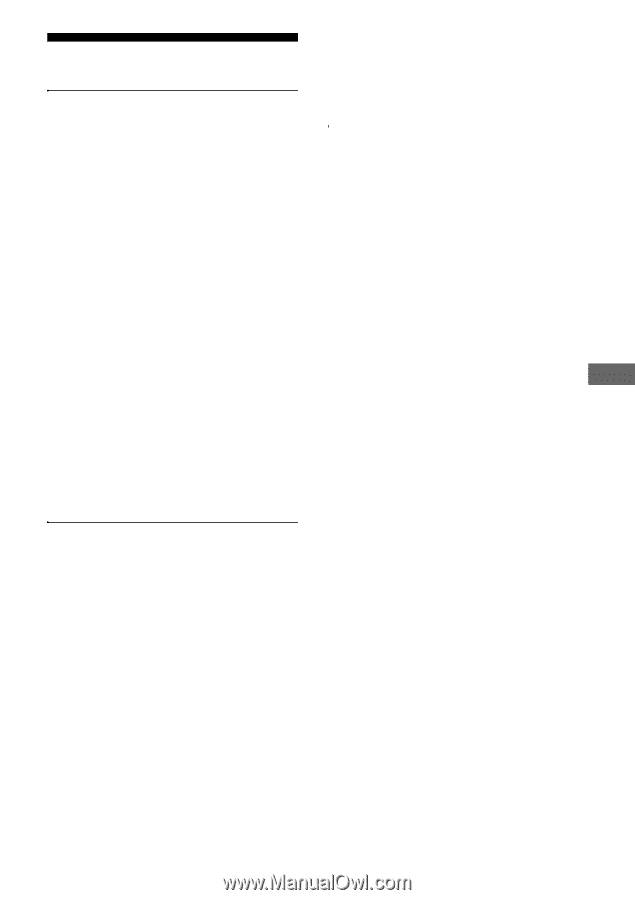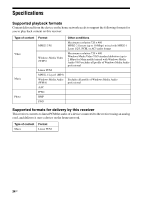Sony STR-DA6400ES Using Network Features - Page 33
Troubleshooting, Additional Information
 |
UPC - 027242732100
View all Sony STR-DA6400ES manuals
Add to My Manuals
Save this manual to your list of manuals |
Page 33 highlights
Additional Information Troubleshooting Cannot find the server. • Check the followings: - Is the router is turned on? - If there is another device between this device and the router, check that device is turned on. - Are all of the cables are connected correctly and securely? - Is the settings to make sure that they match the router's settings (DHCP or fixed IP address)? • When using a computer, check the following: - the built-in firewall settings for the computer's operating system. - the firewall settings of your security software. To check the firewall settings of your security software, refer to your security software's Help section. • Register this device with the server. For details, see the instructions supplied with the server. • Wait for a few moments, and then try connecting to the server again. - The firewall settings of your security software. To check the firewall settings of your security software, refer to your security software's Help section. Sound is not output from the device on your home network, or the sound cuts off or has noise. • Check the following: - Is a component playing back the audio selected? - Is the device you selected and the audio cord connected surely? - Is the server function of the receiver set to ON? - Does the device on your home network support "DLNA Tuner_1_0"? Contact the manufacturer of the device you are using to check whether or not it supports "DLNA Tuner_1_0." If the trouble is other than the cases above and the trouble is not solved even if you wait for a while, press ?/1 on the remote or POWER on the receiver to turn the receiver on again. Content does not play back on the device on your home network. • Check whether or not another device on your home network is already playing back audio delivered from the receiver. You cannot play back audio delivered from the receiver on two or more devices on your home network at the same time. • Check whether or not the device on your home network supports "DLNA Tuner_1_0." Contact the manufacturer of the device you are using to check whether or not it supports "DLNA Tuner_1_0." • When using a computer, check the following: - The built-in firewall settings for the computer's operating system. 33GB