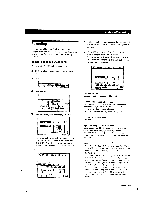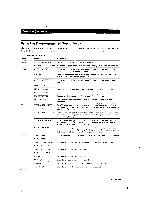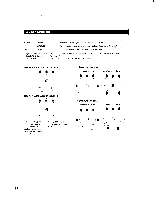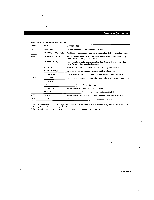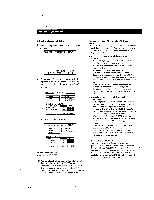Sony STR-DE1015G Operating Instructions - Page 31
Playback/Recording, Recording, audio
 |
View all Sony STR-DE1015G manuals
Add to My Manuals
Save this manual to your list of manuals |
Page 31 highlights
Playback/Recording Recording You can control both playback and recording components using the receiver'son-screen display. If necessary, see the instructions of your recording component. • Recording to audio tape or MD 1 Click FUNCTION in the main menu. 2 Click the playback component you want (e.g., CD). 3 Click SUB. " INPUT a I USER ►I 4 Click REC EDIT. DISC TRACK D. SKIP 2 3 4 5 6 7 8 9 0/ >1 ENTER REC i. DIT E. EXIT INPUT SUB USER -41 • lofr• F44 OFPFI 5 Click a recording component (e.g., TAPE). CD VIDEO 1 VIDEO 2 D T/MD TAPE 'Is E EXIT The control buttons for both components appear. "PLAYER" for the playback component, and "RECORDER" for the recording component. The arrow indicates the operative component. arrow FUNCTION SOUND SETUP PLAYER RECORDER A B REC C LEI T12A_P1E 12j L E. EXIT 6 Insert a blank tape into the recording component (tape deck, etc.) and adjust the recording level, if necessary. 7 Click REC to start recording, then click the play button (P-) on the PLAYER control. Recording starts. Do not click any RECORDER controls while recording. This will cut off the source being recorded. FUNCTION I I SOUND I SETUP El PLAYER C.D ILJ RECORDER L4-11 ."4 A B REC TAPE Lp oj 'II E. EXIT To stop recording Click the recording component's • control. To control the recorder after recording Click RECORDER. RECORDER becomes the operative component and you can use the RECORDER controls to rewind and playback the recording (etc.). Click PLAYER to operate the playback component. To return to the main menu Click EXIT. Digital recording (STR-DE1015G only) If you connect your CD player and DAT(or MD) deck using digital connections (see page 13) and specify the OPTICAL jacks for both components (see page 27), the previous operations will let you make digital recordings from CD to DAT (or MD). Notes • If you leave the REC EDIT menu by clicking FUNCTION, SOUND, or EXIT, recording continues, but control returns to the PLAYER side, even if you previously clicked RECORDER. Some tape decks require that you press the • REC and MPbuttons simultaneously to start recording. To perform one-button recording from the on-screen display, be sure to record the recording signal as shown in steps 1 to 7 of "Registering IR codes" (pages 19 to 21). • Sound input through the 5.1 INPUT jacks cannot be recorded on a recording component (STR-DE815G only). • When you record on a DAT or MD connected to the DAT/ MD REC OUT jacks, sound adjustments do not affect the recording. (continued) 31