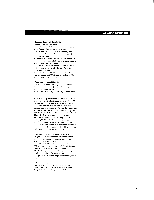Sony STR-DE1015G Operating Instructions - Page 45
Adjusting, Sensitivity, Remote, Changing, Display, Settings
 |
View all Sony STR-DE1015G manuals
Add to My Manuals
Save this manual to your list of manuals |
Page 45 highlights
Additional Operations and Settings Adjusting the Sensitivity of the Remote You can select from five sensitivity levels that determine the speed at which the pointer moves. 1 Click SETUP in the main menu to display the SETUP menu, then click OSD SETUP. 2 Click FEELING 1 to 5 to select the sensitivity level you want. The higher the number, the faster the speed. OSD SETUP le AUTO PLAY a IR OUTPUT • AUTO OSD ERASE • SEE-THROUGH • LANGUAGE • POINTER ONLY • DEMO • i FEELING • OSD POSITION I U RETURN ON OFF ON OFF ON OFF ON OFF ENGLISH SET START 12U5 E EXIT Changing the Display Settings Selecting the display parameters You can select the display modes (AUTO OSD ERASE, POINTER ONLY or DEMO) and the display type (SEETHROUGH or LANGUAGE). You can also switch the IR OUTPUT setting when you connect the IR repeater. 1 Click SETUP in the main menu to display the SETUP menu, then click OSD SETUP. 2 Select the display parameters you want to change. OSD SETUP • AUTO PLAY • IR OUTPUT • AUTO OSD ERASE • SEE-THROUGH • LANGUAGE i• POINTER ONLY • DEMO • 6 FEELING • OSD POSITION I U RETURN ON OFF ON OFF ON OFF ON OFF ENGLISH SET START 12345 SET E EXIT • To select the display mode, click AUTO OSD ERASE (ON or OFF), POINTER ONLY (SET) or DEMO (START). AUTO OSD ERASE: This display mode is useful during LD player operations since it allows you to see chapter numbers that otherwise might be hidden by the control panel. When this mode is on, control panels disappear whenever you click and hold down the direction control button on the remote. When you release the button, the control panel reappears. POINTER ONLY: This display mode allows you to use the pointer to point to various on-screen items, such as during a presentation (etc.). When you click POINTER ONLY SET, the onscreen display disappears except for the pointer and an EXIT button. To freeze the pointer, hold down the direction control button on the remote. DEMO: This display mode activates a program that explains the various functions of the receiver. Note that when the program is running, it replaces previously stored data (such as surround sound parameters) with data from the program. Click START to activate the program. To stop the program, press anv button on the remote or receiver. 46