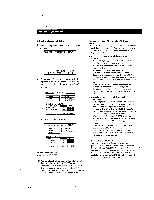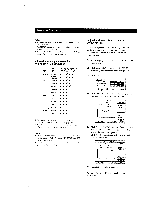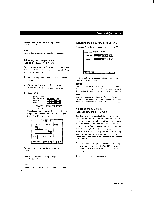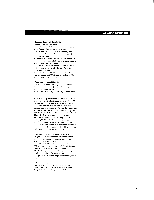Sony STR-DE1015G Operating Instructions - Page 41
Registering, Desired, Components, setting
 |
View all Sony STR-DE1015G manuals
Add to My Manuals
Save this manual to your list of manuals |
Page 41 highlights
Additional Operations and Settings Registering Desired Components (User IR setting) Use the USER IR CODE SETTING menu to register any IR codes that could not be registered in "Registering Audio and Video Components" on page 19. By registering User IR codes, you can control a variety of appliances (such as air conditioners) as well as audio/ video components. You can register up to 20 User IR codes. 1 Click SETUP in the main menu to display the SETUP menu, then click USER IR. FUNCTION I SOUND I/ SETUP TV SET IR SET USER lid FUNC CD TUNER INDEX INDEX INDEX AUTO START MACRO PLAY SLEEP TIMER OSD SETUP 2 Click A B C D to select a User IR code page, then click INDEX. USER IR CODE SETTING USER Al USER A2 USER A3 USER A4 USER A5 ABCDI INDEX START 4 Click RETURN to go back to the USER IR CODE SETTING menu, then repeat steps 2 to 4 until you enter the names of all the IR codes you want to register. 5 Click the name of the first IR code. USER IR CODE SETTING LIGHTN1 LIGHT-2 LIGHT 3 LIGHT 4 LIGHT 5 ABCD I INDEX START 6 Cover the IR sensor on the respective component to prevent accidental operation during the registration procedure. 7 Click START. When "PUSH YOUR REMOTE" appears on the TV screen, press the button you want to register. USER IR CODE SETTING LIGHT I LIGHT 2 LIGHT 3 LIGHT 4 LIGHT 5 ABCD I INDEX SIFT U RETURN I CODE CLEAR E EXIT 3 Create a name for the IR code by clicking each character. The name is automatically stored. To enter a space, click the space bar. To switch between upper and lower case letters, click CAPS. If you made a mistake, click 4* or *► to move the cursor to the character to be changed, then click the correct character. USER IR CODE SETTING A BCDE 2 3 F GH 4 5 6 K M O P O S LJ WX Y Z CAPS I ti RETURN IF EXIT Space bar 0 ic4o .:OO •IBEIO IR sensor Your component's remote When registering the IR code, be sure to do the following; otherwise, the IR code may not be registered correctly. • Point the remote at the IR sensor on the receiver from a distance of less than 1.2 inches (3 cm). • Hold down the button on the remote for about 2 or 3 seconds until the "RECEIVING" display switches to "RELEASE YOUR REMOTE". • Keep the remote pointed horizontally at the IR sensor until the code is registered. To register a specific IR code Click the button when the IR code was registered, then click START. 42