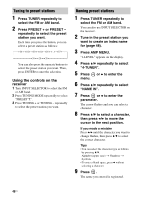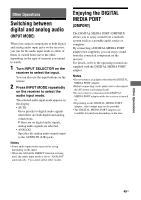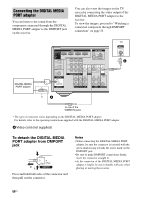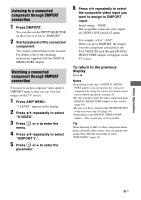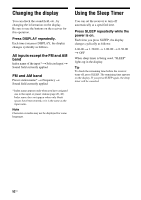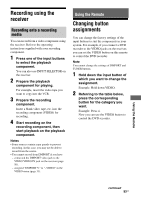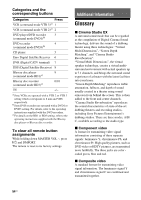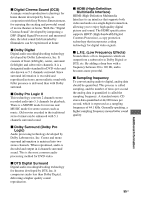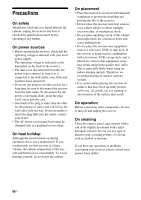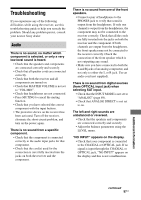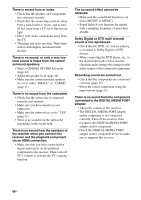Sony STR DH500 Operating Instructions - Page 53
Recording using the receiver, Using the Remote, Changing button assignments - remote control
 |
UPC - 027242753556
View all Sony STR DH500 manuals
Add to My Manuals
Save this manual to your list of manuals |
Page 53 highlights
Recording using the receiver Recording onto a recording media You can record from a video component using the receiver. Refer to the operating instructions supplied with your recording component. 1 Press one of the input buttons to select the playback component. You can also use INPUT SELECTOR on the receiver. 2 Prepare the playback component for playing. For example, insert the video tape you want to copy into the VCR. 3 Prepare the recording component. Insert a blank video tape, etc. into the recording component (VIDEO) for recording. 4 Start recording on the recording component, then start playback on the playback component. Notes • Some sources contain copy guards to prevent recording. In this case, you may not be able to record from the source. • You cannot record from DMPORT if you have - connected the DMPORT video jack to the VIDEO VIDEO IN jack on the receiver (page 50). - assigned "DMPORT V." to "-VIDEO" in the VIDEO menu (page 31). Using the Remote Changing button assignments You can change the factory settings of the input buttons to suit the components in your system. For example, if you connect a DVD recorder to the VIDEO jacks on the receiver, you can set the VIDEO button on this remote to control the DVD recorder. Note You cannot change the settings of DMPORT and TUNER buttons. 1 Hold down the input button of which you want to change the assignment. Example: Hold down VIDEO. 2 Referring to the table below, press the corresponding button for the category you want. Example: Press 4. Now you can use the VIDEO button to control the DVD recorder. Using the Remote continued 53US