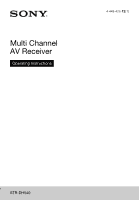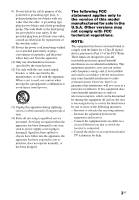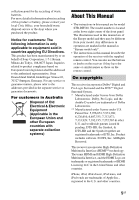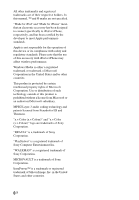Sony STR-DH540 Operating Instructions
Sony STR-DH540 Manual
 |
View all Sony STR-DH540 manuals
Add to My Manuals
Save this manual to your list of manuals |
Sony STR-DH540 manual content summary:
- Sony STR-DH540 | Operating Instructions - Page 1
Multi Channel AV Receiver Operating Instructions 4-448-425-12(1) STR-DH540 - Sony STR-DH540 | Operating Instructions - Page 2
sound pressure from earphones and headphones can cause hearing loss. This symbol is intended to alert the user to the presence of the Hot Surface that may be hot if it is touched during the normal operation. For customers in the United States Owner's Record The model manufacturer's instructions. 8) - Sony STR-DH540 | Operating Instructions - Page 3
servicing to qualified service personnel. Servicing is of this model manufactured for instructions user is encouraged to try to correct the interference by one or more of the following measures: - Reorient or relocate the receiving antenna. - Increase the separation between the equipment and receiver - Sony STR-DH540 | Operating Instructions - Page 4
this manual could void apparatus and the speakers in accordance with the following instructions. 1) Disconnect the AC power cord from the MAINS the speakers. For customers in Canada Properly shielded and grounded cables and battery should be replaced by qualified service staff only. To ensure that - Sony STR-DH540 | Operating Instructions - Page 5
service or guarantee documents. For customers in Australia Disposal of Old Electrical & Electronic Equipment (Applicable in the European Union and other European countries with separate collection systems) About This Manual • The instructions in this manual are for model STR-DH540. The model - Sony STR-DH540 | Operating Instructions - Page 6
this manual, performance. Windows Media is -3 audio coding technology Sony Corporation. "BRAVIA" is a trademark of Sony Corporation. "PlayStation" is a registered trademark of Sony Computer Entertainment Inc. "WALKMAN" is a registered trademark of Sony Corporation. MICROVAULT is a trademark of Sony - Sony STR-DH540 | Operating Instructions - Page 7
Home Theatre Control 50 Remote Easy Control 50 Other Operations Switching between digital and analog audio (INPUT MODE 51 Using other audio input jacks (Audio Input Assign 51 Reverting back to the factory default settings 52 Adjusting Settings Using the Settings menu 53 Easy Setup 55 Speaker - Sony STR-DH540 | Operating Instructions - Page 8
Using the Remote Control Reassigning the input button .......66 Resetting the input buttons ..........67 Additional Information Precautions 68 Troubleshooting 69 Specifications 76 Index 78 8GB - Sony STR-DH540 | Operating Instructions - Page 9
accessories • Operating Instructions (this manual) • Quick Setup Guide (1) • Remote control (RM-AAU168) (1) • R6 (size AA) batteries (2) • FM wire antenna (aerial) (1) Inserting batteries into the remote control Insert two R6 (size-AA) batteries (supplied) in the remote control. Observe the - Sony STR-DH540 | Operating Instructions - Page 10
is in standby mode, and - "Control for HDMI" (page 59) is set to "On". - "Pass Through" (page 60) is set to "On"* or "Auto". Lights off when the receiver is in standby mode and "Control for HDMI" and "Pass Through" are set to "Off". * For USA, Canada and Australia models only. C SPEAKERS (page 20 - Sony STR-DH540 | Operating Instructions - Page 11
the display panel A Input indicator Lights up to indicate the current input. HDMI The receiver recognizes the equipment connected via an HDMI IN jack. ARC TV input is selected and the Audio Return Channel (ARC) signals are detected. COAX Digital signal is input through the COAXIAL jack (page - Sony STR-DH540 | Operating Instructions - Page 12
not light up depending on the speaker pattern setting. L USB Lights up when iPod/iPhone or USB device is detected. * When playing a Dolby Digital or DTS format disc, make sure that you have completed the digital connections and that INPUT MODE is not set to "Analog" (page 51) or "Analog Direct" is - Sony STR-DH540 | Operating Instructions - Page 13
/OUTPUT section (page 21, 25) Yellow VIDEO IN/OUT* jacks * You must connect the HDMI TV OUT or MONITOR OUT jack to your TV to watch the selected input image (page 21). D AUDIO INPUT/OUTPUT section White (L) AUDIO IN jacks Red (R) (page 21, 25, 26) Black SUBWOOFER OUT jacks (page 20) 13GB - Sony STR-DH540 | Operating Instructions - Page 14
remote control to operate this receiver and other equipment. The remote control is assigned to operate Sony audio/video equipment. You can reassign the input button to match the equipment connected to your receiver (page 66). RM-AAU168 A ?/1 (on/standby) Turns the receiver on or sets channels. 14GB - Sony STR-DH540 | Operating Instructions - Page 15
in-picture preview will be blacked out when 4K or some 3D video signal is input. iPhone CTRL Enters iPod/iPhone control mode when using iPod/iPhone. T AMP Activates the receiver operation. U TV INPUT1) Selects the input signal (TV input or video input). 1) See the table on page 16 for information on - Sony STR-DH540 | Operating Instructions - Page 16
The above explanation is intended to serve as examples. • Depending on the model of your connected equipment, some functions explained in this section may not work with the supplied remote control. To control other Sony equipment Name TV VCR 2 TV ?/1 z 4 TOP MENU, REPEAT POP UP/MENU, SHUFFLE - Sony STR-DH540 | Operating Instructions - Page 17
on the receiver" (page 28). Setting the receiver See "Setting up the receiver using the Easy Setup" (page 28). Setting the audio output settings on the connected equipment To output multi channel digital audio, check the digital audio output setting on the connected equipment. For a Sony Blu-ray - Sony STR-DH540 | Operating Instructions - Page 18
by the receiver Digital audio formats that this receiver can decode depend on digital audio output jacks of the equipment connected. This receiver supports the following audio formats. Audio format [Display] Connection between the playback Maximum number equipment and the receiver of channels - Sony STR-DH540 | Operating Instructions - Page 19
Connections Connections 1: Installing the speakers This receiver allows you to use up to a 5.2 channel system (5 speakers and 2 subwoofers). To fully enjoy theater-like multi channel surround sound requires five speakers (two front speakers, a center speaker, and two surround speakers) and a - Sony STR-DH540 | Operating Instructions - Page 20
standby function, turn off the function when watching movies. If the auto standby function is set to on, it turns to standby mode automatically based on the level of the input signal to the subwoofer, and the sound may not be output. Note You can turn on or off the speaker system with - Sony STR-DH540 | Operating Instructions - Page 21
OUT or MONITOR OUT jack to a TV. You can operate this receiver using an OSD (On-Screen Display) if you connect HDMI TV OUT Audio signals TV Audio/Video signals Video signals or A** B ARC C* D A Optical digital cord (not supplied) B Audio cord (not supplied) C HDMI cable (not supplied) Sony - Sony STR-DH540 | Operating Instructions - Page 22
enjoy the TV broadcast in multi channel surround sound from the receiver * If your TV is compatible with the Audio Return Channel (ARC) function, connect C. Be sure to set the "Control for HDMI" to "On" in HDMI Settings menu (page 59). If you want to select an audio signal using other than an HDMI - Sony STR-DH540 | Operating Instructions - Page 23
), 4K or 3D images may not be displayed properly. • We do not recommend using an HDMIDVI conversion cable. When you connect an HDMI-DVI conversion cable to a DVI-D equipment, the sound and/or the image may be lost. Connect a separate audio cords or digital connecting cords, then set the "Audio Input - Sony STR-DH540 | Operating Instructions - Page 24
does not have an HDMI jack, see page 25. Blu-ray Disc player Audio/video signals DVD player Audio/video signals PlayStation 3 Audio/video signals Satellite tuner, Cable TV tuner Audio/video signals A A A A A HDMI cable (not supplied) Sony recommends that you use an HDMI-authorized cable or - Sony STR-DH540 | Operating Instructions - Page 25
signals VCR, DVD recorder, Video game Audio signals Video signals or A B C B C A Optical digital cord (not supplied) B Audio cord (not supplied) C Video cord (not supplied) Note Be sure to change the default setting of the VIDEO input button on the remote control so that you can use the - Sony STR-DH540 | Operating Instructions - Page 26
equipment Connecting an iPod, iPhone, USB device Connecting a Super Audio CD player, CD player Before connecting cords, be sure to disconnect the AC power cord (mains lead). Super Audio CD player, CD player Audio signals or A A B iPod, iPhone, USB device A USB cable (not supplied) A Coaxial - Sony STR-DH540 | Operating Instructions - Page 27
(mains lead) to a wall outlet. AC power cord (mains lead) Notes • To prevent noise pickup, keep the AM loop antenna (aerial) away from the receiver and other equipment. • Be sure to fully extend the FM wire antenna (aerial). • After connecting the FM wire antenna (aerial), keep it as horizontal as - Sony STR-DH540 | Operating Instructions - Page 28
on the remote control. When you turn off the receiver, press ?/1 again. "STANDBY" flashes on the display panel. Do not disconnect the AC power cord (mains lead) while "STANDBY" is flashing. This may cause a malfunction. Setting up the receiver using the Easy Setup You can set the basic settings of - Sony STR-DH540 | Operating Instructions - Page 29
up the subwoofers manually. For details, see "Manual Setup" in the Speaker Settings menu (page 56). To cancel Auto Calibration The Auto Calibration function will be canceled when you perform the following during the measurement process: - Press ?/1. - Press the input buttons on the remote control or - Sony STR-DH540 | Operating Instructions - Page 30
Guide to on-screen display (OSD) operation You can display the menu of the receiver on the TV screen and select the function you want to use on the TV screen by pressing V/v/B/b and on the remote control. When you start operating the receiver, make sure to press AMP on the remote control first. - Sony STR-DH540 | Operating Instructions - Page 31
also enjoy FM/AM radio of the built-in receiver (page 39). Sound Effects Enables you to enjoy sound development provided by various Sony proprietary technologies or functions (page 42). Settings Adjusts the settings of the receiver (page 53). Basic Operations Playing an input source equipment - Sony STR-DH540 | Operating Instructions - Page 32
use MASTER VOLUME on the receiver. 6 Press SOUND FIELD +/- to enjoy the surround sound. You can also use A.F.D./2CH, MOVIE or MUSIC on the receiver. For details, see page 42. Tips • You can turn INPUT SELECTOR on the receiver or press input buttons on the remote control to select the equipment you - Sony STR-DH540 | Operating Instructions - Page 33
can use the following iPod/iPhone models on this receiver. Update your iPod/iPhone with the latest software before using it. iPod touch 4th generation iPod touch 3rd generation iPod touch 2nd generation iPod nano 6th generation iPod nano 5th generation (video camera) iPod nano 4th generation - Sony STR-DH540 | Operating Instructions - Page 34
remote control. You can use the OSD menu to browse contents on the iPod/iPhone. You can also control in "Selecting the iPod/iPhone control mode" (page 34). 2 playback mode using the OPTIONS on the remote control. • Repeat: Off / One / 4 in "Selecting the iPod/iPhone control mode" (page 34). 2 Select - Sony STR-DH540 | Operating Instructions - Page 35
the iPod/iPhone using the remote control USB iPhone CTRL m/M N receiver is loading information of the iPod or iPhone. Not supported An unsupported iPod or iPhone is connected. No device is connected No iPod or iPhone is connected. No music No music was found. Headphones not supported No sound - Sony STR-DH540 | Operating Instructions - Page 36
(MPEG-1 Audio Layer III) AAC* WMA9 Standard* WAV Extensions ".mp3" ".m4a", ".3gp", ".mp4" ".wma" ".wav" * The receiver does not play files encoded with DRM. Compatible USB devices You can use the following Sony USB devices on this receiver. Verified Sony USB device Product name Model name Walkman - Sony STR-DH540 | Operating Instructions - Page 37
USB device is connected, "USB" appears on the TV screen. 3 Select "USB", then press . You can operate the USB device using the remote control of the receiver. The information of music contents appear on the TV screen. USB SHUFFLE REPEAT +/- m/M N ./> X x Press USB before you use the following - Sony STR-DH540 | Operating Instructions - Page 38
. Incompatible USB device may produce noise or interrupted audio or may not play at all. • Some time may be needed to start playback when: - the folder structure is complex. - the memory capacity is excessive. • This receiver does not necessarily support all the functions provided in a connected USB - Sony STR-DH540 | Operating Instructions - Page 39
operation, be sure you have connected the FM and AM antennas (aerials) to the receiver (page 27). Tip The tuning scale for direct tuning is shown below. Area FM AM USA, Canada 100 kHz 10 kHz* Europe, Australia 50 kHz 9 kHz * The AM tuning scale can be changed (page 40). Numeric buttons - Sony STR-DH540 | Operating Instructions - Page 40
Canada models only) You can change the AM tuning scale to either 9 kHz or 10 kHz using the buttons on the receiver. ?/1 TUNING MODE 1 Press ?/1 to turn off the receiver. 2 While holding down TUNING MODE, press ?/1 on the receiver. The current AM tuning scale is changed to 9 kHz (or 10 kHz). To reset - Sony STR-DH540 | Operating Instructions - Page 41
RDS broadcasts (Europe and Australia models only) This receiver allows you to use Radio Data System (RDS), which enables radio stations to send additional information along with the regular programming signal. This receiver offers convenient RDS features, such as Program Service name display. RDS is - Sony STR-DH540 | Operating Instructions - Page 42
Field", then press . 3 Select the sound field you want. Tips • You can press SOUND FIELD +/- on the remote control repeatedly to select the sound field you want. • You can also use A.F.D./2CH, MOVIE or MUSIC on the receiver. Auto Format Direct (A.F.D.)/2 channel sound mode • Auto Format Direct - Sony STR-DH540 | Operating Instructions - Page 43
and Canada models, this receiver will generate a low frequency signal for output to the subwoofer when there is no LFE signals. x Multi Stereo (MULTI ST.) Outputs 2 channel left/right signals from all speakers. However, sound may not be output from certain speakers depending on the speaker settings - Sony STR-DH540 | Operating Instructions - Page 44
This receiver will generate a low frequency signal for output to the subwoofer when there is no LFE signal, which is a low-pass sound effect output from a subwoofer to a 2 channel signal. However, the low frequency signal is not generated for "Neo:6 Cinema" or "Neo:6 Music" when all speakers are set - Sony STR-DH540 | Operating Instructions - Page 45
than 48 kHz are being received. - "Analog Direct" is selected. • "PLII Movie", "PLII Music", "Neo:6 Cinema" and "Neo:6 Music" do not work when the speaker pattern is set to 2/0 or 2/0.1. • When one of the sound fields for music is selected, no sound is output from the subwoofer if all the speakers - Sony STR-DH540 | Operating Instructions - Page 46
audio format, the receiver may play back signals at a lower sampling frequency than the original sampling frequency of the input signals. Resetting sound fields to the default settings You can also use PURE DIRECT button on the remote control or receiver to turn on or off the Pure Direct function. - Sony STR-DH540 | Operating Instructions - Page 47
Disc player, DVD player, AV amplifier, etc. that supports the Control for HDMI function. By connecting Sony equipment that is compatible with the "BRAVIA" Sync with an HDMI cable (not supplied), operation is simplified as follows: • One-Touch Play (page 48) • System Audio Control (page 49) • System - Sony STR-DH540 | Operating Instructions - Page 48
"Pass Through" to "Auto" or "On"* (page 60), then set the receiver to standby mode, sound and image can be output only from the TV. * For USA, Canada and Australia models only. Notes • Be sure that the System Audio Control function is set to on using TV menu. • Depending on the TV, the start of the - Sony STR-DH540 | Operating Instructions - Page 49
can adjust the volume or turn off the sound temporarily by using the TV's remote control. Notes • If System Audio Control does not function according to your TV setting, refer to the operating instructions of the TV. Press TV ?/1. The TV, receiver and the connected equipment are turned off. Notes - Sony STR-DH540 | Operating Instructions - Page 50
applications appears on the connected TV. You can switch an input of the receiver or switch sound fields by using your TV's remote control. You can also adjust the level of the center speaker or the subwoofer, or adjust the settings of "Dual Mono" (page 59) or "A/V Sync." (page 58). Note To use the - Sony STR-DH540 | Operating Instructions - Page 51
receiver to select the input. You can also use the input buttons on the remote control. 2 Press INPUT MODE repeatedly on the receiver to select the audio input mode. The selected audio used, audio input is set to "Analog". You cannot select other modes. Using other audio input jacks (Audio Input - Sony STR-DH540 | Operating Instructions - Page 52
assign the digital audio input, the INPUT MODE setting may change automatically. • One reassignment is allowed for each input. Reverting back to the factory default settings You can clear all memorized settings and revert the receiver back to the factory default settings by performing the following - Sony STR-DH540 | Operating Instructions - Page 53
menu 3 Select the menu item you want, then press . Example: When you select "Speaker Settings". You can adjust various settings for speakers, surround effects, etc. using the Settings menu. RETURN O V/v/B/b, HOME 1 Press HOME. The home menu is displayed on the TV screen. 4 Select the parameter - Sony STR-DH540 | Operating Instructions - Page 54
Type Speaker Pattern Manual Setup Crossover Freq. Test Tone Distance Unit Full Flat Engineer Front Ref. Off Level Distance Size feet meter Night Mode Equalizer Sound Field A/V Sync. Auto Volume Dual Mono D.Range Comp. Control for HDMI Pass Through HDMI Audio Out Subwoofer Level Fast View - Sony STR-DH540 | Operating Instructions - Page 55
runs the Easy Setup to make the basic settings. Follow the on-screen instructions (page 28). Speaker Settings menu You can adjust each speaker manually. You can also adjust the speaker levels after the Auto Calibration is completed. Note The speaker settings are only for the current seating position - Sony STR-DH540 | Operating Instructions - Page 56
are connected to the PHONES jack on the receiver. Remove the headphones and perform the Auto Calibration again. Error Code 31 The SPEAKERS is set to off. Set to other speaker settings and perform the Auto Calibration again. Error Code 32 Error Code 33 Speakers were not detected or not connected - Sony STR-DH540 | Operating Instructions - Page 57
from a channel, the bass redirection circuitry sends the corresponding bass frequencies to the subwoofer or other "Large" speakers. However, since bass sound has a certain amount of directionality, it is best not to cut it, if possible. Therefore, even when using small speakers, you can set them to - Sony STR-DH540 | Operating Instructions - Page 58
2 +/-. You can also use MASTER VOLUME on the receiver. • The adjusted value is shown on the TV Sound Effects" (page 42). You can set the function for each input independently. x A/V Sync. (Synchronizes audio with video output) Lets you delay the output of audio to minimize the time gap between audio - Sony STR-DH540 | Operating Instructions - Page 59
when Dolby Digital, DTS or Linear PCM signals are input, the sound may suddenly increase when you switch to other formats. • This function On • Off Notes • When you set "Control for HDMI" to "On", "HDMI Audio Out" may be changed automatically. • When the receiver is in standby mode, the ?/1 indicator - Sony STR-DH540 | Operating Instructions - Page 60
For USA, Canada and Australia models only. Note When "Auto" is selected, it may take a little more time for the image and sound to be output to the TV than when "On" is selected. x HDMI Audio Out Lets you set the HDMI audio signals output from the playback equipment connected to the receiver via an - Sony STR-DH540 | Operating Instructions - Page 61
. x Audio Input Assign Lets you set the audio input jack(s) assigned to each input. For details, see "Using other audio input jacks (Audio Input Assign . The name you entered is registered. System Settings menu You can adjust the settings of the receiver. x Language Lets you select the language for - Sony STR-DH540 | Operating Instructions - Page 62
To return to the previous display Press B or RETURN O. To exit the menu Press AMP MENU. Note Some parameters and settings may appear dimmed on the display panel. This means that they are either unavailable or fixed and unchangeable. 62GB - Sony STR-DH540 | Operating Instructions - Page 63
levelb) [SL LEVEL] Surround right speaker levelb) [SR LEVEL] Subwoofer levelb) [SW LEVEL] Speaker pattern [SP PATTERN] Front speakers [FL DIST.] Front right speaker distance [FR DIST.] Center speaker distanceb) [CNT DIST.] Settings FULL FLAT, ENGINEER, FRONT REF, OFF OFF, AUTO xxxc) FL -10.0 dB to - Sony STR-DH540 | Operating Instructions - Page 64
[] Parameters [Display] Surround left speaker distanceb) [SL DIST.] Surround right speaker distanceb) [SR DIST.] Subwoofer distanceb) [SW DIST.] Settings SL 1.00 m to SL 10.00 m (SL 3'3" to SL 32'9") (0.01 m (1 inch) interval) SR 1.00 m to SR 10.00 m (SR 3'3" to SR 32'9") (0.01 m (1 inch - Sony STR-DH540 | Operating Instructions - Page 65
available. c) xxx represent a speaker channel (FL, FR, CNT, SL, SR, SW). d) You can only select this parameter if your speaker is set to "SMALL". e) You can only select this parameter if you select "HD-D.C.S." as sound field. f) For USA, Canada and Australia models only. g) x.xxx represent a version - Sony STR-DH540 | Operating Instructions - Page 66
you selected t Sound field currently applied2) t Volume level t Stream information3) When listening to FM and AM radio Preset station name1) t Frequency t Sound field currently applied2) t Volume level When receiving RDS broadcasts (Europe and Australia models only) Program Service name or preset - Sony STR-DH540 | Operating Instructions - Page 67
. c) Sony VCRs are operated with a VTR 3 setting which corresponds to VHS. Resetting the input buttons ?/1 TV INPUT 2 - 1 While holding down 2 -, press and hold ?/1, then press TV INPUT. 2 Release all buttons. The input buttons are reset to the default settings. Using the Remote Control 67GB - Sony STR-DH540 | Operating Instructions - Page 68
turned off. • If you are not going to use the receiver for a long time, be sure to disconnect the receiver from the wall outlet. To disconnect the AC power cord (mains lead), grasp the plug itself; never pull the cord. • (USA and Canada models only) One blade of the plug is wider than the - Sony STR-DH540 | Operating Instructions - Page 69
, use this troubleshooting guide to help you remedy the problem. Should any problem persists, consult your nearest Sony dealer. Note that if service personnel changes some parts during repair, these parts may be retained. Power The receiver is turned off automatically. • "Auto Standby" is set to "On - Sony STR-DH540 | Operating Instructions - Page 70
remote control or turning the INPUT SELECTOR on the receiver to select the equipment of your choice (page 32). • When you want to listen to the sound from the TV speaker, set the "HDMI Audio Out" to "TV+AMP" in the HDMI Settings menu (page 60). If you cannot play back multi channel audio source, set - Sony STR-DH540 | Operating Instructions - Page 71
sure the TV is compatible with the System Audio Control function. • If the TV does not have System Audio Control function, set the "HDMI Audio Out" settings in HDMI Settings menu to - "TV+AMP" if you want to listen to the sound from the TV speaker and receiver. - "AMP" if you want to listen to the - Sony STR-DH540 | Operating Instructions - Page 72
equipment and perform the One-Touch Play operation, or turn on the receiver to select the HDMI equipment you want to enjoy. • (For USA, Canada and Australia models only) Make sure "Pass Through" is set to "On" in the HDMI Settings menu if you connect equipment not compatible with the "BRAVIA" Sync - Sony STR-DH540 | Operating Instructions - Page 73
service in question. * Europe and Australia models only. The sound is distorted. • Press 2 - on the remote control repeatedly. • Set the "EQ" setting the controls on the iPhone. USB device Are you using a supported USB device? • If you connect an unsupported USB device, the following problems may - Sony STR-DH540 | Operating Instructions - Page 74
device does not work properly. Refer to the USB device operating instructions on how to deal with this problem. Playback does not start. • Turn off the receiver and reconnect the USB device, then turn on the receiver. • Connect the supported USB device (page 36). • Press N to start playback. The USB - Sony STR-DH540 | Operating Instructions - Page 75
its OSD operations.) - AV receiver (audio system): up to 1 equipment Remote control The remote control does not function. • Point the remote control at the remote control sensor on the receiver (page 10). • Remove any obstacles in the path between the remote control and the receiver. • Replace all - Sony STR-DH540 | Operating Instructions - Page 76
kHz, THD 0.9%) 145 W per channel 1) Measured under the following conditions: Area Power requirements USA, Canada 120 V AC, 60 Hz Europe, Australia 230 V AC, 50 Hz 2) Reference power output for front, center and surround speakers. Depending on the sound field settings and the source, there may - Sony STR-DH540 | Operating Instructions - Page 77
requirements Area Power requirements USA, Canada 120 V AC, 60 Hz Europe, Australia 230 V AC, 50/60 Hz Power consumption 200 W Power consumption (during standby mode) 0.3 W (When "Control for HDMI" (page 59) and "Pass Through" (page 60) are set to "Off".) Dimensions (width/height/depth) (Approx - Sony STR-DH540 | Operating Instructions - Page 78
AM 39 Audio Input Assign 51 Audio Settings 58, 65 Auto Calibration Settings 63 Auto Standby 61, 65 Auto Tuning 39 Auto Volume 59 B Bass 45, 64 Blu-ray Disc player 24 BRAVIA Sync preparing 47 C Cable TV tuner 24, 25 Calibration Type 56, 63 CD player 26 Clear memory 52 remote control 67 sound field 46 - Sony STR-DH540 | Operating Instructions - Page 79
75 Pure Direct 46 R Remote control 14 Remote Easy Control 50 Resetting 52 S Satellite tuner 24, 25 Scene Select 50 Settings menu 53 Sleep Timer 15 Sound field 42 Speaker Pattern 56, 63 Speaker Settings 55, 63 Super Audio CD player 26 Surround Settings 64 System Audio Control 49 System Power-Off 49 - Sony STR-DH540 | Operating Instructions - Page 80
4-448-425-12(1) ©2013 Sony Corporation Printed in Malaysia
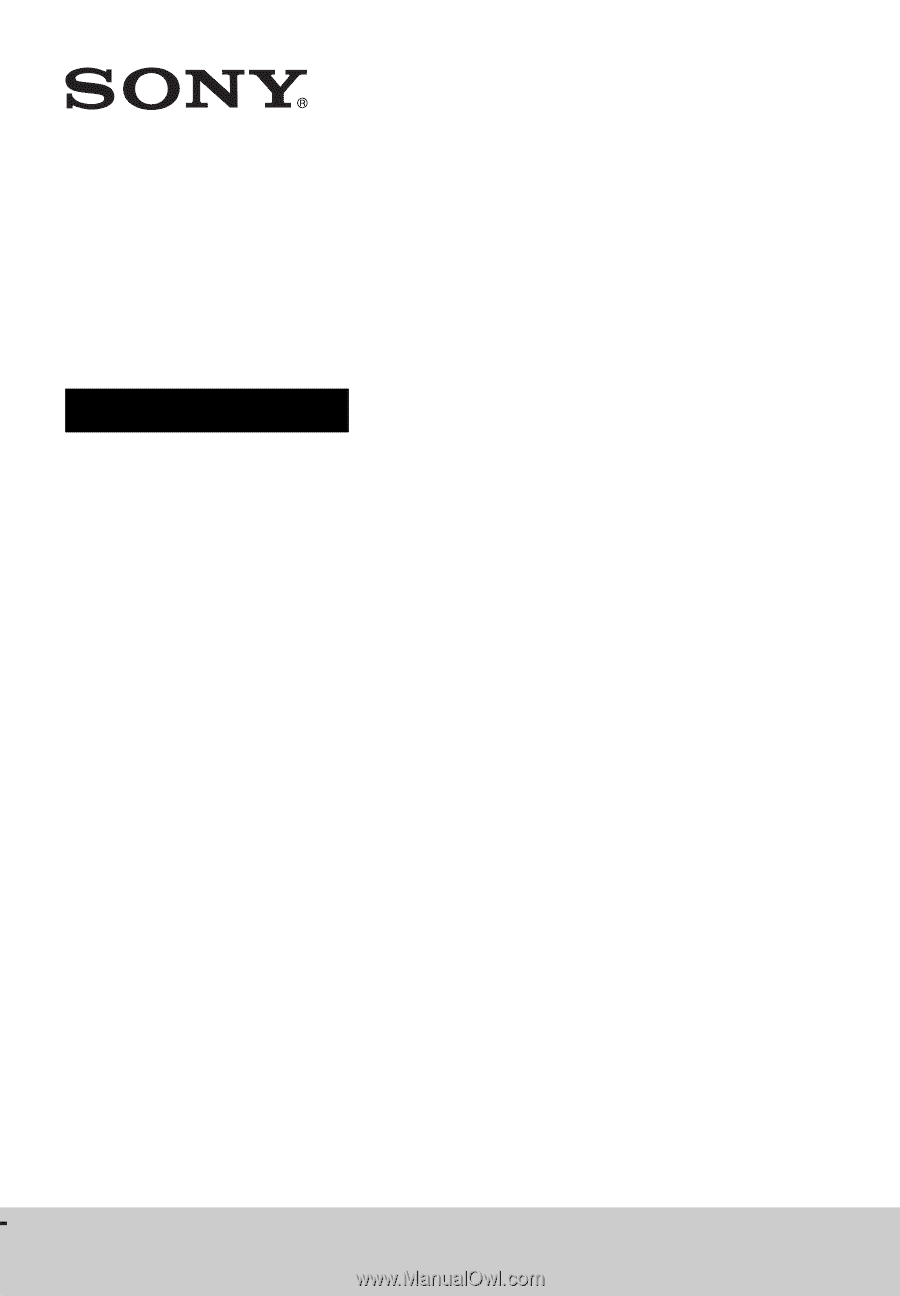
4-448-425-
12
(1)
STR-DH540
Multi Channel
AV Receiver
Operating Instructions