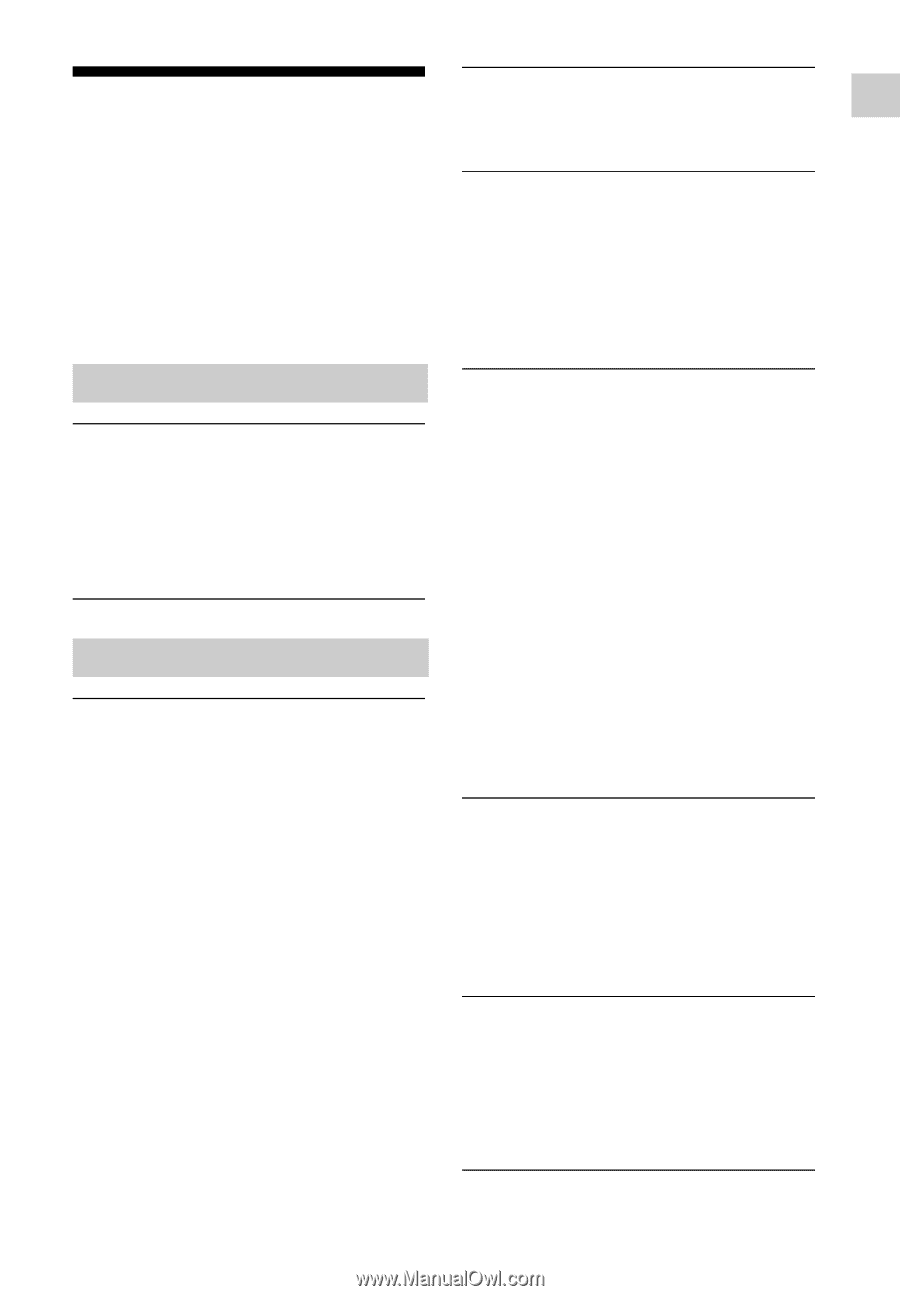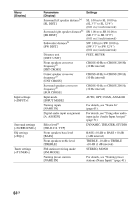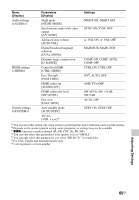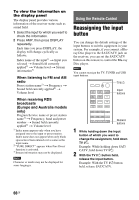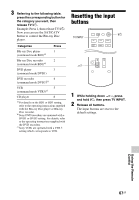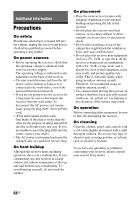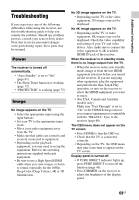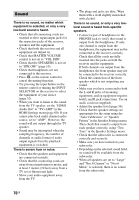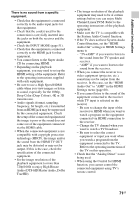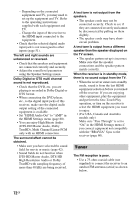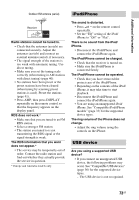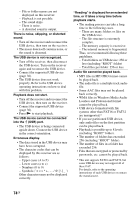Sony STR-DH540 Operating Instructions - Page 69
Troubleshooting, Power, Image
 |
View all Sony STR-DH540 manuals
Add to My Manuals
Save this manual to your list of manuals |
Page 69 highlights
Additional Information Troubleshooting If you experience any of the following difficulties while using the receiver, use this troubleshooting guide to help you remedy the problem. Should any problem persists, consult your nearest Sony dealer. Note that if service personnel changes some parts during repair, these parts may be retained. Power The receiver is turned off automatically. • "Auto Standby" is set to "On" (page 61). • The Sleep Timer function is working (page 15). • "PROTECTOR" is working (page 75). Image No image appears on the TV. • Select the appropriate input using the input buttons. • Set your TV to the appropriate input mode. • Move your audio equipment away from the TV. • Make sure that cables are correctly and securely connected to equipment. • Depending on the playback equipment, you may need to set up the equipment. Refer to the operating instructions supplied with each equipment. • Be sure to use a High Speed HDMI cable when you view images or listen to sound, especially for the 1080p, Deep Color (Deep Colour), 4K or 3D transmission. No 3D image appears on the TV. • Depending on the TV or the video equipment, 3D images may not be displayed. No 4K image appears on the TV. • Depending on the TV or video equipment, 4K images may not be displayed. Check the video capability and setting of your TV and video device. Also, make sure to connect the video equipment to 4K available HDMI IN jack of the receiver. When the receiver is in standby mode, there is no image output from the TV. • When the receiver enters into standby mode, image is from the last HDMI equipment selection before you turned off the receiver. If you are enjoying other equipment, play the equipment and perform the One-Touch Play operation, or turn on the receiver to select the HDMI equipment you want to enjoy. • (For USA, Canada and Australia models only) Make sure "Pass Through" is set to "On" in the HDMI Settings menu if you connect equipment not compatible with the "BRAVIA" Sync to the receiver (page 60). The OSD menu does not appear on the TV screen. • Press HOME to turn the OSD on. • Check that the TV is connected correctly. • Depending on the TV, the OSD menu may take some time to appear on the TV screen. Display panel is turned off. • If PURE DIRECT indicator lights up, press PURE DIRECT to turn off the function (page 46). • Press DIMMER on the receiver to adjust the brightness of the display panel. 69GB