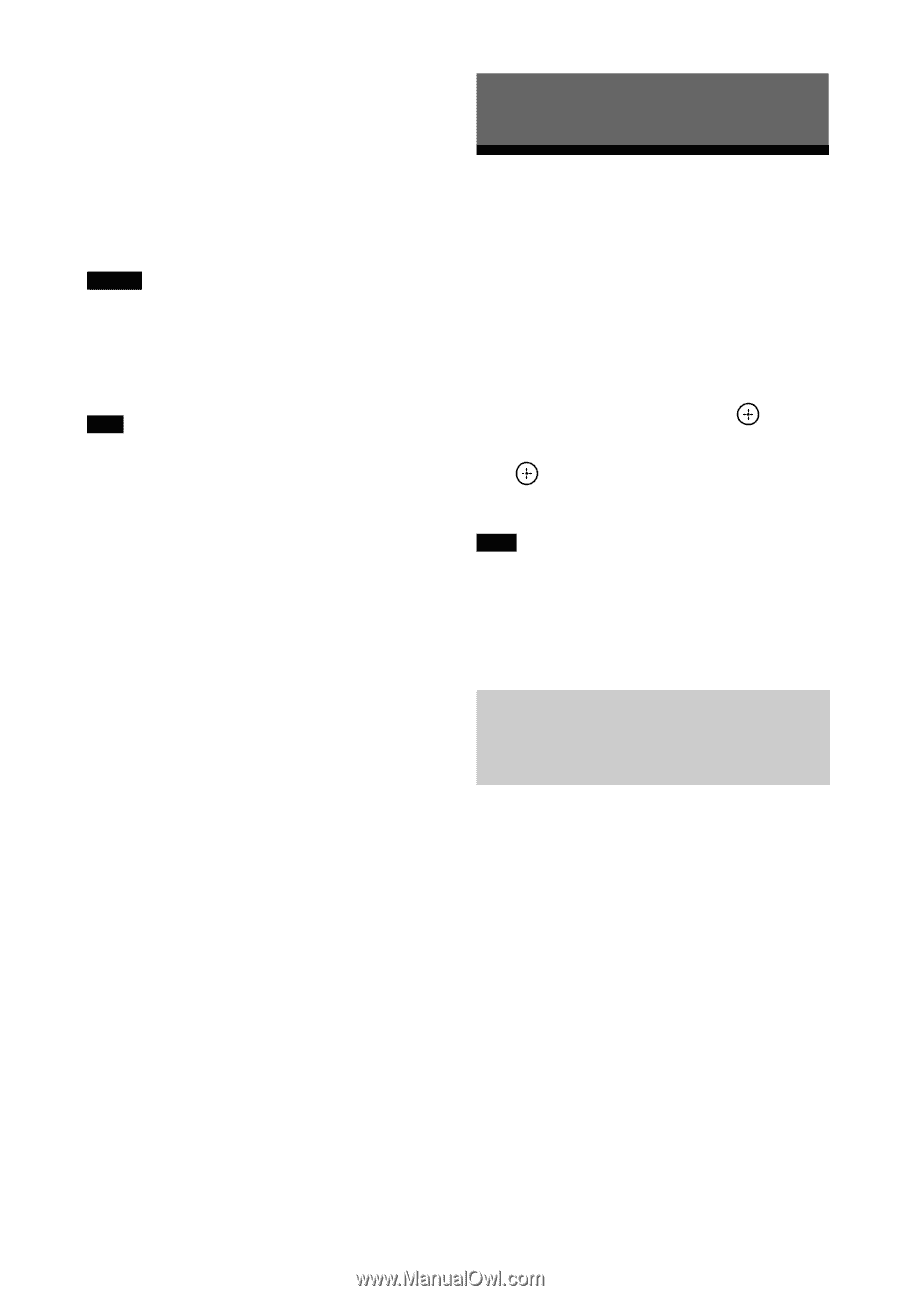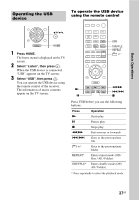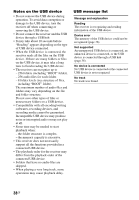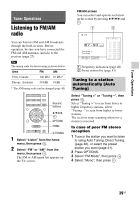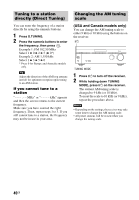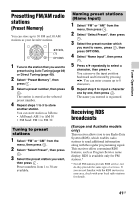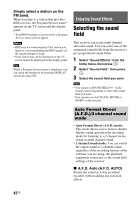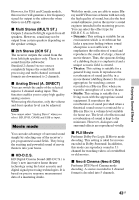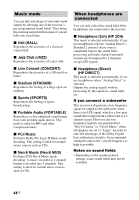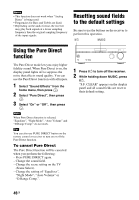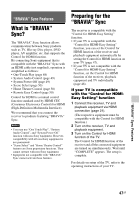Sony STR-DH540 Operating Instructions - Page 42
Enjoying Sound Effects, Selecting the sound field - 5 2 channel
 |
View all Sony STR-DH540 manuals
Add to My Manuals
Save this manual to your list of manuals |
Page 42 highlights
Simply select a station on the FM band. When you tune to a station that provides RDS services, the Program Service name* appears on the TV screen and the display panel. * If an RDS broadcast is not received, a Program Service name will not appear. Notes • RDS may not work properly if the station you tuned to is not transmitting the RDS signal or if the signal strength is weak. • Some letters that can be displayed on the TV screen cannot be displayed on the display panel. Tip While a Program Service name is displayed, you can check the frequency by pressing DISPLAY repeatedly (page 66). Enjoying Sound Effects Selecting the sound field This receiver can create multi channel surround sound. You can select one of the optimized sound fields from the receiver's pre-programmed sound fields. 1 Select "Sound Effects" from the home menu, then press . 2 Select "Sound Field", then press . 3 Select the sound field you want. Tips • You can press SOUND FIELD +/- on the remote control repeatedly to select the sound field you want. • You can also use A.F.D./2CH, MOVIE or MUSIC on the receiver. Auto Format Direct (A.F.D.)/2 channel sound mode • Auto Format Direct (A.F.D.) mode: This mode allows you to listen to higher fidelity sound and select the decoding mode for listening to a 2 channel stereo sound as multi channel sound. • 2 channel sound mode: You can switch the output sound to 2 channel sound regardless of the recording formats of the software you are using, the playback equipment connected, or the sound field settings of the receiver. x A.F.D. Auto (A.F.D. AUTO) Presets the sound as it was recorded/ encoded without adding any surround effects. 42GB