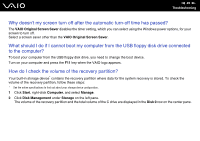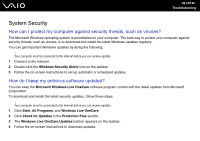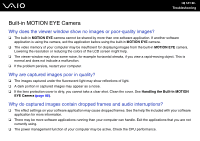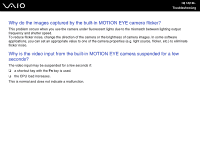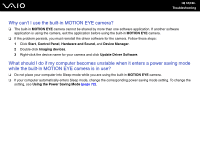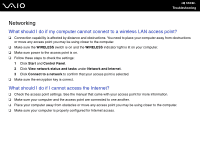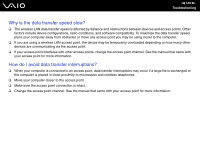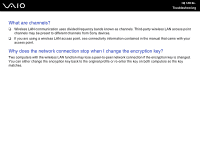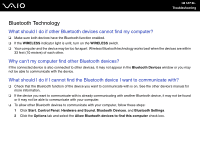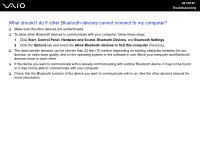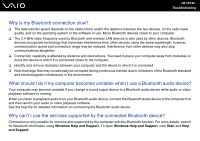Sony VGC-JS110J User Guide - Page 104
Networking, What should I do if my computer cannot connect to a wireless LAN access point?
 |
View all Sony VGC-JS110J manuals
Add to My Manuals
Save this manual to your list of manuals |
Page 104 highlights
n 104 N Troubleshooting Networking What should I do if my computer cannot connect to a wireless LAN access point? ❑ Connection capability is affected by distance and obstructions. You need to place your computer away from obstructions or move any access point you may be using closer to the computer. ❑ Make sure the WIRELESS switch is on and the WIRELESS indicator light is lit on your computer. ❑ Make sure power to the access point is on. ❑ Follow these steps to check the settings: 1 Click Start and Control Panel. 2 Click View network status and tasks under Network and Internet. 3 Click Connect to a network to confirm that your access point is selected. ❑ Make sure the encryption key is correct. What should I do if I cannot access the Internet? ❑ Check the access point settings. See the manual that came with your access point for more information. ❑ Make sure your computer and the access point are connected to one another. ❑ Place your computer away from obstacles or move any access point you may be using closer to the computer. ❑ Make sure your computer is properly configured for Internet access.