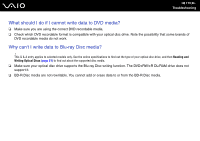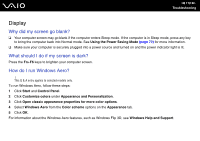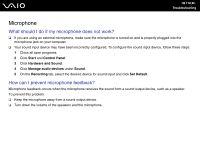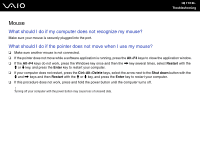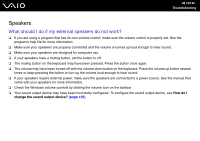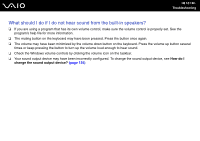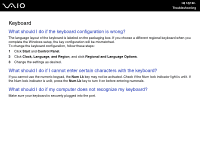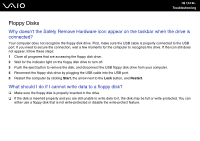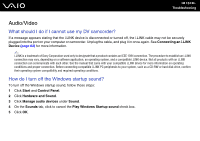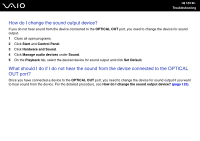Sony VGC-JS110J User Guide - Page 120
Speakers, What should I do if my external speakers do not work?
 |
View all Sony VGC-JS110J manuals
Add to My Manuals
Save this manual to your list of manuals |
Page 120 highlights
n 120 N Troubleshooting Speakers What should I do if my external speakers do not work? ❑ If you are using a program that has its own volume control, make sure the volume control is properly set. See the program's help file for more information. ❑ Make sure your speakers are properly connected and the volume is turned up loud enough to hear sound. ❑ Make sure your speakers are designed for computer use. ❑ If your speakers have a muting button, set the button to off. ❑ The muting button on the keyboard may have been pressed. Press the button once again. ❑ The volume may have been turned off with the volume down button on the keyboard. Press the volume up button several times or keep pressing the button to turn up the volume loud enough to hear sound. ❑ If your speakers require external power, make sure the speakers are connected to a power source. See the manual that came with your speakers for more information. ❑ Check the Windows volume controls by clicking the volume icon on the taskbar. ❑ Your sound output device may have been incorrectly configured. To configure the sound output device, see How do I change the sound output device? (page 125).