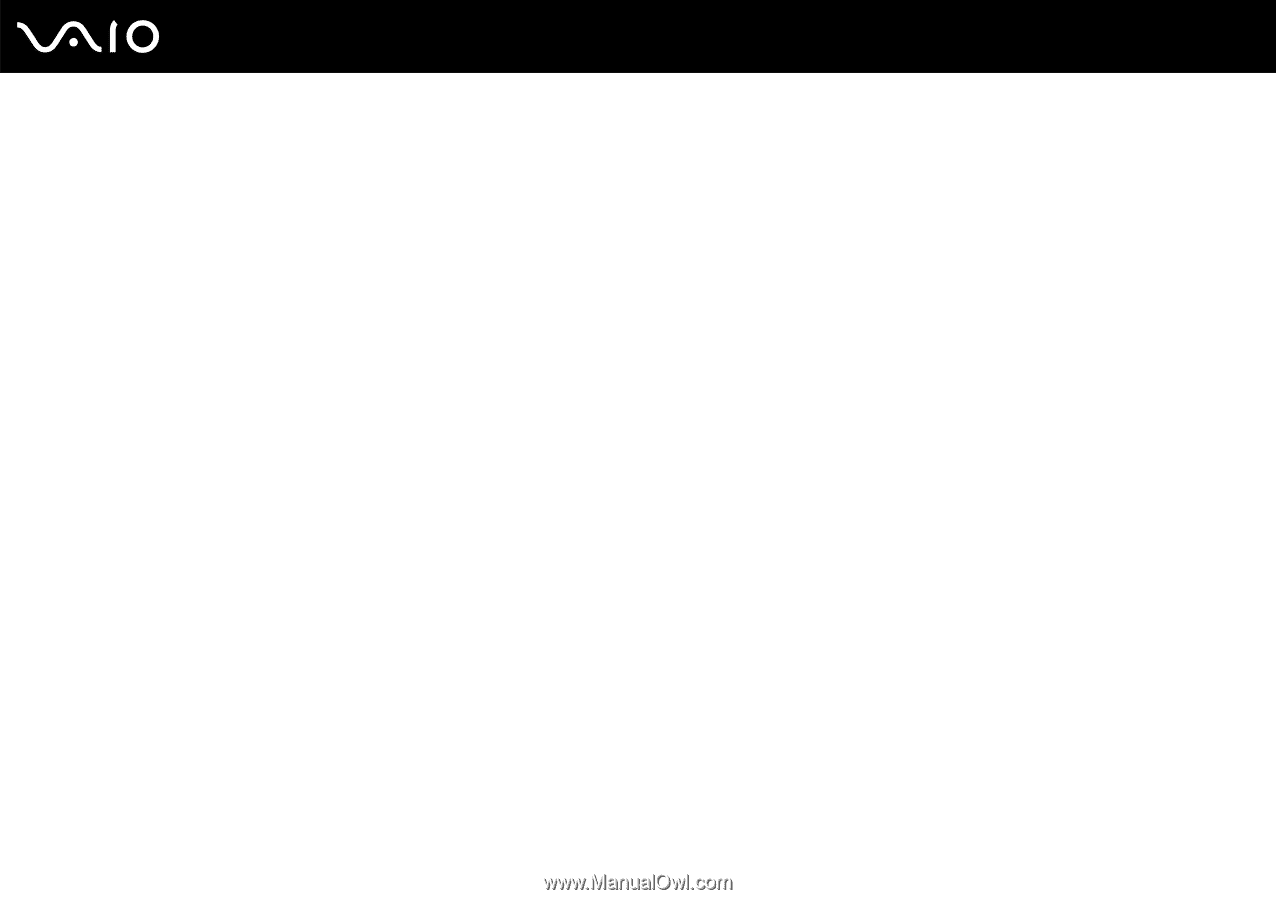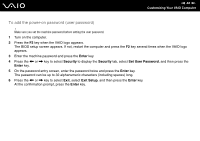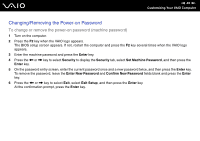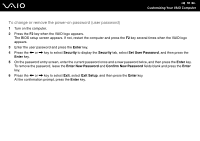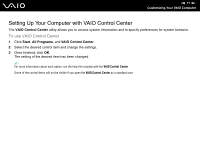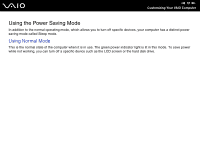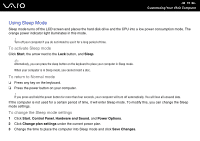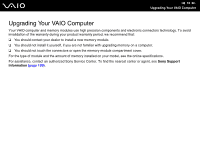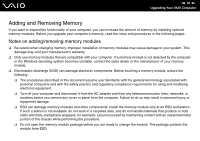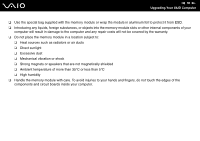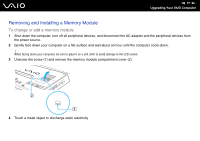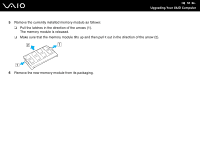Sony VGC-JS110J User Guide - Page 73
Using Sleep Mode, To activate Sleep mode, To return to Normal mode, To change the Sleep mode settings
 |
View all Sony VGC-JS110J manuals
Add to My Manuals
Save this manual to your list of manuals |
Page 73 highlights
n 73 N Customizing Your VAIO Computer Using Sleep Mode Sleep mode turns off the LCD screen and places the hard disk drive and the CPU into a low power consumption mode. The orange power indicator light illuminates in this mode. ! Turn off your computer if you do not intend to use it for a long period of time. To activate Sleep mode Click Start, the arrow next to the Lock button, and Sleep. ✍ Alternatively, you can press the sleep button on the keyboard to place your computer in Sleep mode. When your computer is in Sleep mode, you cannot insert a disc. To return to Normal mode ❑ Press any key on the keyboard. ❑ Press the power button on your computer. ! If you press and hold the power button for more than four seconds, your computer will turn off automatically. You will lose all unsaved data. If the computer is not used for a certain period of time, it will enter Sleep mode. To modify this, you can change the Sleep mode settings. To change the Sleep mode settings 1 Click Start, Control Panel, Hardware and Sound, and Power Options. 2 Click Change plan settings under the current power plan. 3 Change the time to place the computer into Sleep mode and click Save Changes.