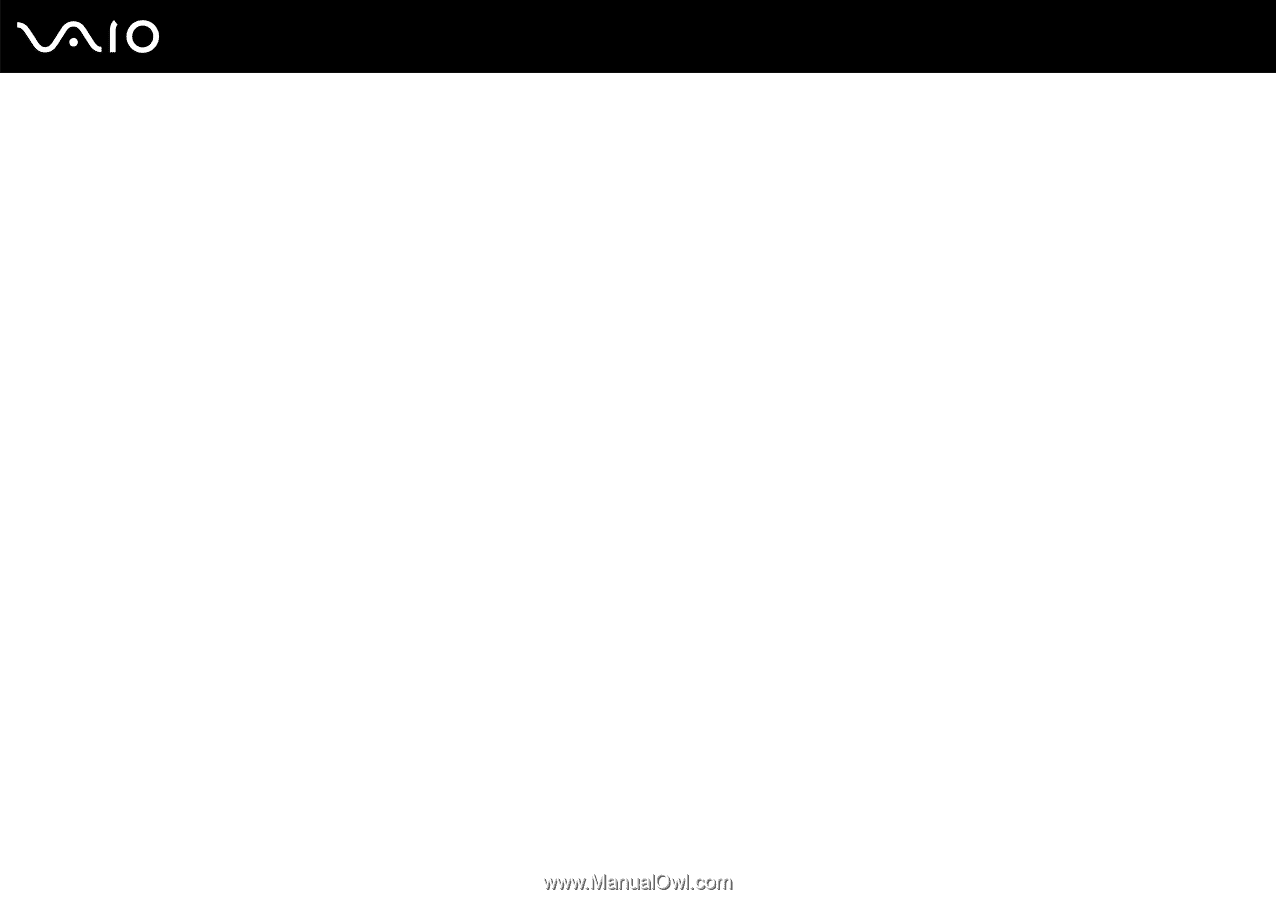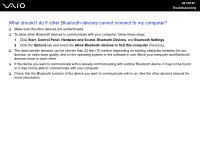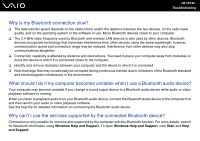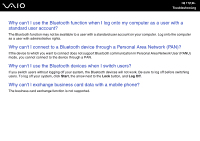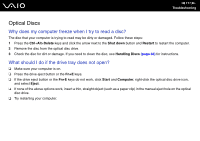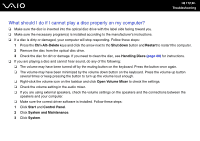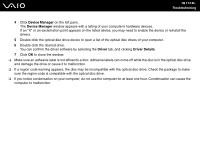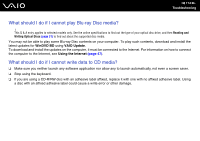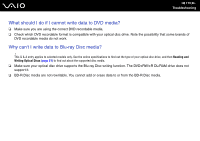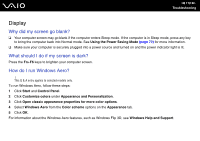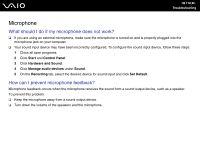Sony VGC-JS110J User Guide - Page 113
Device Manager, Driver, Driver Details, and damage the drive or cause it to malfunction.
 |
View all Sony VGC-JS110J manuals
Add to My Manuals
Save this manual to your list of manuals |
Page 113 highlights
n 113 N Troubleshooting 4 Click Device Manager on the left pane. The Device Manager window appears with a listing of your computer's hardware devices. If an "X" or an exclamation point appears on the listed device, you may need to enable the device or reinstall the drivers. 5 Double-click the optical disc drive device to open a list of the optical disc drives of your computer. 6 Double-click the desired drive. You can confirm the driver software by selecting the Driver tab, and clicking Driver Details. 7 Click OK to close the window. ❑ Make sure an adhesive label is not affixed to a disc. Adhesive labels can come off while the disc is in the optical disc drive and damage the drive or cause it to malfunction. ❑ If a region code warning appears, the disc may be incompatible with the optical disc drive. Check the package to make sure the region code is compatible with the optical disc drive. ❑ If you notice condensation on your computer, do not use the computer for at least one hour. Condensation can cause the computer to malfunction.