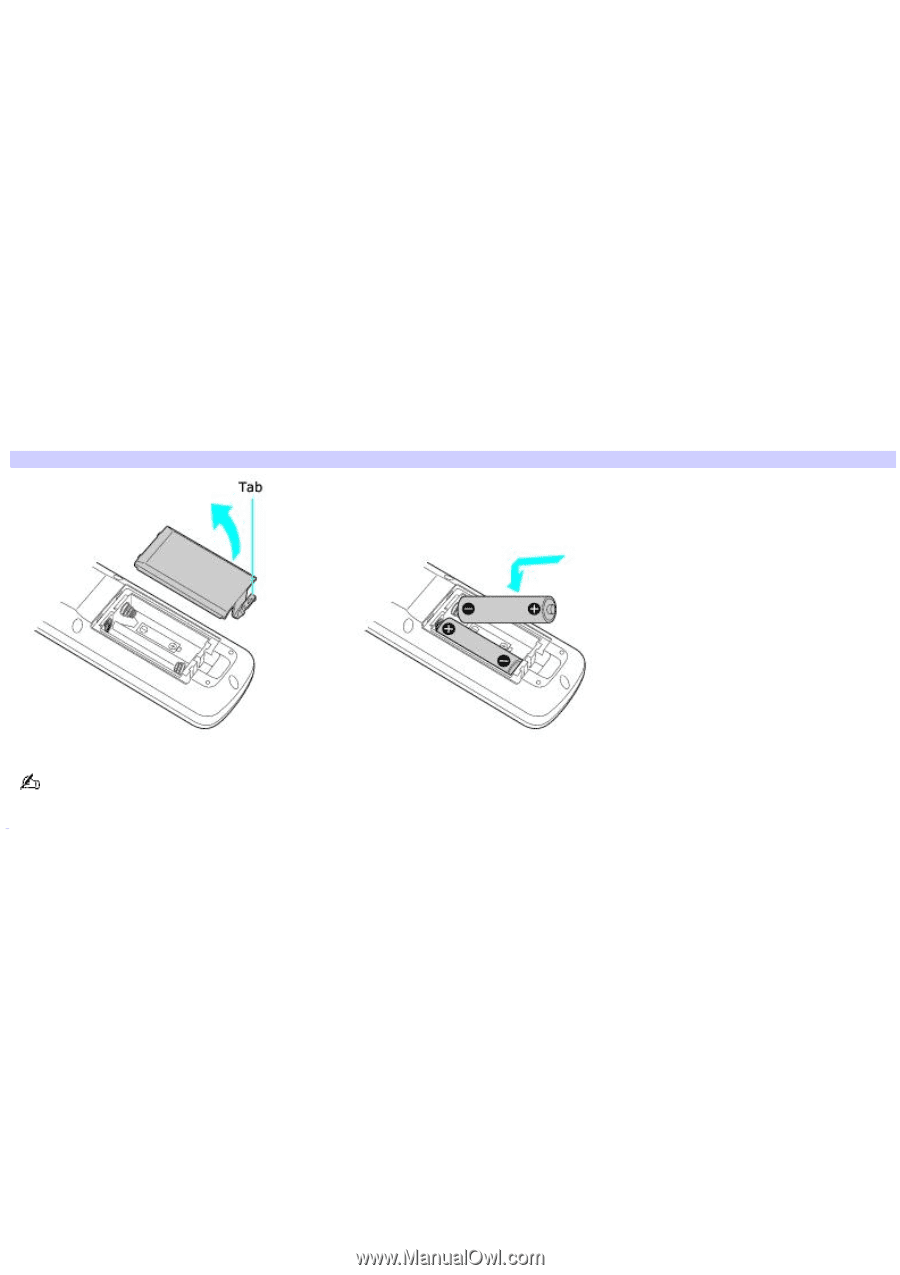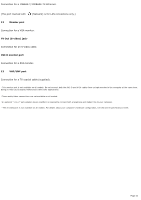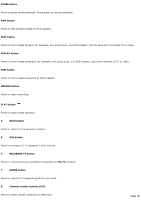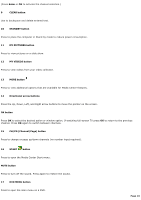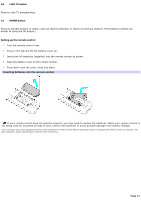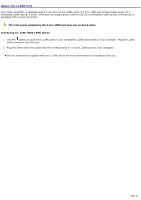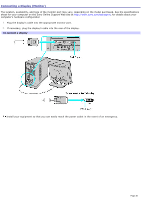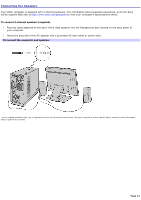Sony VGC-RB40 VAIO User Guide (Large File - 12.11 MB) - Page 17
LIVE TV button, ENTER button, Setting up the remote control
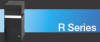 |
View all Sony VGC-RB40 manuals
Add to My Manuals
Save this manual to your list of manuals |
Page 17 highlights
18 LIVE TV button Press to view TV programming. 19 ENTER button Press to activate feature or action, such as channel selection or return to previous channel. (This button's actions are similar to using the OK button.) Setting up the remote control 1. Turn the remote control over. 2. Press in the tab and lift the battery cover up. 3. Insert two AA batteries (supplied) into the remote control as shown. 4. Align the battery cover to the remote control. 5. Press down until the cover clicks into place. Inserting batteries into the rem ote control If your remote control does not operate properly, you may need to replace the batteries. When your remote control is not being used for extended periods of time, remove the batteries to avoid possible damage from battery leakage. 1 Y our c omputer may not be equipped with M ic ros oft® Windows ® XP M edia C enter E dition operating s ys tem or s upplied with M edia C enter ac c es s ories . See your c omputer's online s pec ific ations s heet for more information. Page 17