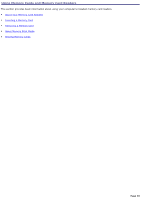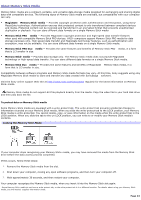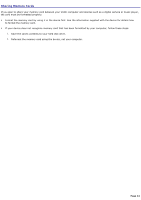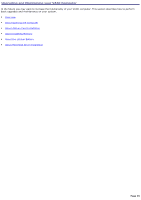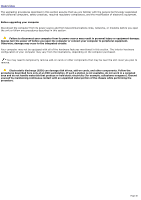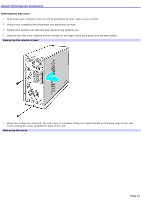Sony VGC-RB40 VAIO User Guide (Large File - 12.11 MB) - Page 43
About Memory Stick Media, MagicGate, Memory Stick, media, To protect data on Memory Stick media
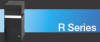 |
View all Sony VGC-RB40 manuals
Add to My Manuals
Save this manual to your list of manuals |
Page 43 highlights
About Memory Stick Media Memory Stick® media are a compact, portable, and versatile data storage media designed for exchanging and sharing digital data with compatible devices. The following types of Memory Stick media are available, but compatibility with your computer can vary. MagicGate Memory Stick® media - Provides copyright protection with authentication and encryption, using Sony® MagicGate technology. Authentication ensures that protected content is only transferred between compliant devices and media. Protected content can be recorded and transferred in an encrypted format that prevents unauthorized duplication or playback. You can store different data formats on a single Memory Stick media. Memory Stick PRO media - Provides MagicGate copyright protection and high-speed data transfer features when used with compatible Memory Stick PRO devices. VAIO® computers support Memory Stick PRO media for data storage purposes only. High-speed data transfer and MagicGate technology features, such as authentication and encryption, may not be available. You can store different data formats on a single Memory Stick media. Memory Stick PRO Duo media - Provides the same features and benefits of Memory Stick PRO media, in a form that is 1/3 smaller in size. Memory Stick® media - Provides data storage only. The Memory Stick media does not provide MagicGate technology or high-speed data transfer. You can store different data formats on a single Memory Stick media. Memory Stick Duo media - Provides the same features and benefits of MagicGate Memory Stick media, in a form that is 1/3 smaller in size. Compatibility between software programs and Memory Stick media formats may vary. At this time, Sony suggests using only MagicGate Memory Stick media to store and transfer any data created with SonicStage software. Visit the Sony online support Web site at http://www.sony.com/pcsupport regularly for the latest information on Memory Stick® media. Memory Stick media do not support AVI file playback directly from the media. Copy the video file to your hard disk drive and then play back the file. To protect data on Memory Stick media Some Memory Stick media are equipped with a write-protect tab1. The write-protect tab prevents accidental changes to information recorded on your Memory Stick media. When you slide the write-protect tab to the LOCK position, your Memory Stick media is write-protected. You cannot delete, copy, or save information on the media while the write-protect tab in the LOCK position. When you slide the tab to the un-LOCK position, you can write to or modify your Memory Stick media's contents. Locking the Mem ory Stick Media If your computer stops recognizing your Memory Stick® media, you may have removed the media from the Memory Stick drive before the data access process completed. If this occurs, follow these steps: 1. Remove the Memory Stick media from the slot. 2. Shut down your computer, closing any open software programs, and then turn your computer off. 3. Wait approximately 30 seconds, and then restart your computer. Your computer recognizes the Memory Stick media, when you insert it into the Memory Stick slot again. 1 Some M emory Stic k media do not have a write-protec t tab, or the write-protec t tab is in a different loc ation. For details about us ing your M emory Stic k media, s ee the media's s upplied information s heet. Page 43