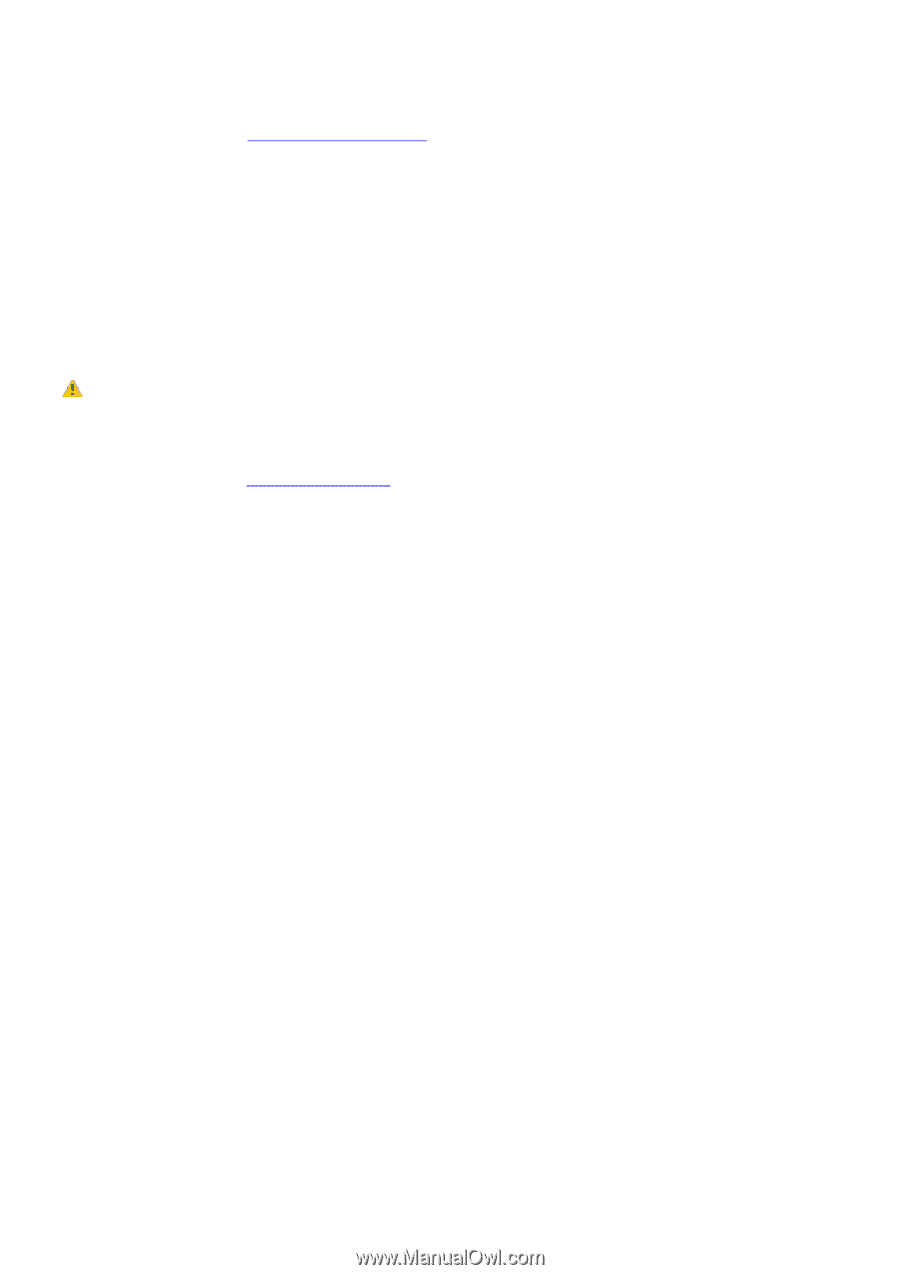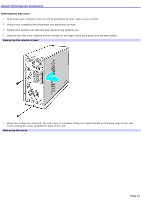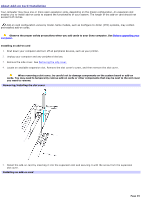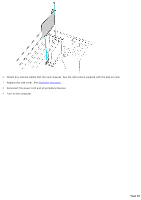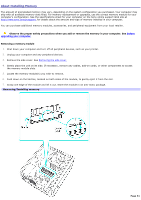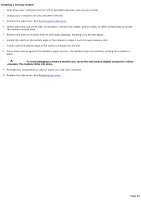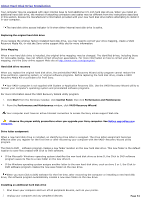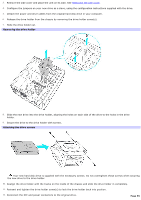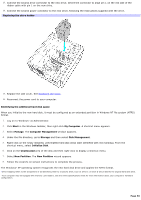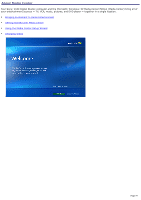Sony VGC-RB40 VAIO User Guide (Large File - 12.11 MB) - Page 52
Installing a memory module, To avoid damaging a memory module slot
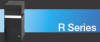 |
View all Sony VGC-RB40 manuals
Add to My Manuals
Save this manual to your list of manuals |
Page 52 highlights
Installing a memory module 1. Shut down your computer and turn off all peripheral devices, such as your printer. 2. Unplug your computer and any peripheral devices. 3. Remove the side cover. See Removing the side cover. 4. Gently place the unit on its side. If necessary, remove any cables, add-on cards, or other components to access the memory module slots. 5. Remove the memory module from its anti-static package, handling it by the the edges. 6. Locate the notch on the bottom edge of the module to align it over the open memory slot. 7. Firmly insert the bottom edge of the memory module into the slot. 8. Press down evenly against the module's upper corners. The latches snap into position, holding the module in place. To avoid damaging a memory module slot, move the end latches slightly outward to relieve pressure. The module clicks into place. 9. Reinstall any components or add-on cards you may have removed. 10. Replace the side cover. See Replacing the cover. Page 52