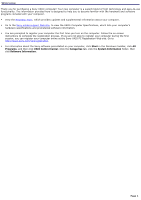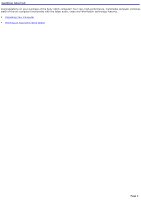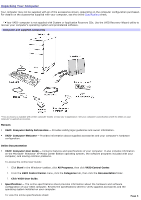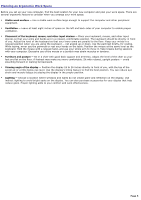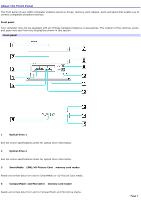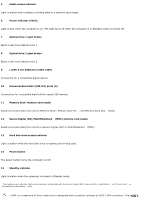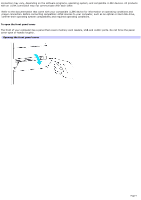Sony VGC-RB40 VAIO User Guide (Large File - 12.11 MB) - Page 4
DVDs with Click to DVD, software, SonicStage, Mastering Studio software, Sonic RecordNow - recovery
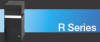 |
View all Sony VGC-RB40 manuals
Add to My Manuals
Save this manual to your list of manuals |
Page 4 highlights
1. Connect to the Internet. 2. Go to the Sony online support Web site at http://www.sony.com/pcsupport. 3. Click the Documentation button and follow the on-screen instructions to locate your model's specifications sheet. Creating CDs or DVDs with Sony software Create picture & video with: DVDs with Click to DVD software - Make picture or personal video DVDs. Use JPEG, BMP, of TIFF files for slide shows; import MPEG, AVI, or Microsoft® DVR-MS files for video, or capture footage from an i.LINK / IEEE 1394 camera or analog source. Create music CDs with: SonicStage software - Burn music CDs from MP3, WMA, and WAV; create ATRAC CDs for your Sony ATRAC CD Walkman; or make backup copies of your CDs. SonicStage Mastering Studio software - Burn music CDs of your collection of vinyl records or cassette tapes. Sonic RecordNow!® software - Burn music CDs from MP3, WMA, WAV, and CDA files, or make backup copies of your CDs. Back up your data with: Sonic RecordNow!® software - Drag-and-drop to make custom data CDs or DVDs, or make backup copies of your CDs and DVDs. For more information about using the Sony software programs preinstalled on your computer, visit VAIO Control Center. To access this software information: 1. Click Start in the Windows® taskbar, click All Programs, then click VAIO Control Center. 2. From the VAIO Control Center menu, click the Categories tab, then click the System Information folder. 3. Click Software Information. Hard Disk Drive Recovery Your computer is equipped with the VAIO Recovery Wizard utility program that recovers your computer's operating system and preinstalled software. For online information about hard disk drive recovery: 1. Click Start in the Windows® taskbar, click All Programs, then click VAIO Control Center. 2. From the VAIO Control Center menu, click the Categories tab, then click the Documentation folder. 3. Click Recovery Guide. You can create a VAIO Recovery Media Kit using CD-R, single layer DVD+R, or single layer DVD-R media on VAIO computers equipped with the appropriate optical drive (a CD-RW, DVD-RW, or DVD±RW drive). DVD+RW, DVD-RW, double layer DVD+R, and double layer DVD-R media cannot be used to create a VAIO Recovery Media Kit. Other A software library, containing the Microsoft® software and Sony® end-user license agreements. 1 Y our c omputer may not be equipped with M ic ros oft® Windows ® XP M edia C enter E dition operating s ys tem or M edia C enter hardware features . See your c omputer's online s pec ific ations s heet for more information. Page 4