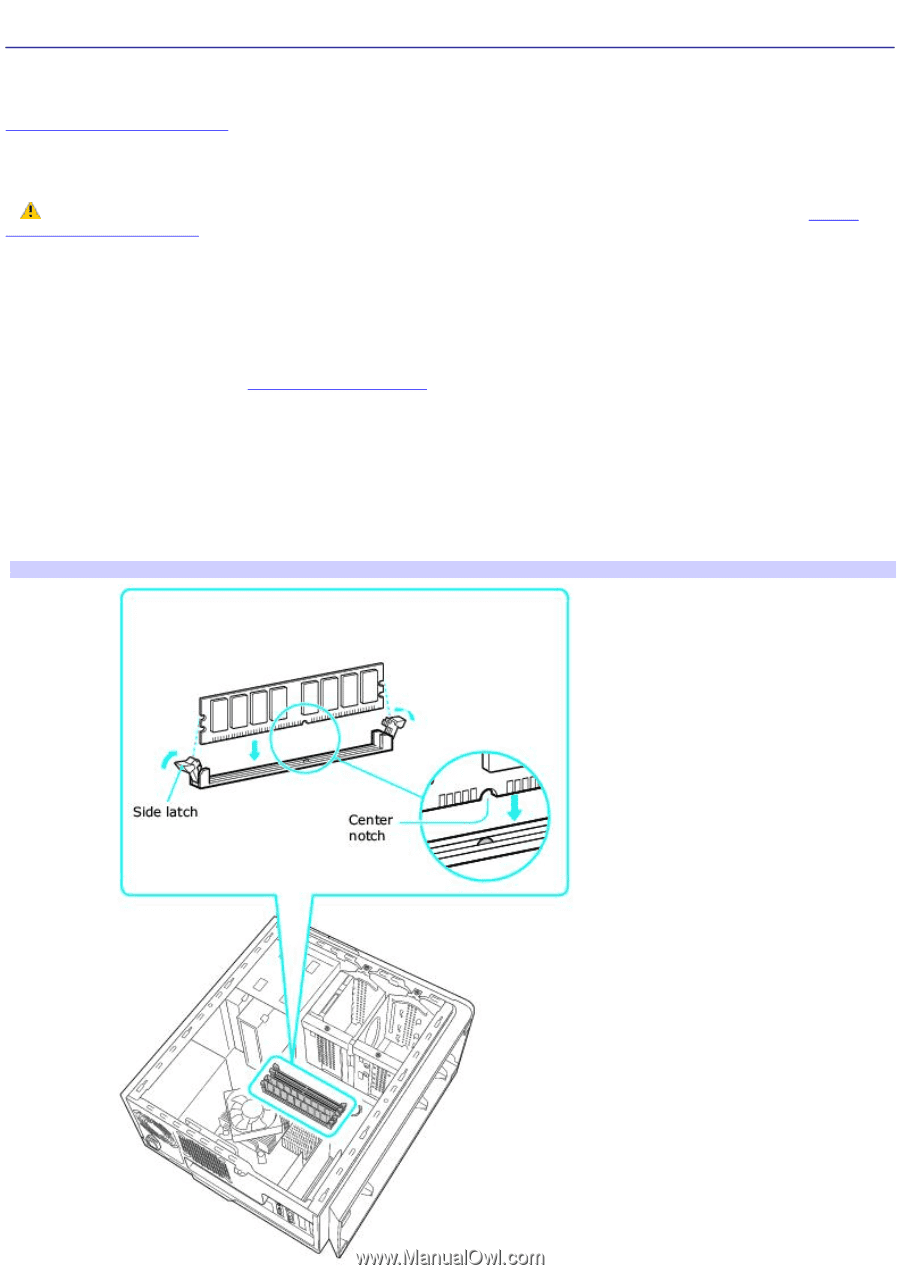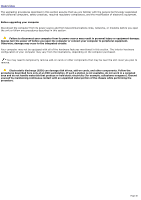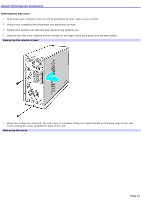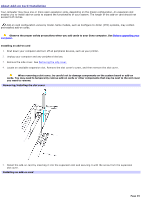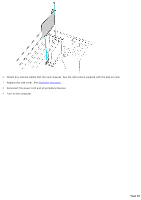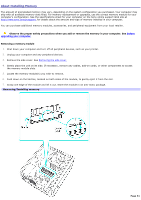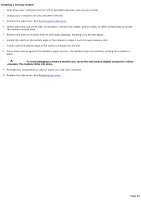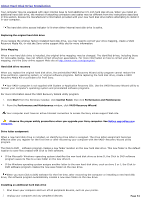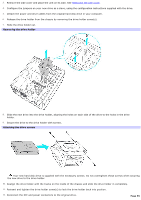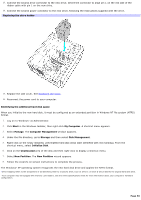Sony VGC-RB40 VAIO User Guide (Large File - 12.11 MB) - Page 51
About Installing Memory, Removing/Installing memory
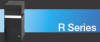 |
View all Sony VGC-RB40 manuals
Add to My Manuals
Save this manual to your list of manuals |
Page 51 highlights
About Installing Memory The amount of preinstalled memory may vary, depending on the system configuration you purchased. Your computer may ship with all available memory slots filled. For memory replacement or upgrades, use the correct memory module for your computer's configuration. See the specifications sheet for your computer on the Sony online support Web site at http://www.sony.com/pcsupport, for details about the amount and type of memory installed in your computer. You can purchase additional memory modules, accessories, and peripheral equipment from your local retailer. Observe the proper safety precautions when you add or remove the memory in your computer. See Before upgrading your computer. Removing a memory module 1. Shut down your computer and turn off all peripheral devices, such as your printer. 2. Unplug your computer and any peripheral devices. 3. Remove the side cover. See Removing the side cover. 4. Gently place the unit on its side. If necessary, remove any cables, add-on cards, or other components to access the memory module slots. 5. Locate the memory module(s) you wish to remove. 6. Push down on the latches, located on both sides of the module, to gently eject it from the slot. 7. Grasp one edge of the module and lift it out. Store the module in an anti-static package. Rem ov ing/Installing m em ory Page 51