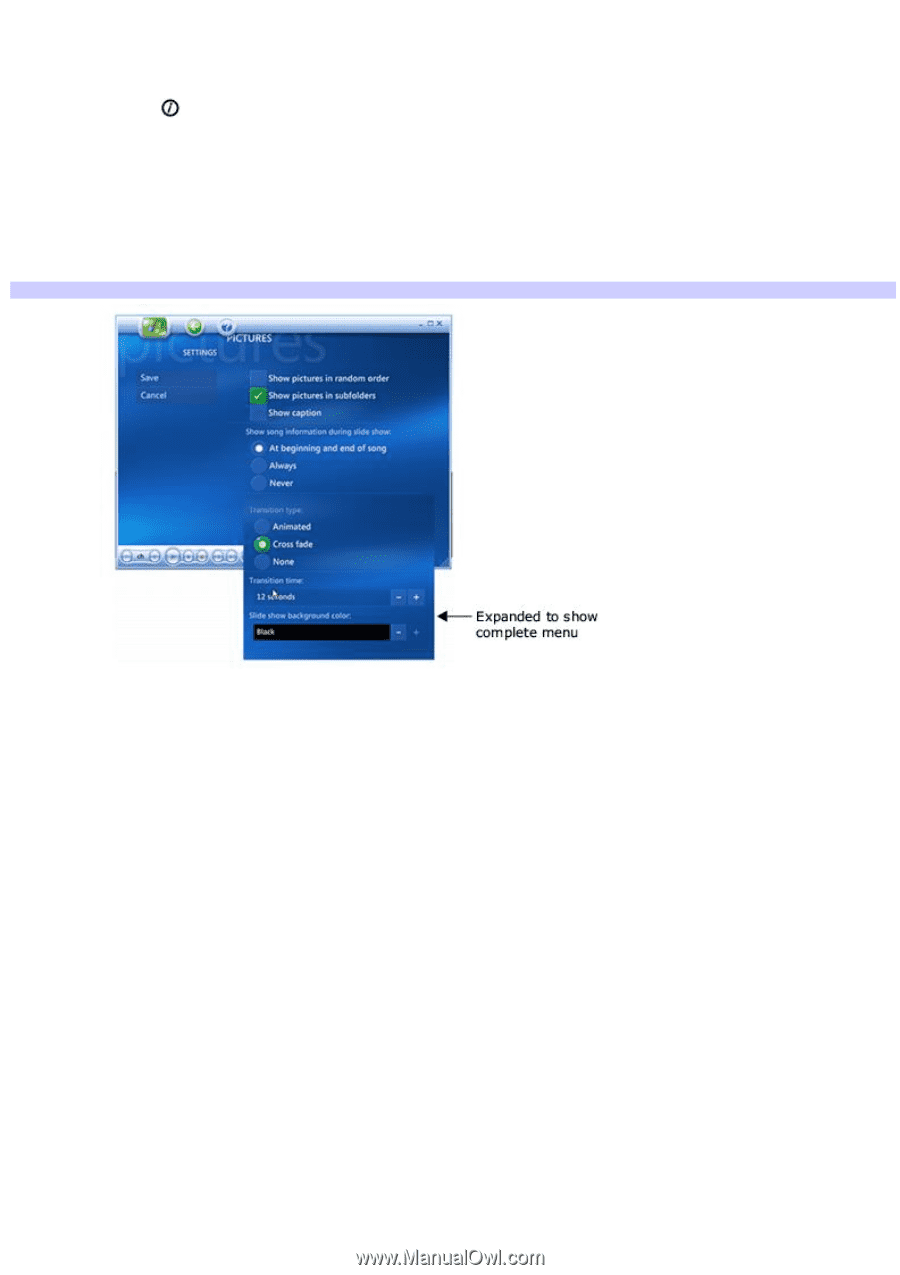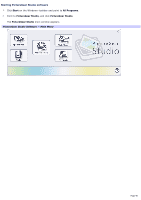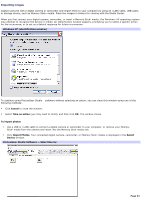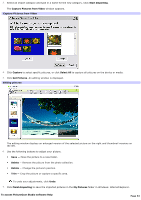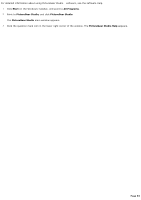Sony VGC-RB40 VAIO User Guide (Large File - 12.11 MB) - Page 88
Changing picture and slide show settings, My Pictures, Settings
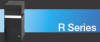 |
View all Sony VGC-RB40 manuals
Add to My Manuals
Save this manual to your list of manuals |
Page 88 highlights
Changing picture and slide show settings Each Windows® user account can set their own picture and slide show settings. 1. Press the More button on the remote control, or right-click in the My Pictures window. A shortcut menu appears. 2. Use the arrow buttons on the remote control to select Settings. Press OK. The Settings window appears. 3. Select Pictures and press OK. Media Center - Settings 4. Press the arrow buttons on the remote control to select and change: Slide show display options Song playback options Transition options Background color 5. Select Save and then press OK on the remote control to accept these settings and return to the Settings window. 6. Press the My Pictures button on the remote control or keyboard to return the slide show. Page 88