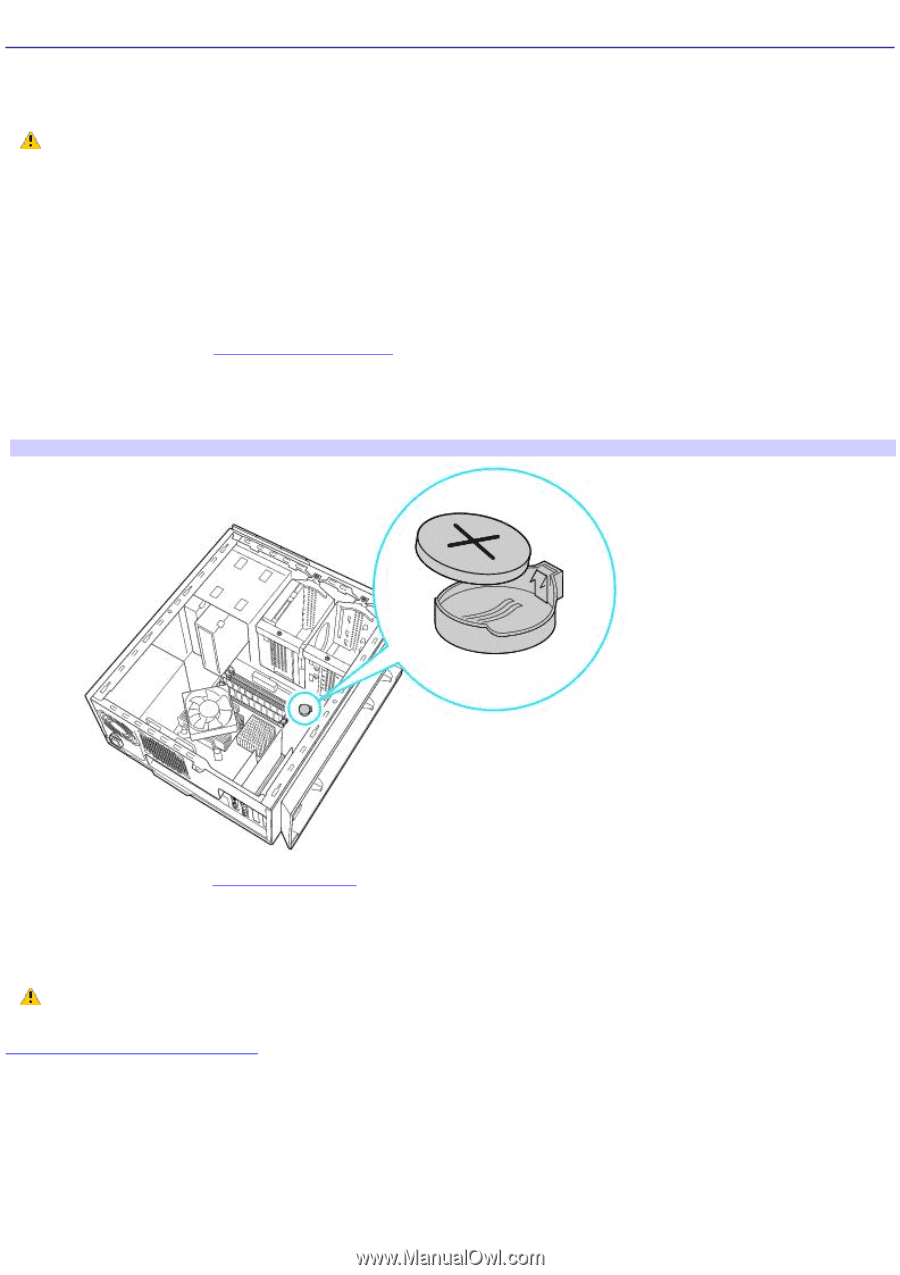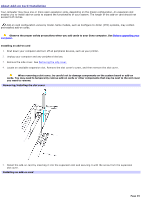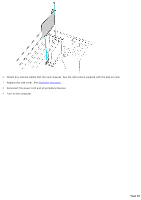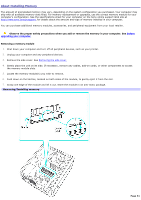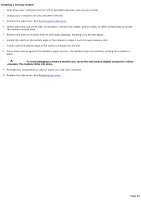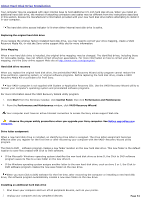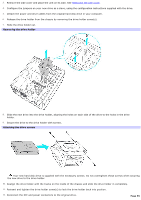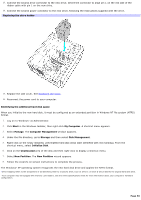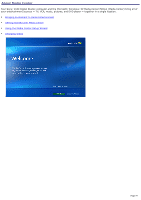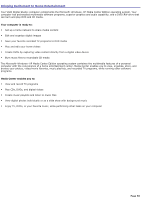Sony VGC-RB40 VAIO User Guide (Large File - 12.11 MB) - Page 53
About the Lithium Battery, Date and Time Properties - ram
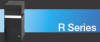 |
View all Sony VGC-RB40 manuals
Add to My Manuals
Save this manual to your list of manuals |
Page 53 highlights
About the Lithium Battery The lithium battery starts to weaken after several years and the system settings, such as the date and time stored in CMOS RAM, may become inaccurate. Replace the lithium battery when this occurs. There is danger of the battery exploding if it is replaced incorrectly. Replace the battery only with a CR2032-type lithium battery. Replacing the lithium battery 1. Write down any changes you may have made to the settings in the BIOS Setup utility. 2. Shut down your computer and turn off all peripheral devices, such as your printer. 3. Unplug your computer and any peripheral devices. 4. Remove the cover. See Removing the side cover. 5. If necessary, remove any cables, add-on cards, or other components to gain access the lithium battery. 6. Remove the old battery and install the new battery with the plus (+) side facing up. Replacing a lithium battery 7. Replace the cover. See Replacing the cover. The values stored in the CMOS memory are now reset to the factory default values. Run the Setup utility to reset the date, time, passwords, and other changes you may have made to the BIOS settings. If you do not wish to customize your BIOS settings, do not run the Setup utility. Dispose of the lithium battery properly. In some areas, the disposal of lithium batteries in household or business trash may be prohibited. You can return your unwanted lithium batteries to your nearest Sony Service Center or Factory Service Center. To locate a Service Center near you, visit the Sony online support Web site at http://www.sony.com/pcsupport. Resetting the computer's date and time 1. Double-click on the time readout displayed in the Windows® tasktray. The Date and Time Properties window appears. 2. From the Date & Time tab, change the settings as desired. Click Apply, then click OK. Page 53