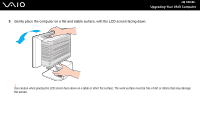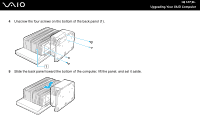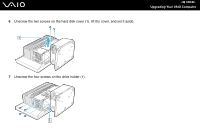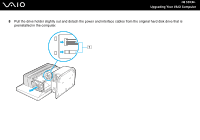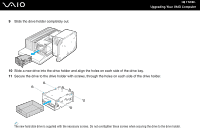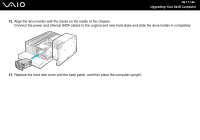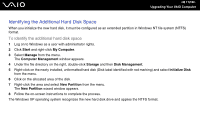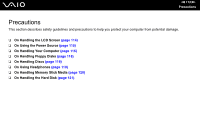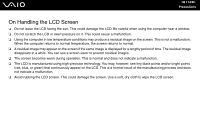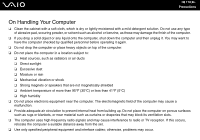Sony VGC-VA10G User Guide - Page 111
Replace the hard disk cover and the back panel, and then place the computer upright.
 |
UPC - 027242685789
View all Sony VGC-VA10G manuals
Add to My Manuals
Save this manual to your list of manuals |
Page 111 highlights
n 111 N Upgrading Your VAIO Computer 12 Align the drive holder with the tracks on the inside of the chassis. Connect the power and internal SATA cables to the original and new hard disks and slide the drive holder in completely. 13 Replace the hard disk cover and the back panel, and then place the computer upright.

111
n
N
Upgrading Your VAIO Computer
12
Align the drive holder with the tracks on the inside of the chassis.
Connect the power and internal SATA cables to the original and new hard disks and slide the drive holder in completely.
13
Replace the hard disk cover and the back panel, and then place the computer upright.