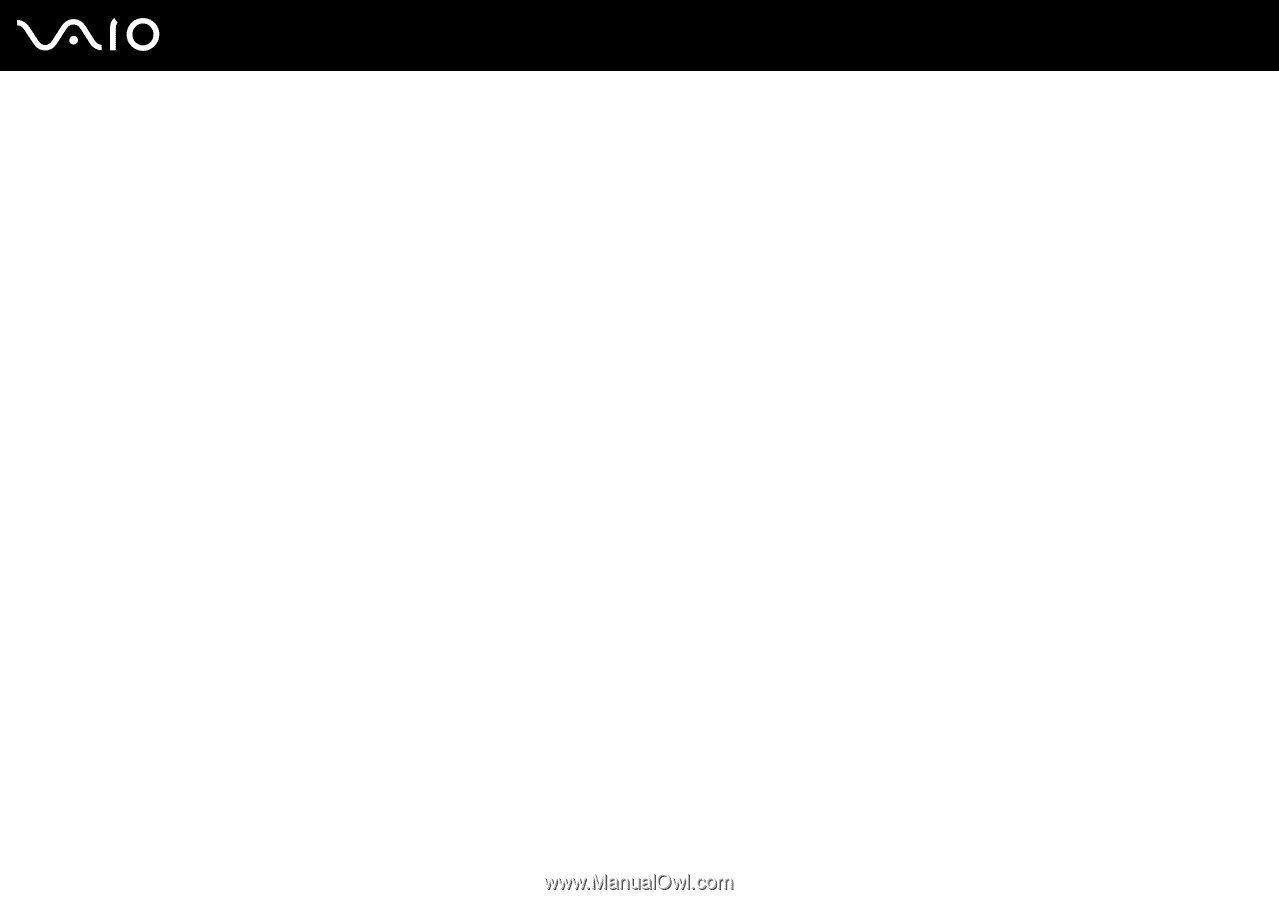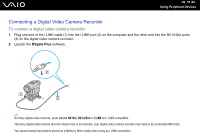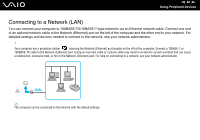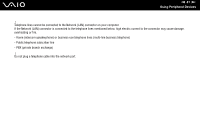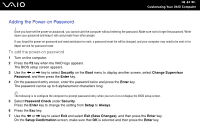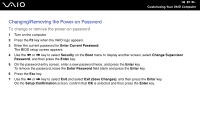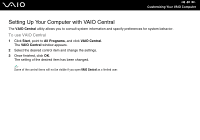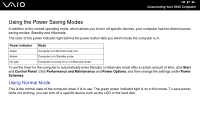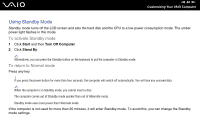Sony VGC-VA10G User Guide - Page 84
Adding the Power-on Password - bios
 |
UPC - 027242685789
View all Sony VGC-VA10G manuals
Add to My Manuals
Save this manual to your list of manuals |
Page 84 highlights
n 84 N Customizing Your VAIO Computer Adding the Power-on Password ! Once you have set the power-on password, you cannot start the computer without entering the password. Make sure not to forget the password. Write down your password and keep it safe and private from other people. If you forget the power-on password and need assistance to reset, a password reset fee will be charged, and your computer may need to be sent in for depot service for password reset. To add the power-on password 1 Turn on the computer. 2 Press the F2 key when the VAIO logo appears. The BIOS setup screen appears. 3 Use the < or , key to select Security on the Boot menu to display another screen, select Change Supervisor Password, and then press the Enter key. 4 On the password entry screen, enter the password twice and press the Enter key. The password can be up to 6 alphanumeric characters long. ✍ The following is to configure the computer to prompt password entry when you turn it on or display the BIOS setup screen. 5 Select Password Check under Security. Press the Enter key to change the setting from Setup to Always. 6 Press the Esc key. 7 Use the < or , key to select Exit and select Exit (Save Changes); and then press the Enter key. On the Setup Confirmation screen, make sure that OK is selected and then press the Enter key.