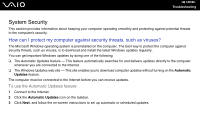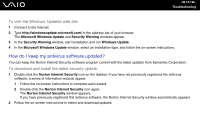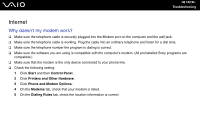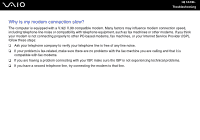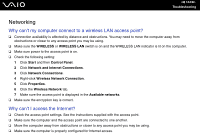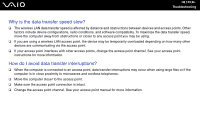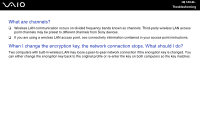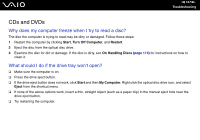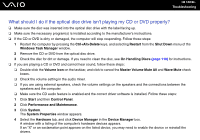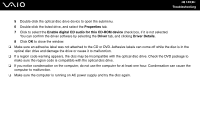Sony VGC-VA10G User Guide - Page 134
Networking, Why can't my computer connect to a wireless LAN access point?
 |
UPC - 027242685789
View all Sony VGC-VA10G manuals
Add to My Manuals
Save this manual to your list of manuals |
Page 134 highlights
n 134 N Troubleshooting Networking Why can't my computer connect to a wireless LAN access point? ❑ Connection availability is affected by distance and obstructions. You may need to move the computer away from obstructions or closer to any access point you may be using. ❑ Make sure the WIRELESS or WIRELESS LAN switch is on and the WIRELESS LAN indicator is lit on the computer. ❑ Make sure power to the access point is on. ❑ Check the following setting: 1 Click Start and then Control Panel. 2 Click Network and Internet Connections. 3 Click Network Connections. 4 Right-click Wireless Network Connection. 5 Click Properties. 6 Click the Wireless Network tab. 7 Make sure the access point is displayed in the Available networks. ❑ Make sure the encryption key is correct. Why can't I access the Internet? ❑ Check the access point settings. See the instructions supplied with the access point. ❑ Make sure the computer and the access point are connected to one another. ❑ Move the computer away from obstructions or closer to any access point you may be using. ❑ Make sure the computer is properly configured for Internet access.