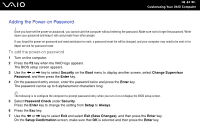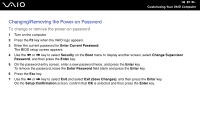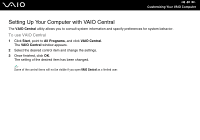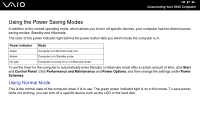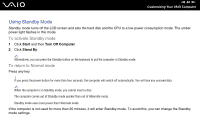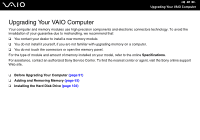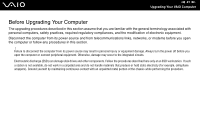Sony VGC-VA10G User Guide - Page 87
Using the Power Saving Modes, Using Normal Mode
 |
UPC - 027242685789
View all Sony VGC-VA10G manuals
Add to My Manuals
Save this manual to your list of manuals |
Page 87 highlights
n 87 N Customizing Your VAIO Computer Using the Power Saving Modes In addition to the normal operating mode, which allows you to turn off specific devices, your computer has two distinct power saving modes: Standby and Hibernate. The color of the power indicator light behind the power button tells you which mode the computer is in. Power indicator Mode Green Computer is in Normal mode (on). Amber Computer is in Standby mode. No light Computer is turned off or in Hibernate mode. To set the timer for the computer to automatically enter Standby or Hibernate mode after a certain amount of time, click Start and Control Panel. Click Performance and Maintenance and Power Options, and then change the settings under Power Schemes. Using Normal Mode This is the normal state of the computer when it is in use. The green power indicator light is on in this mode. To save power while not working, you can turn off a specific device such as the LCD or the hard disk.