Sony VPL-FHZ65 Operating Instructions - Page 14
Connecting to HDBaseT™ Equipment, Connecting to the computer
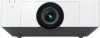 |
View all Sony VPL-FHZ65 manuals
Add to My Manuals
Save this manual to your list of manuals |
Page 14 highlights
Connecting to HDBaseT™ Equipment For connecting the computer, video equipment, and network equipment via the HDBaseT transmitter. Connecting to the computer INPUT D LAN cable: STP type (CAT5e or higher, straight, not supplied) HDMI output terminal HDBaseT transmitter HDMI cable (not supplied) Computer Connecting to video equipment INPUT D HDMI output terminal LAN cable: STP type (CAT5e or higher, straight, not supplied) HDBaseT transmitter Video equipment HDMI cable (not supplied) Notes for connecting this unit and the HDBaseT transmitter • Ask a professional or Sony dealer to perform wiring. If wiring is not correct, the transmission characteristics of the cable will not be achieved, and image or sound may break up or you may experience unstable performance. • Connect the cable directly to the HDBaseT transmitter without going through a hub or router. • Use cables that meet the following conditions. - CAT5e or higher - Shielded type (covering connectors) - Straight wire connection - Single wire • When installing the cables, use a cable tester, cable analyzer, or similar device to check if the cables meet the CAT5e or higher requirement. If there is a transit connector between this unit and the HDBaseT transmitter, include it when measuring. • To reduce the affect of noise, install and use the cable in a manner where it is not rolled up and it is as straight as possible. • Install the cable away from the other cables (especially the power cable). • When installing multiple cables, do not bind them and keep the running parallel distance as short as possible. 14















