Sony VPL-FHZ65 Operating Instructions - Page 19
Correcting for Trapezoidal Distortion of the Projected Image (Keystone Adjustment), vertical plane
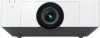 |
View all Sony VPL-FHZ65 manuals
Add to My Manuals
Save this manual to your list of manuals |
Page 19 highlights
Adjusting the tilt of the projector with the front feet (adjustable) When the projector is installed on an uneven surface, you can adjust using the front feet (adjustable). 3 Adjust the value using B/b. The higher the setting, the narrower the top of the projected image. The lower the setting, the narrower the bottom of the projected image. Increase setting Notes • Be careful not to let the projector down on your fingers. • Do not push hard on the top of the projector with the front feet (adjustable) extended. It may cause a malfunction. Displaying a pattern for adjusting an image You can display a pattern for adjusting the projected image with the PATTERN key on the Remote Commander. Use V/v to change the pattern and B/b to change its color. Press the PATTERN key again to restore the previous image. Correcting for Trapezoidal Distortion of the Projected Image (Keystone Adjustment) If the screen is tilted, or you are projecting from an oblique angle, perform keystone adjustment. If the projected image is trapezoidally-distorted in the vertical plane 1 Press the KEYSTONE key on the Remote Commander once or select "Screen Fitting" in the Installation menu (page 36). The "Screen Fitting" menu is displayed. 2 Select "V Keystone." Decrease setting Press the RESET key to restore the projected image before adjustment.*1 If the projected image is trapezoidally-distorted in the lateral plane 1 Press the KEYSTONE key on the Remote Commander once or select "Screen Fitting" in the Installation menu (page 36). The "Screen Fitting" menu is displayed. 2 Select "H Keystone." 19















