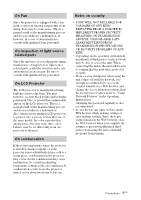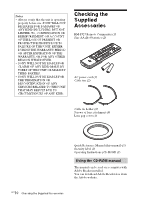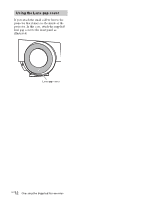Sony VPL-FHZ700L Startup Guide - Page 36
Projecting an Image
 |
View all Sony VPL-FHZ700L manuals
Add to My Manuals
Save this manual to your list of manuals |
Page 36 highlights
Projecting an Image The size of a projected image depends on the distance between the projector and screen. Install the projector so that the projected image fits the screen size. Input select window 5 4 6 Computer 2 3 Video equipment 5 Projector 1 Wall outlet 1 Plug the AC power cord into a wall outlet. 2 Connect all equipment to the projector. 3 Turn on the projector. Press the ?/1 key on the main unit or the ? key on the Remote Commander. 4 Turn on the connected equipment. 5 Select the input source. Press the INPUT key on the projector to display the input select window. Press the INPUT key repeatedly or the V/v key to select an image to be projected. The signal icon appears on the right side in the input select window when a signal is input. You can select the input source using Direct input select keys on the Remote Commander. 6 Switch your computer to output to external display by changing your computer's setting. How to switch the computer to output to the projector varies, depending on the type of computer. (Example) + 7 Adjust the focus, size, and position of the projected image. GB 14 Projecting an Image