Symantec 20096002 User Guide - Page 11
Symantec 20096002 - Norton Utilities 14.5 Manual
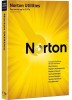 |
UPC - 037648857277
View all Symantec 20096002 manuals
Add to My Manuals
Save this manual to your list of manuals |
Page 11 highlights
Optimization 11 Registry Cleaning Repairing Problems When you are satisfied with the actions and modifications to all problems listed on the scan results screen, you are ready to execute the Repair function. Clicking this button applies all actions and modifications on the scan results screen to the relevant entries in the registry, including additions to Ignore Lists. To go back to the Optimize screen, click the Continue button. Manage Your Startup The Startup Manager allows you to view and manage your bootup, system startup and all entry points. To access the Startup Manager screen: 1. 2. 3. Click Optimize in the left navigation panel. Click the Manage Your Startup button. Select an entry and right-click to enable, disable or delete programs that are automatically loaded. Click Apply to save your changes. Manage Your Services The Services Manager provides different configuration options to improve the performance and setup of your Windows services. To access the Services Manager screen: 1. 2. Click Optimize in the left navigation panel. Click the Manage Your Services button. Recommended Services: A combination of performance and functionality, this option will enable all core services and a selection of services to provide balance between features and speed. Minimal Services: For raw performance and faster boot times, select Minimal Services. This option will enable core Windows Services. Restore Services: To restore your services to a last known good setup select Restore Services. Your services will be reset to their original running states.















