Symantec 20096002 User Guide - Page 26
Symantec 20096002 - Norton Utilities 14.5 Manual
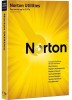 |
UPC - 037648857277
View all Symantec 20096002 manuals
Add to My Manuals
Save this manual to your list of manuals |
Page 26 highlights
26 Administer Settings Scan and Repair Create a System Restore Point before repair (XP) - Select this check box to create a System Restore point prior to making registry changes whenever the Repair function is executed. Please note:If the Windows System Restore function is deactivated, when you select this option, a Windows message will notify you that the Windows System Restore function is turned off. Click Yes to display the Windows System Properties property sheet where you can activate Windows System Restore. Warning: Currently, in Vista, you will not see a prompt message if System Restore is turned off. As a precaution, ensure that it is turned on to enable this option. If this option is cleared, Norton Utilities will not create Windows System Restore points when the repair function executed. Note that Norton Utilities will continue to make automatic registry backups when repairs are made. Notes: The "Create a Restore Point before repair" feature is available on Windows XP and Vista versions only. Creating a Restore Point is a separate function from the registry backup that is automatically created by Norton Utilities prior to changes being implemented in the registry upon executing the Repair function. Remove All Problems Automatically - Select this check box to make the repair function run automatically after the scan results screen is displayed and after a period of 10 seconds. A 10 second countdown is displayed on the scan results screen when this option is selected. During the countdown, the automatic repair can be terminated by clicking the Close button. Log Scanning - Select this check box to create log files that record the state of your system following a scan. These informative log files do not consume substantial disk space and it is recommended that this option remain selected for support purposes. Open Log Folder button - Click this button to open Norton Utilities's log file directory. The files in this directory are used for support purposes only and should not be edited.















